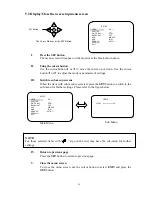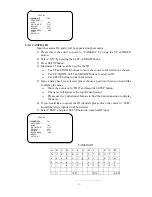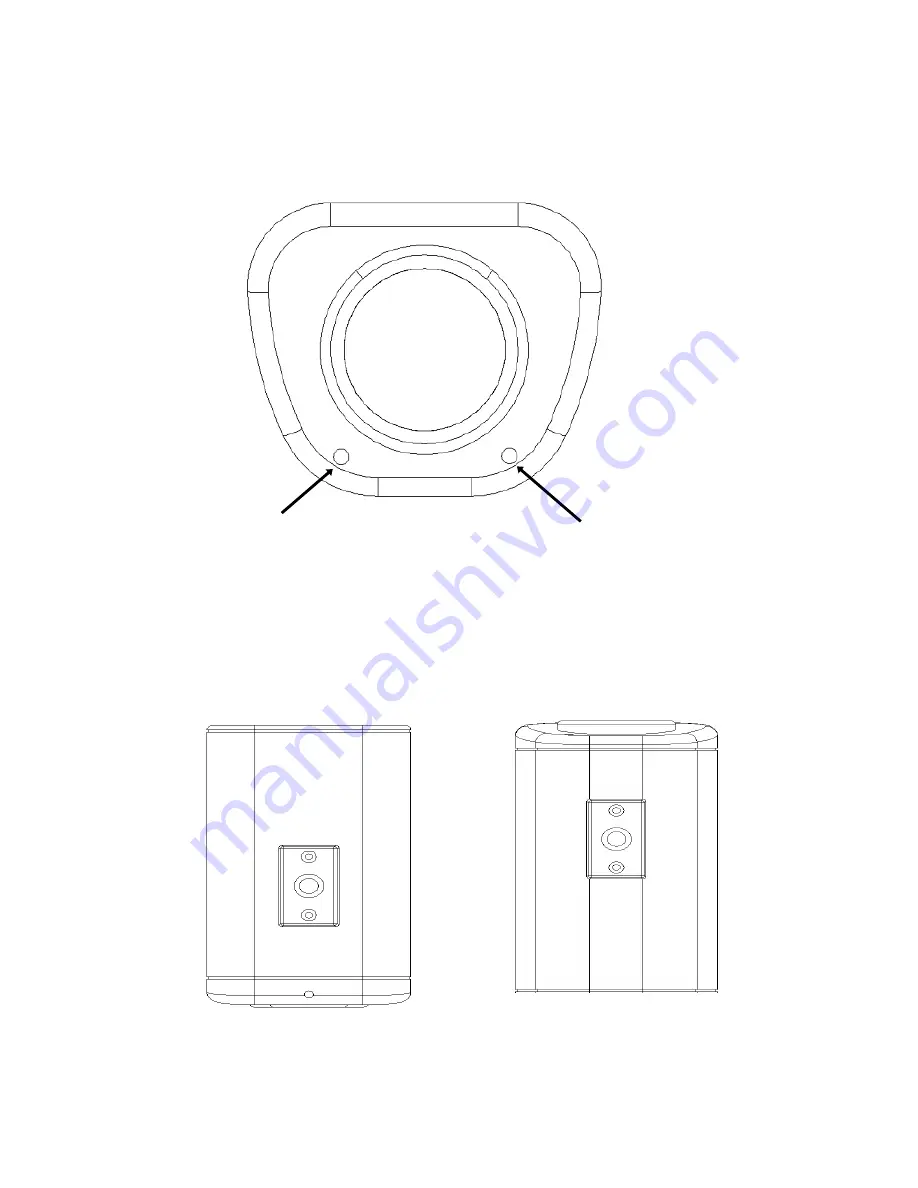
- 4 -
2. NAMES AND FUNCTIONS OF PARTS
2.1 Front panel
2.2 Top/Bottom
The bracket on the top side can be used for suspending the camera. On the other hand,
the brackets on the bottom side can be used as a support of the camera.
Internal Sensor
Microphone (Reserved only for Audio model)
Bottom Bracket
Top Bracket
Summary of Contents for PoleStar EQ550
Page 3: ... 2 9 CONTENT LIST 31 ...