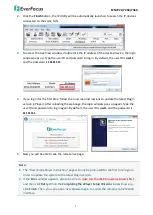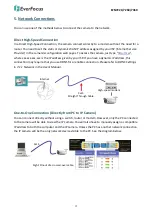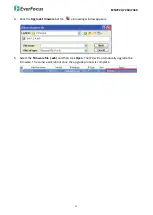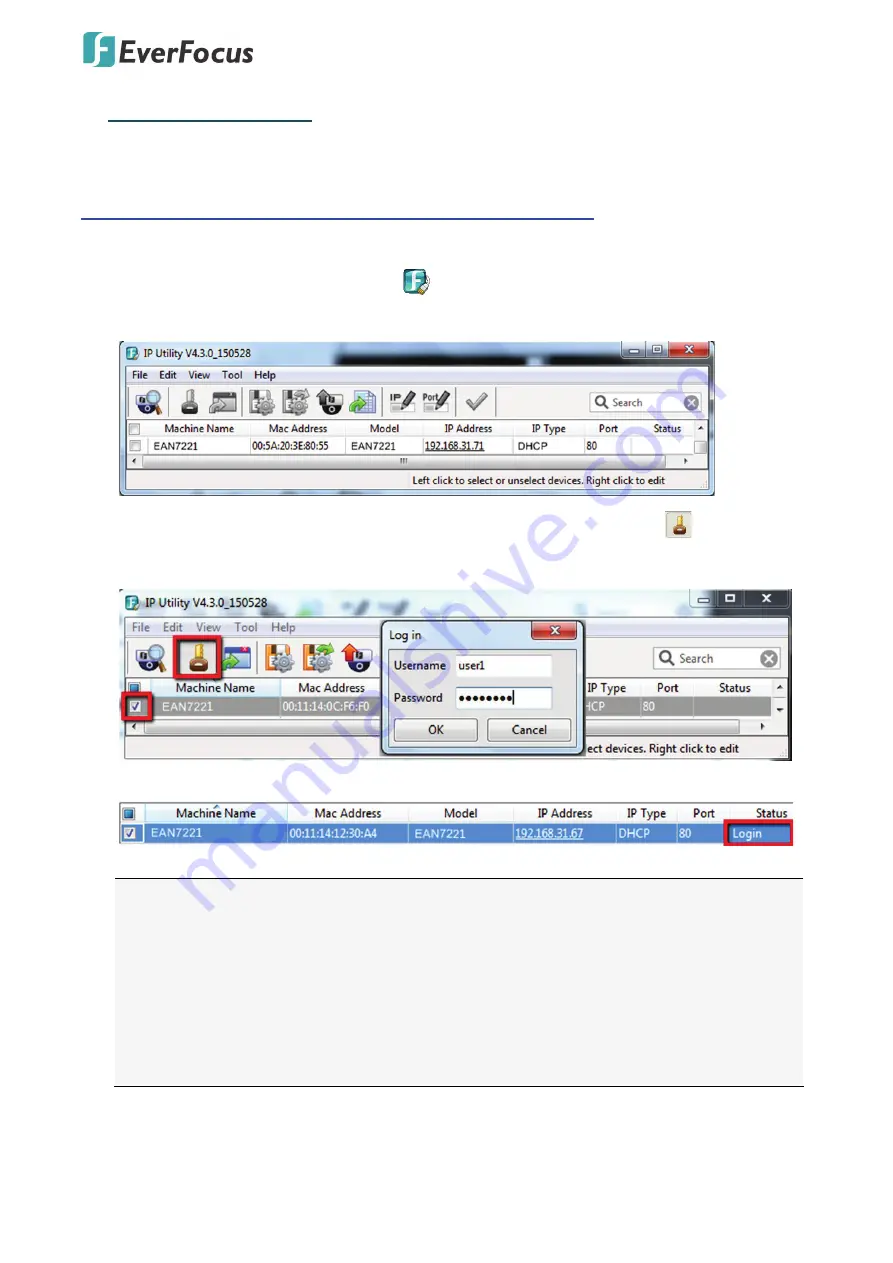
EZN7221/7260/7360
15
6.
Upgrading Firmware
You can upgrade the Firmware using the
IP Utility
software included in the software CD. The IP
Utility can also be downloaded from EverFocus’ Website:
http://www.everfocus.com.tw/HQ/Support/DownloadCenter_p1.aspx
> Keyword Search: IP Utility). Please connect the IP camera on the same LAN of your computer.
1.
Install and then start the IPU program
, the following IPU window appears. The IPU will
automatically search the IP devices connected in the LAN.
2.
Log in the camera by checking the desired model and then click the
Log in
icon. The Log
in dialog box appears.
3.
Type the Username and Password. Click the
OK
button, the
Login
status displays.
Note:
1.
The default user ID is
user1
and the default password is
11111111
.
2.
If you select more than one camera that has the same user ID / password, you will be
able to log in several cameras at once.
3.
Up to 10 cameras can be simultaneously upgraded to the latest firmware. If you connect
the cameras to a PoE switch, please make sure the Power Consumption of the PoE
switch is sufficient.