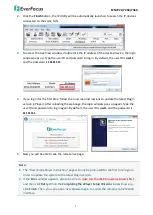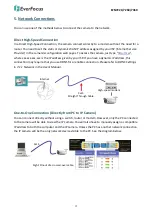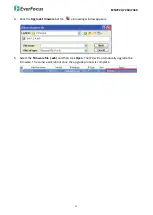EZN7221/7260/7360
8
Note:
After opening the camera cover for inserting the micro SD card, you have to
close the cover immediately in case of reducing the absorption capacity of the
desiccant bag inside the camera.
3.
Stick the supplied
Desiccant Bag
inside the camera.
4.
Firmly close the camera cover for waterproofing and then slide the
Sunshield
back to the
camera body.
Note:
When properly installed, the rear-side of the
Sunshield
should be even with the
rear-side of the camera body. Extending the
Sunshield
in order to shade the lens will
compromise the image quality.
4.
Accessing the Camera
You can look up the IP address and access the Web interface of the IP camera using the
IP Utility
(IPU)
program, which is included in the software CD. The IP Utility can also be downloaded from
http://www.everfocus.com.tw/HQ/Support/DownloadCenter_p1.aspx
(Support > Download Center > Keyword Search: IP Utility). Please connect the IP camera on the
same LAN of your computer.
1.
Save
IP Utility Setup .exe
in your computer. Double click the .exe file and follow the
on-screen instructions to install the IP Utility.