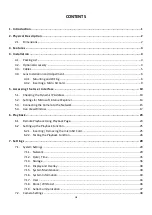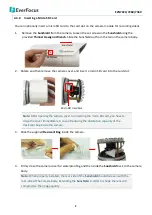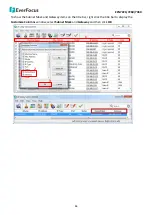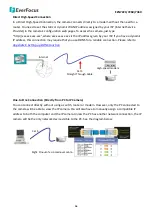EZN7221/7260/7360
12
b.
Type the Username and Password and click
OK.
The
Status
column will display
Login
.
Note:
1.
The default user ID is
user1
and the default password is
11111111
.
2.
If you select more than one camera that has the same user ID / password, you will be able
to log in several cameras at once.
c.
Right click the column to configure the setting. Click
Apply Changes
button to apply and
save the settings.
Note:
1. Most networks uses DHCP to assign IP address, if you are unsure of your network settings,
please consult your network administrators for configuration details.
2. If you want to set up PPPoE, please refer to
7.1.1 Network
.
To set up a static IP:
By default, EverFocus’ IP cameras are set up with DHCP. To change the IP setting to static IP, select
Static
IP
from
IP Type
drop‐down list and set up the desired IP Address, for example, 192.168.31.67.
Please also set up the Subnet Mask and Gateway. Click the
Apply Changes
button to apply and save the
settings.
1
2
3