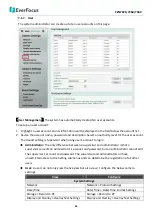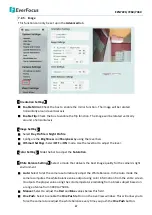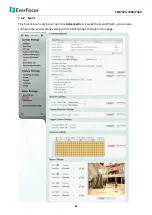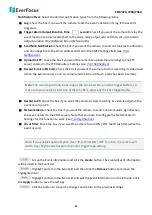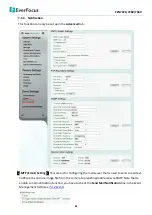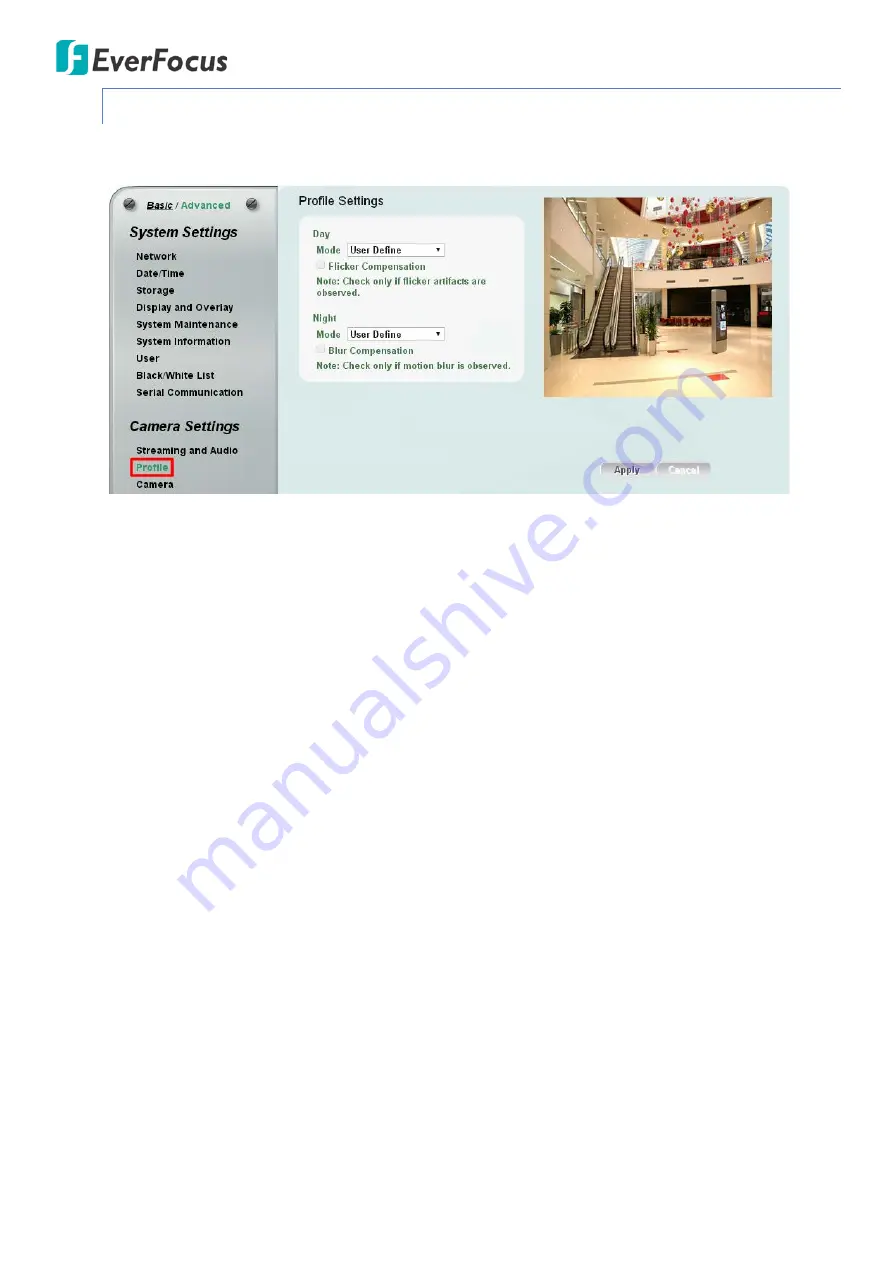
EZN7221/7260/7360
51
7.2.2.
Profile
The Profile Settings is designed with four camera modes, which can be applied in various scenes to
enhance image quality. You can apply different camera modes to the daytime and nighttime.
【
Day Mode
】【
Night Mode
】
Select a camera mode and then click the
Apply
button to save the
settings.
Vivid:
Select Vivid mode to have images with optimized contrast ratio. You can further configure
the camera settings on the
Camera
setup page if required. Note that selecting the Vivid mode
will disable (grayed-out) some Camera Settings on the Camera setup page such as
Exposure
Settings (AE)
and
Noise Reduction Settings
.
Standard:
Select Standard mode to have images with system configured settings. You can
further configure the camera settings on the
Camera
setup page if required. Note that selecting
the Standard mode will disable (grayed-out) some Camera Settings on the Camera setup page
such as
Exposure Settings (AE)
and
Noise Reduction Settings
.
More Detail:
Select More Detail mode to enhance the dark parts of the images. You can further
configure the camera settings on the
Camera
setup page if required. Note that selecting the
More Detail mode will disable (grayed-out) some Camera Settings on the Camera setup page
such as
Exposure Settings (AE)
and
Noise Reduction Settings
.
User Define:
Select User Define mode to customize the camera settings. You can configure all
the camera settings on the
Camera
setup page.
Flicker Compensation:
Check the box to enable the Flicker Compensation function. Please enable
this function only if flicker artifacts are observed.
Blur Compensation:
Check the box to enable the Blur Compensation function. Please enable this
function only if motion blur is observed.