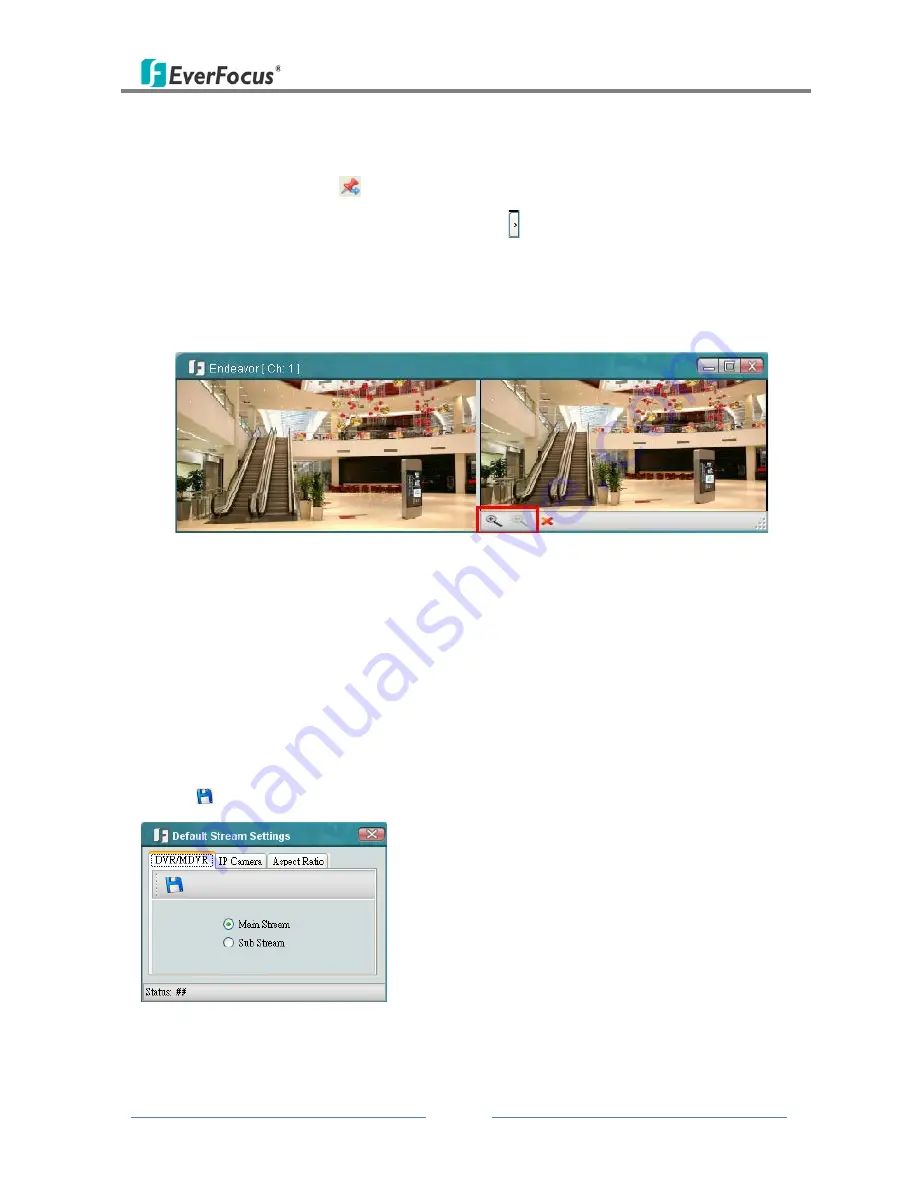
PowerVideo Plus
20
3.3
Digital Zoom
You can zoom in / out the camera live view through the PowerVideo Plus. On the camera live
view, click the Unpin button
(No.1, Figure 3-2) to unpin the camera live view from the
Display window. Click the Show Digital Zoom button on the right edge of the camera live
view, a separate live view window with Zoom In and Zoom Out buttons appears. Click the
Zoom In / Zoom Out button to zoom in / out the camera live view. Click and hold the mouse,
and drag the image in the direction you want to view.
Figure 3-11
3.4
Default Stream Settings
You can select Main Stream or Sub Stream for the default Live View Stream. Note that you
have to pre-configure the stream settings on the IP device.
On the Main Screen, click Live View, and then click Default Stream Settings, the following
window appears. Select Main Stream or Sub Stream for the Live View and then click the Save
button
to save the settings.
Figure 3-12
















































