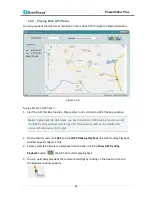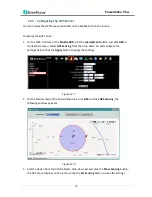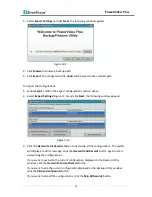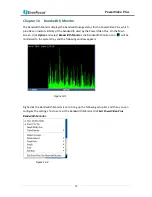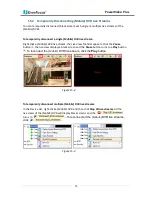PowerVideo Plus
67
12.1 Activating GPS Tracking Function
You have to configure the Meta Server port on the PowerVideo Plus and then configure the
Meta Server settings on the Web interface of the Mobile DVR.
•
On the Power Video Plus:
On the Main Screen, click the Option button and click Configure Meta Server Port. The
default Meta Server port is 1602. If you want to set up a new port, type the new port,
click the Save button and then restart the PowerVideo Plus.
Figure 12-2
•
On the Web interface of the Mobile DVR: Click the Network button and click Meta
Server in the left-side menu.
Figure 12-3
1.
Select GPS Data from the Data Type drop-down list.
2.
Enable Send GPS Data to Remote Server and Keep Connection Alive.
3.
Type the IP address of your local computer and select a protocol type.
4.
Type the Meta Server port in the Port field. This port should match the Meta Server
port set up on the PowerVideo Plus.
5.
Set up a time interval to send GPS data to PowerVideo Plus.