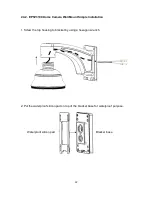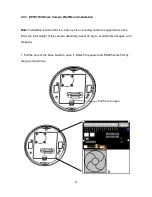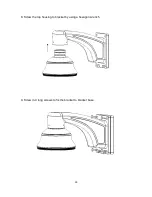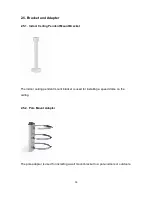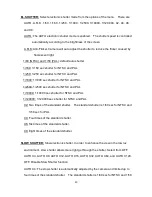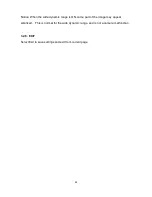Summary of Contents for Speed Dome EPTZ3100
Page 1: ...Speed Dome EPTZ3100 EPTZ3100I USER MANUAL Date Jan 2009 ...
Page 14: ...14 EKB500 Keyboard EKB200 USB Controller Keyboard ...
Page 24: ...24 5 Screw in 4 long screws to fix the bracket to bracket base ...
Page 28: ...28 6 Screw in 4 screws for mounting the bracket base 7 Thread the cable through the bracket ...
Page 35: ...35 7 Aim bracket s fillister to surface ring s fillister turn it until it is firmly fixed ...