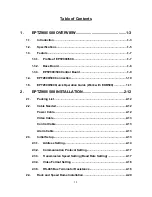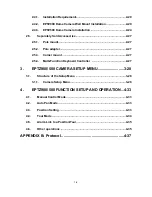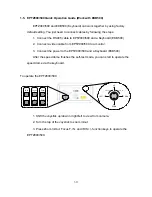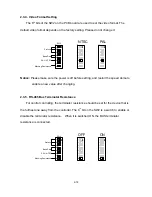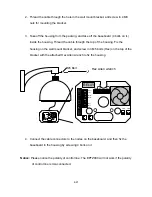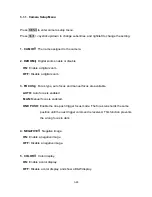2-14
2.3.1. Address Setting
The address code of the EPTZ900/500 should be set to correspond properly with a
control device to control multiple dome cameras. The address codes are made up by
the dipswitch SW1 (8 bits) on the PCB board. The 8 bits dipswitch indicates the binary
coded of the address, and there are 256 addresses can be selected (0 ~ 255, 2
8
= 256).
It also means that there up to 256 dome cameras can cascade on the RS485 bus. The
dipswitch setting and the indicated address are represented in the following chart.
Note:
The factory default address is 1.
Notice:
Please make sure the power is off before setting, and restart the speed dome
to enable a new value after changing.
SW1
ON
1
234
56
78
CPU
ON
12
34
567
8
SW2
ID1
ID2
ID3
ID4
ID5
ID6
ID7
ID8
P
ro
toc
ol
BAUD