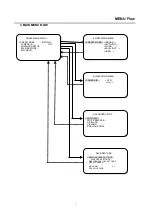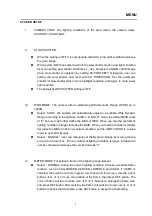Reviews:
No comments
Related manuals for WDII EQ600

SP6000
Brand: Paradox Pages: 72

90850
Brand: Harbor Freight Tools Pages: 3

CA-550
Brand: jablotron Pages: 2

S2
Brand: Zenza Bronica Pages: 29

ROLLGLISS R550
Brand: DBI SALA Pages: 120

i-on Compact
Brand: Eaton Pages: 12

7945
Brand: Ecco Pages: 15

Multi Gas Clip
Brand: Gas Clip Technologies Pages: 16

HL
Brand: M86 Security Pages: 96

IPC-100AC
Brand: MAGINON Pages: 6

VL-W-M
Brand: Velocity Pages: 2

EBDSPIR-AD
Brand: CP Electronics Pages: 12

Aurora S3500
Brand: INIM Pages: 4

ZTP0015
Brand: CommBox Pages: 4

C235T Series
Brand: Digital Watchdog Pages: 12
SIP1016
Brand: KaiCong Pages: 44

CTW-01
Brand: Zamel Pages: 2

EIVD24-42VF
Brand: Okina USA Pages: 2