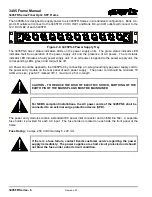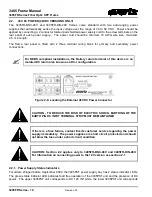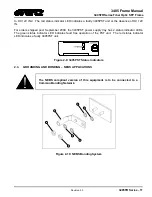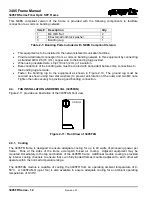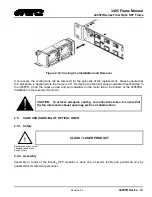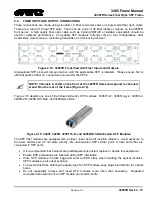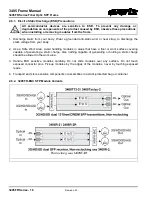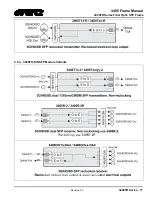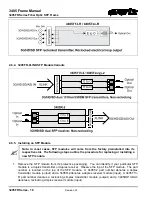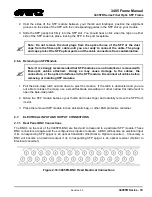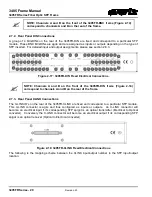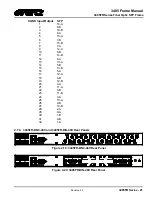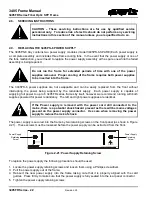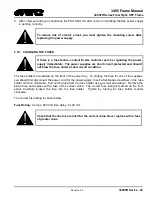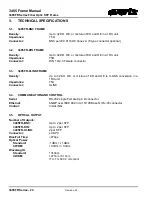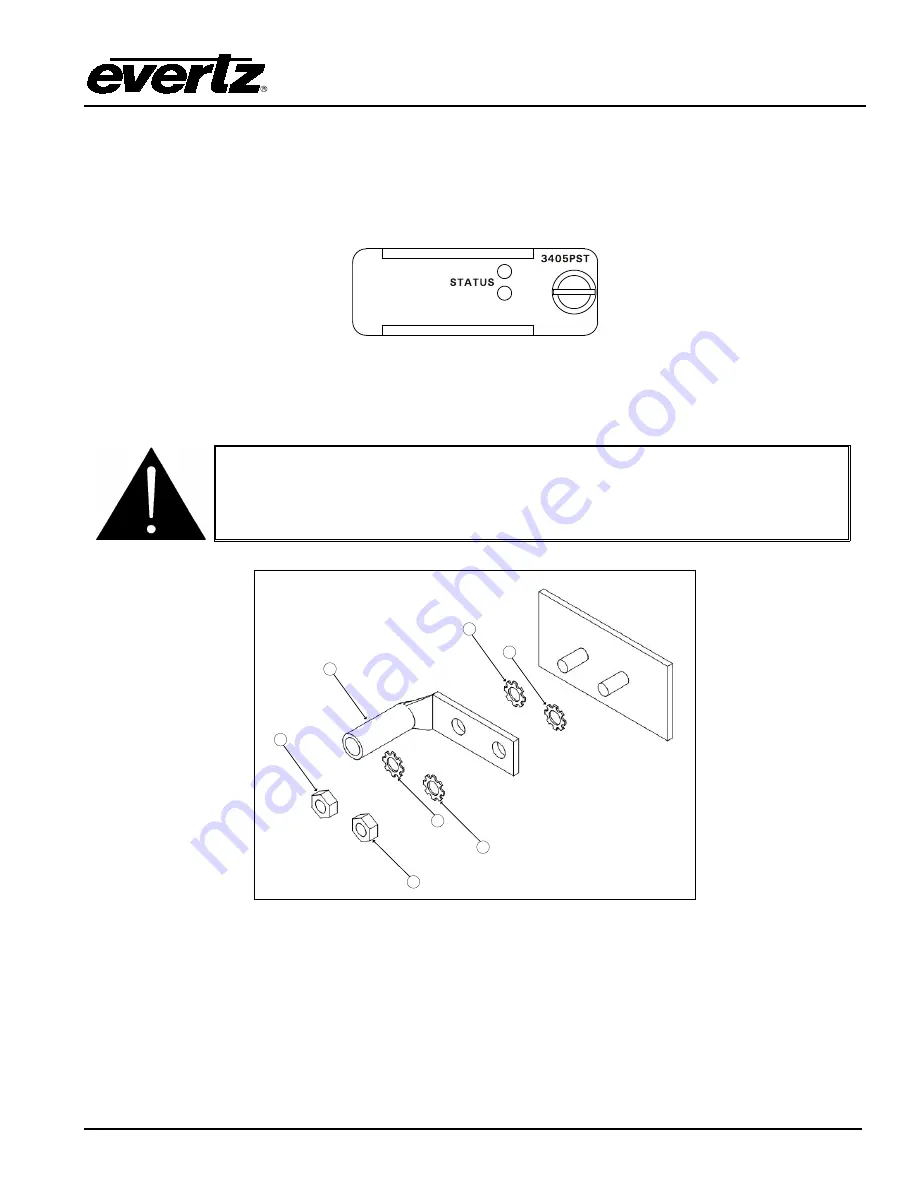
3405 Frame Manual
3405FR Series Fiber Optic SFP Frame
Revision 2.3
3405FR Series - 11
to DC 12V IN2. The red status indicator LED indicates a faulty 3405PST unit or the absence of DC 12V
IN.
For orders shipped post September 2009, the 3405PST power supply tray has 2 status indicator LEDs.
The green status indicator LED indicates fault free operation of the PST unit. The red status indicator
LED indicates a faulty 3405PST unit.
Figure 2-9: 3405PST Status Indicators
2.3.
GROUNDING AND BONDING – NEBS APPLICATIONS
The NEBS compliant version of this equipment is to be connected to a
Common Bonding Network.
1
1
2
2
2
3
2
Figure 2-10: NEBS Bonding System