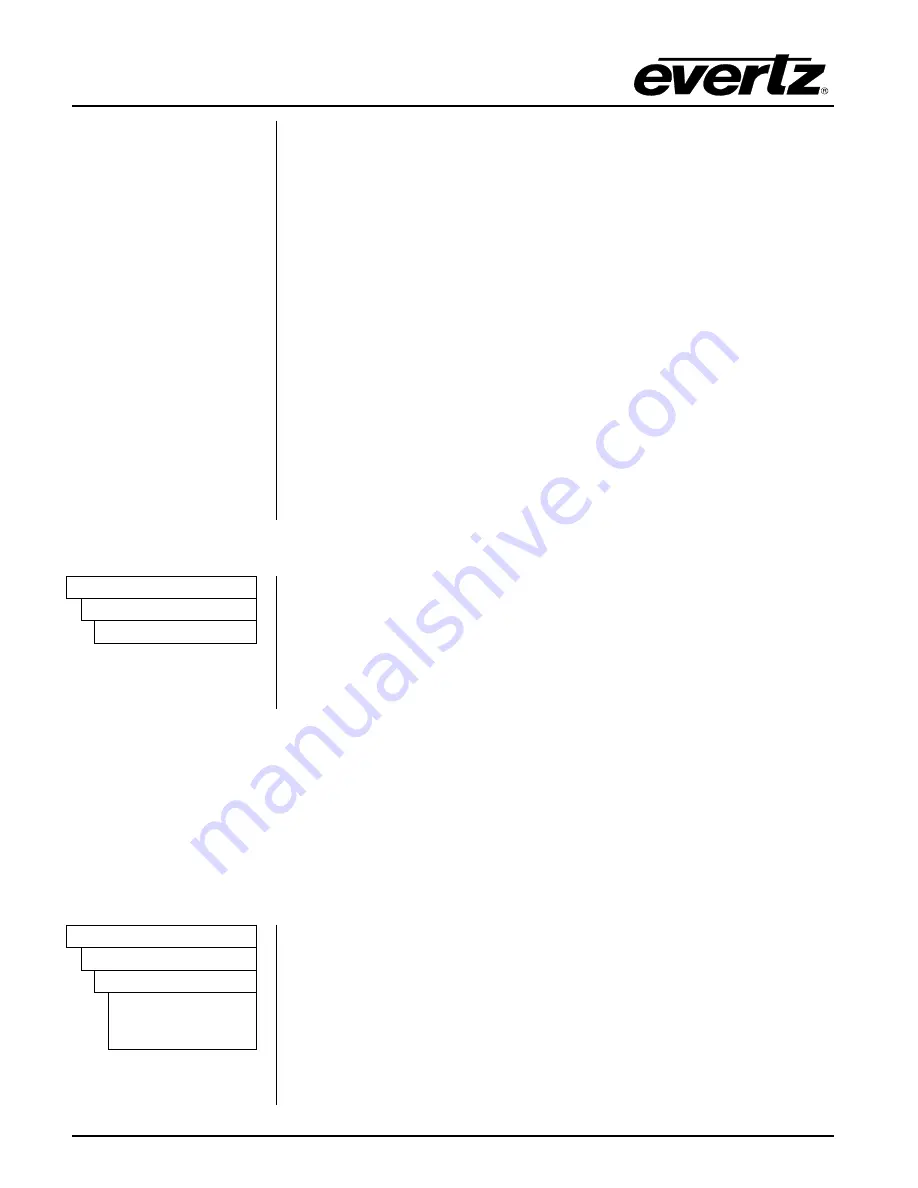
Model 5601MSC
Model 5601MSC Master SPG/Master Clock System
Page - 136
Revision 2.2
MASTER CLOCK
Selecting
GPO any fault
will activate the GPO on any system fault which
includes: fan failure, power supply failure, hardware failure, frequency
reference fault, time reference fault, and GPS fault.
Selecting
GPO no time
will activate the GPO when the selected time
reference is missing or invalid.
Selecting
GPO gps fault
will activate the GPO when the GPS antenna is
missing or satellite reception is below required levels.
Selecting
GPO audio on
will activate the GPO when the analog audio test
generator is producing a tone. This can be used to activate an amplifier or
a speaker.
Selecting
GPO HW fault
will activate the GPO when an internal hardware
fault is detected, and the unit is running on its backup oscillator.
Selecting
GPO no ref slow
will activate the GPO when the frequency
reference is lost for a period longer than 40 seconds. It will deactivate once
reference has been regained and valid for 40 seconds.
4.5.8. Initiating a Firmware Upgrade
GENERAL
This menu item is used to put the 5601MSC into a firmware upgrade mode.
The new firmware is then uploaded to the unit using the COM port on the
back of the 5601MSC. See section 5.2 for more information. You will be
required to press the
SELECT
button three times to enter upgrade mode.
Note that when in upgrade mode the front panel, Ethernet, and LTC and
VITC outputs cease to function. Be very careful when using this menu item.
To abort, press
ESC
several times until you return to the root menu.
Firmware
Upgrade
4.5.9. Engineering Menu – Configuring SNMP and Front Panel Menu Access
The Engineering Menu is used to configure the Simple Network Management Protocol feature of the
5601MSC, as well as access to menus through the front panel. This menu is password protected to
prevent unauthorized tampering of the unit. From this menu remote SNMP access can be disabled, set
to read-only, or set to full control. The SNMP community strings can be set, and SNMP traps
configured. The engineering menu also allows individual control of each item in the front panel menu
system. Menus can be disabled to prevent access and changing of settings from the front panel.
4.5.9.1. Entering the Engineering Menu Password
GENERAL
The engineering menu is disabled unless the correct numeric password is
entered using this menu item. Use the
and
buttons or the control
knob to set each digit and the
SELECT
button to move onto the next.
Press the
SELECT
button when finished. The password can be up to 9
digits in length. The default password for new units is 5601. If the current
password has been forgotten, contact Evertz customer service for
instructions on recovering the password. The engineering menu will
remain active for a period of 5 minutes before returning to its disabled
state. The password must then be re-entered to access the menu again.
EngineeringMenu
Password
Password
5601
















































