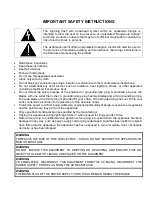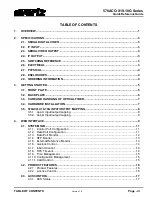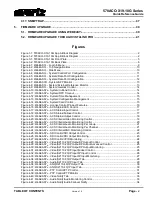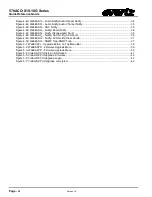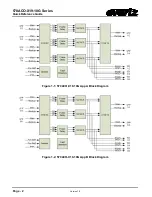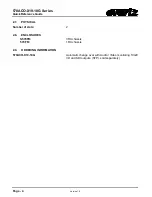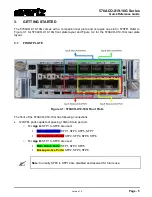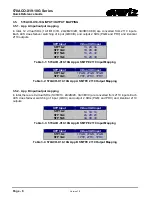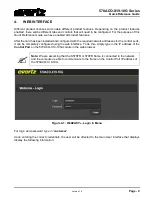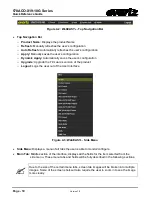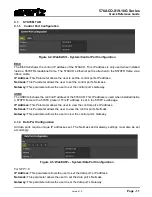Reviews:
No comments
Related manuals for 570ACO-X19-10G Series

grandMA2 Series
Brand: MA lighting Pages: 36

COMSPHERE 3800 Series
Brand: Paradyne Pages: 88

COMSPHERE 3800PLUS
Brand: Paradyne Pages: 5

ZUN2200
Brand: Zonet Pages: 2

HD-35NAS
Brand: Teac Pages: 20

cMT-FHDX Series
Brand: Maple Systems Pages: 2

Powerline 100
Brand: NETGEAR Pages: 2

RabbitCore RCM4400W
Brand: Rabbit Pages: 126

ANT-B10
Brand: u-blox Pages: 29

ConnectCore 8X
Brand: Digi Pages: 116

RocketCache 3240X8
Brand: HighPoint Pages: 17

SecPath F1070
Brand: H3C Pages: 68

R0E0144TNPFK00
Brand: Renesas Pages: 4

VAR-SOM-MX8M-PLUS
Brand: Variscite Pages: 2

XETK-S21.0B
Brand: ETAS Pages: 68

Total Access 1500 Dual FXS/DPO
Brand: ADTRAN Pages: 2

ZEB2-1
Brand: LST Pages: 1

MSP8040 Series
Brand: Kontron Pages: 32