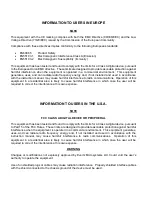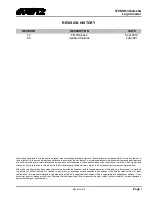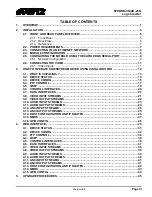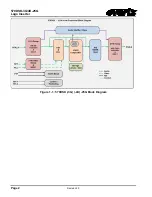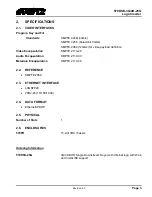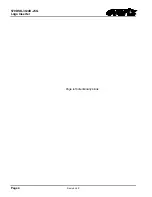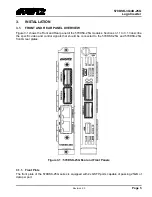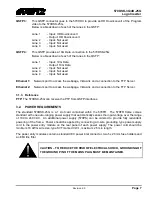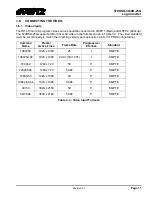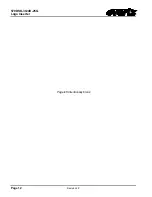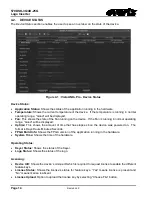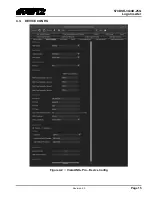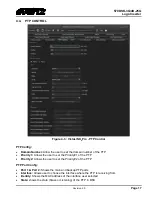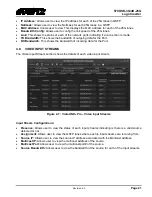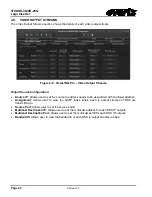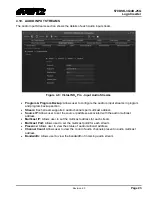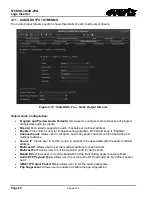570DSK-3G
/
4K-25G
Logo Inserter
Revision 2.0
Page 9
3.4. MODULE CONFIGURATION
The 570DSK-25G module features and parameters are configured through the following tools:
Module Serial Port:
Module IP address network identification
Vista
LINK
®
PRO:
An SNMP software tool that is used to configure the module’s parameters for normal
operation.
Web Server Interface:
A web browser can be used to connect to the 570DSK-25G to configure the I/O
and other parameters. This interface doesn’t require any additional software to be installed.
3.5. CONFIGURING THE MODULE USING THE CARD EDGE SERIAL PORT
•
Through the card edge’s serial port, and using the serial 7700 upgrade cable connected to a PC’s
serial port running HyperTerminal (or equivalent), the 570DSK module’s IP address and subnet are
identified. The 7700 upgrade cable supplied with the 570FR frame is a multi-colored ribbon cable
with a six pin header socket on one end and a female 9 pin D connector on the other end (Evertz
part number
WA-S76).
This cable is normally in the vinyl pouch at the front of the manual binder.
Connect the ribbon cable to port to J24 and power up the card. Configure the port settings of the
terminal program as follows:
Baud
115200
Parity
no
Data bits
8
Stop bits
2
Flow Control
None
Table 3-2 : Port Settings
•
When the card is powered-up, the HyperTerminal connection displays boot-up status information
and once completed, ends with the “Status Message” as shown in Figure 3-2.
•
Login with customer/customer credentials.
Figure 3-2 : Tera Term – Main Menu
3.5.1. Network Configuration
•
Enter the Ethernet port you would like to change/set the IP address configuration. See below
screenshot for reference. Eth0 is control port 2 and eth1 is control port 1. You can find the IP
addresses for these ports by logging with root/evertz and type ‘ifconfig eth0’ or ‘ifconfig eth1’.
Summary of Contents for 570DSK-25G Series
Page 2: ...This page left intentionally blank ...
Page 6: ...570DSK 3G 4K 25G Logo Inserter Page ii Revision 2 0 This page left intentionally blank ...
Page 10: ...570DSK 3G 4K 25G Logo Inserter Page 2 Revision 2 0 Figure 1 1 570DSK 3G 4K 25G Block Diagram ...
Page 12: ...570DSK 3G 4K 25G Logo Inserter Page 4 Revision 2 0 Page left intentionally blank ...
Page 20: ...570DSK 3G 4K 25G Logo Inserter Page 12 Revision 2 0 Page left intentionally blank ...
Page 38: ...570DSK 3G 4K 25G Logo Inserter Page 30 Revision 2 0 Figure 5 2 WebEASY 570DSK 25G Main Menu ...