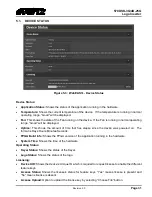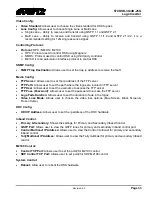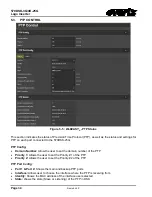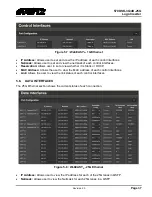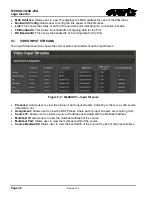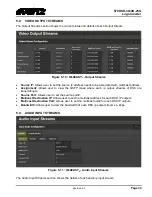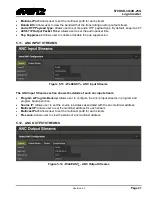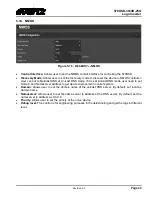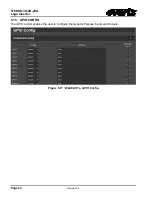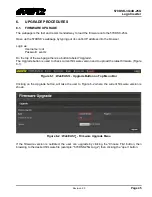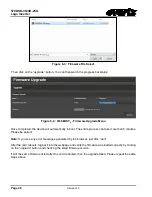570DSK-3G
/
4K-25G
Logo Inserter
Revision 2.0
Page 45
6.
UPGRADE PROCEDURES
6.1. FIRMWARE UPGRADE
The webpage is the fast and recommended way to load the firmware onto the 570DSK-25G.
Open up the 570DSK’s webpage by typing out its control IP address into the browser.
Login as:
Username: root
Password: evertz
On the top of the web page there’s a button labeled “Upgrade”.
The Upgrade button is used to check current firmware version and to upload the latest firmware (Figure
Figure 6-1 : WebEASY
®
- Upgrade Button on Top Menu Bar
Clicking on the Upgrade button, will take the user to Figure 6-2 where the current firmware version is
shown.
Figure 6-2 : WebEASY
®
- Firmware Upgrade Menu
If the firmware version is outdated, the user can upgrade by clicking the “Choose File” button, then
browsing to the desired firmware file (example: “570DSK-25G.tar.gz”) then clicking the “open” button:
Summary of Contents for 570DSK-25G Series
Page 2: ...This page left intentionally blank ...
Page 6: ...570DSK 3G 4K 25G Logo Inserter Page ii Revision 2 0 This page left intentionally blank ...
Page 10: ...570DSK 3G 4K 25G Logo Inserter Page 2 Revision 2 0 Figure 1 1 570DSK 3G 4K 25G Block Diagram ...
Page 12: ...570DSK 3G 4K 25G Logo Inserter Page 4 Revision 2 0 Page left intentionally blank ...
Page 20: ...570DSK 3G 4K 25G Logo Inserter Page 12 Revision 2 0 Page left intentionally blank ...
Page 38: ...570DSK 3G 4K 25G Logo Inserter Page 30 Revision 2 0 Figure 5 2 WebEASY 570DSK 25G Main Menu ...