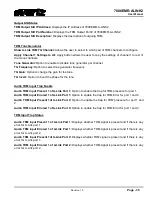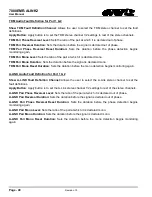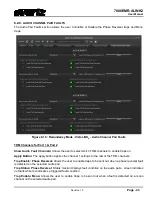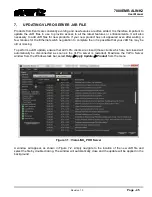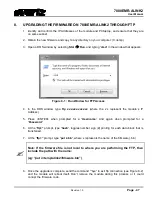7800EMR-ALINK2
User Manual
Revision 1.0
Page - 47
8.
UPGRADING THE FIRMWARE ON 7800EMR-ALINK2 THROUGH FTP
1. Identify and confirm the IP Addresses of the module and PC/laptop, and ensure that they are
on same subnet.
2. Obtain the new firmware and copy to any directory on your computer. (C:\temp)
3. Open a DOS window by selecting
Start
Run
, and typing “
cmd
” in the window that appears,
Figure
8-1 : Run Window for FTP Access
4. In the DOS window type:
ftp xxx.xxx.xxx.xxx
(where the x’s represent the module’s IP
Address)
5. Press <ENTER> when prompted for a “
Username
”. And again when prompted for a
“
Password
”
6. At the “
ftp>”
prompt, type “
hash
”, toggles number sign (#) printing for each data block that is
transferred.
7. At the “
ftp>”
prompt, type “
put x.bin
”, where x represents the name of the firmware (.bin)
Note: If the firmware file is not local to where you are performing the FTP, then
include the path with the name:
(eg: “put c:\temp\alink2\firmware.bin”)
8. Once the upgrade is complete, send the command “”bye” to exit ftp connection (see Figure
and the module will reboot itself. Don’t remove the module during this process or it could
corrupt the firmware code.
Summary of Contents for 7800EMR-ALINK2
Page 2: ...This page left intentionally blank ...
Page 8: ...7800EMR ALINK2 User Manual Page iv Revision 1 0 This page left intentionally blank ...
Page 12: ...7800EMR ALINK2 User Manual Page 4 Revision 1 0 This page left intentionally blank ...
Page 14: ...7800EMR ALINK2 User Manual Page 6 Revision 1 0 This page left intentionally blank ...
Page 16: ...7800EMR ALINK2 User Manual Page 8 Revision 1 0 This page left intentionally blank ...
Page 20: ...7800EMR ALINK2 User Manual Page 12 Revision 1 0 This page left intentionally blank ...
Page 56: ...7800EMR ALINK2 User Manual Page 48 Revision 1 0 Figure 8 2 Sample FTP Upgrade Window ...