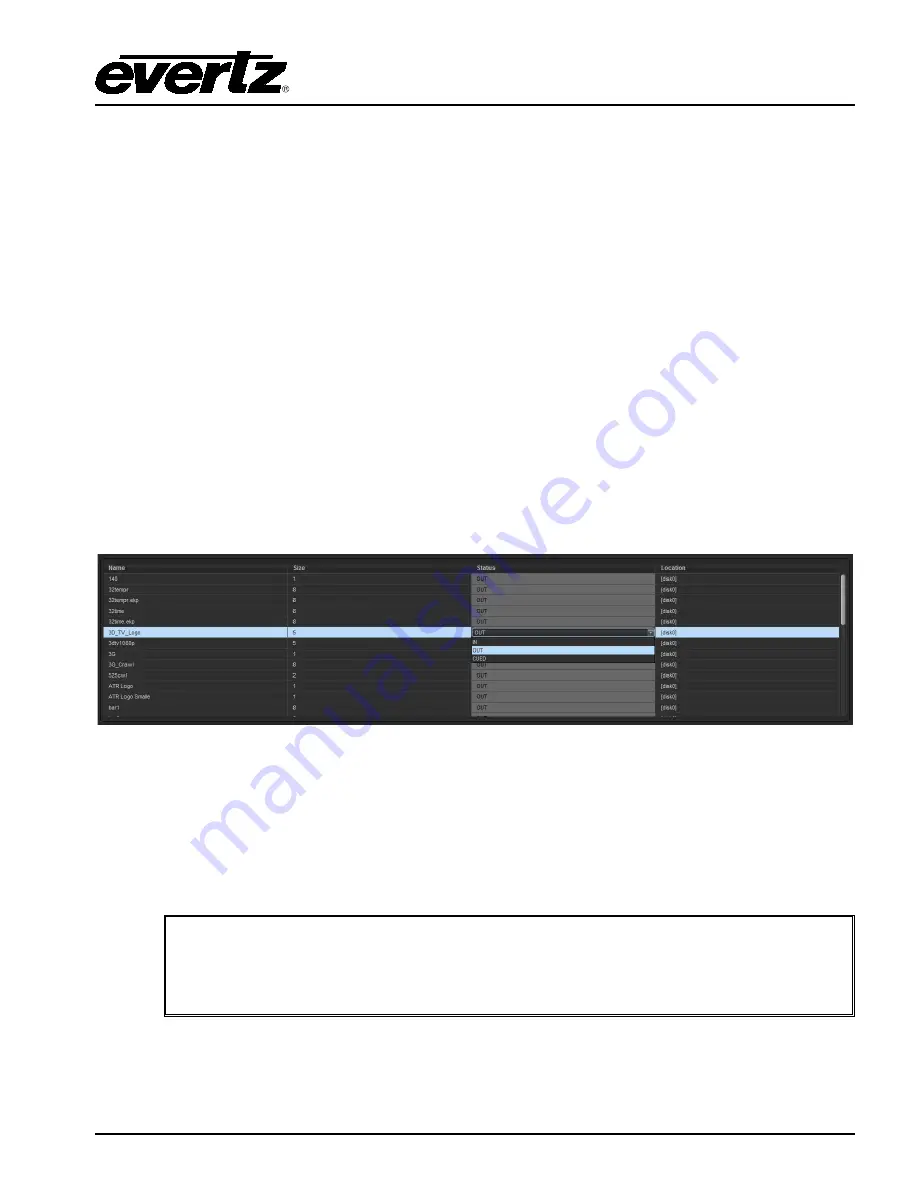
7800 Multiframe Manual
7825DSK2-LG(-HD)(-3G) 3G/HD/SD Dual Downstream Keyer
VLPRO OPERATION
Revision 2.0
Page 4-33
4.13.10.1. Setting the Crawl Outline Opacity
The
Crawl Outline Opacity
control is used to set the opacity of the crawl outline. The opacity value
ranges from 0 to 255. Setting the opacity to a value of 255 creates a completely opaque crawl outline.
Setting the opacity to a value of 0 creates a completely transparent crawl outline.
4.13.10.2. Setting the Logo Layer
This field allows the user to set the layer level of the selected crawl logo ranging from -99 to 999.
4.13.10.3. Logo Quick In/Fade Out Effect
These drop down menus enable the user to choose a fade in/fade out effect for the selected crawl
logo. Both menus provide the following fade in/fade out effects:
Fade
Wipe t -> b (top to bottom)
Push r -> l
Wipe l -> r (left to right)
Wipe b -> t (bottom to top)
Push t -> b
Wipe r -> l (right to left)
Push l -> r
Push b -> t
4.13.11. Selecting a Logo or Media Item and Issuing a Fade/Cue/Fade Out
Figure 4-19: Issuing a In/Out/Cued
Upon selecting a logo or media item under the “Name” column, the user can click on the “Status”
column, adjacent to the desired logo, and a drop down screen for selecting ‘IN’, ‘CUED’, and ‘OUT’
will appear. This option allows the user to cue, fade in, and fade out the logo or media item.
Command Status
indication will be displayed in the middle of the screen to indicate that the command
has been processed and the logo action is successful.
Note: The logos or media items can be ordered alphabetically (using the “Name”
column), numerically (by “Size”), or by IN/CUE/OUT status (using the “Status”
tab). Simply click on one of the three column headings to view logos or media
items in the preferred order.
















































