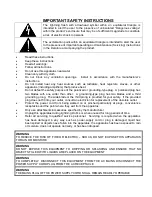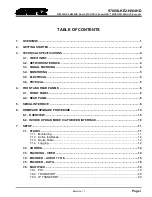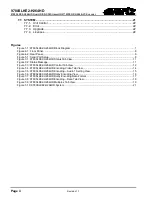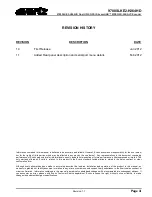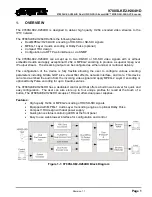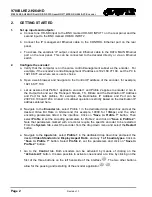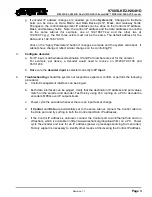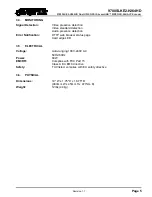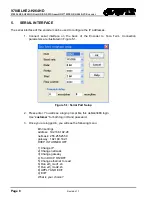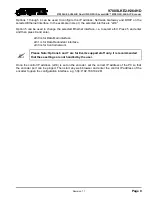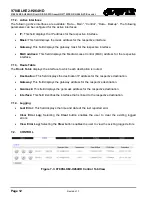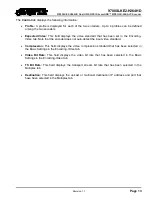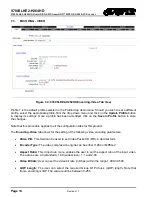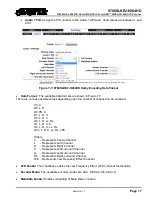9780SLKE2-H264HD
9780SLKE2-H264HD Dual HD/SD-SDI StreamLINK™ MPEG2/H.264/AVC Encoder
Page 2
Revision 1.1
2.
GETTING STARTED
1.
Set up inputs and outputs:
a. Connect one HD-SDI input to the BNC marked HD-SDI INPUT1 on the rear panel and the
second input to the BNC marked HD-SDI INPUT2.
b. Connect the IP management Ethernet cable to the CONTROL Ethernet port on the rear
panel.
c. To access the encoders’ IP output, connect an Ethernet cable to the DATA MAIN Ethernet
port on the rear panel. This can be connected to the decoder directly or via an Ethernet
switch.
2.
Configure the encoder:
a. Verify that the computer is on the same control/management subnet as the encoder. For
example, if the encoder’s control/management IP address is 192.168.77.100, set the PC to
192.168.77.xxx where xxx is user’s choice.
b. Open a web browser and navigate to the Control IP address of the encoder, for example,
192.168.77.100.
c. Let us assume that Profile 1 applies to encoder 1 and Profile 2 applies to encoder 2. Go to
the Output tab and set the Transport Stream, TS, Bitrate and the Destination IP Address
and Port for both profiles. For example, the Destination IP Address and Port can be
239.79.0.100 and 1234. Unicast or multicast operation is strictly based on the destination IP
address entered here.
d. Navigate to the
Encoder
tab, select Profile 1 in the dedicated drop down box and set the
desired Video Bit Rate in bits/second (for example, 10000 for 10Mbps) and the other
encoding parameters listed in the interface. Click on
“Save in Profile 1”
button. Then
select
Profile 2
, set the encoding parameters for Profile 2 and click on
“Save in Profile 2”
.
Note that parameters marked with a red star require the specific encoder to be restarted.
From the
System
tab, select the encoder from the drop down menu and select the
Restart
button.
e. Navigate to the
Inputs
tab, select
Profile 1
in the dedicated drop down box and select the
desired
Video Standard
and
Display Aspect Ratio
, and any
1 of 8 audio types
. Click on
“Save in Profile 1”
button. Select
Profile 2,
set the parameters and click on
“Save in
Profile 2”
button.
f. Go to the
Control
tab. Both encoders can be activated by means of clicking on the
“Activate All”
button. It is also possible to activate one encoder at a time by clicking on the
first of the three buttons on the left hand-side of the interface
. The two other buttons
allow for the pausing and restarting of the encoder application
.