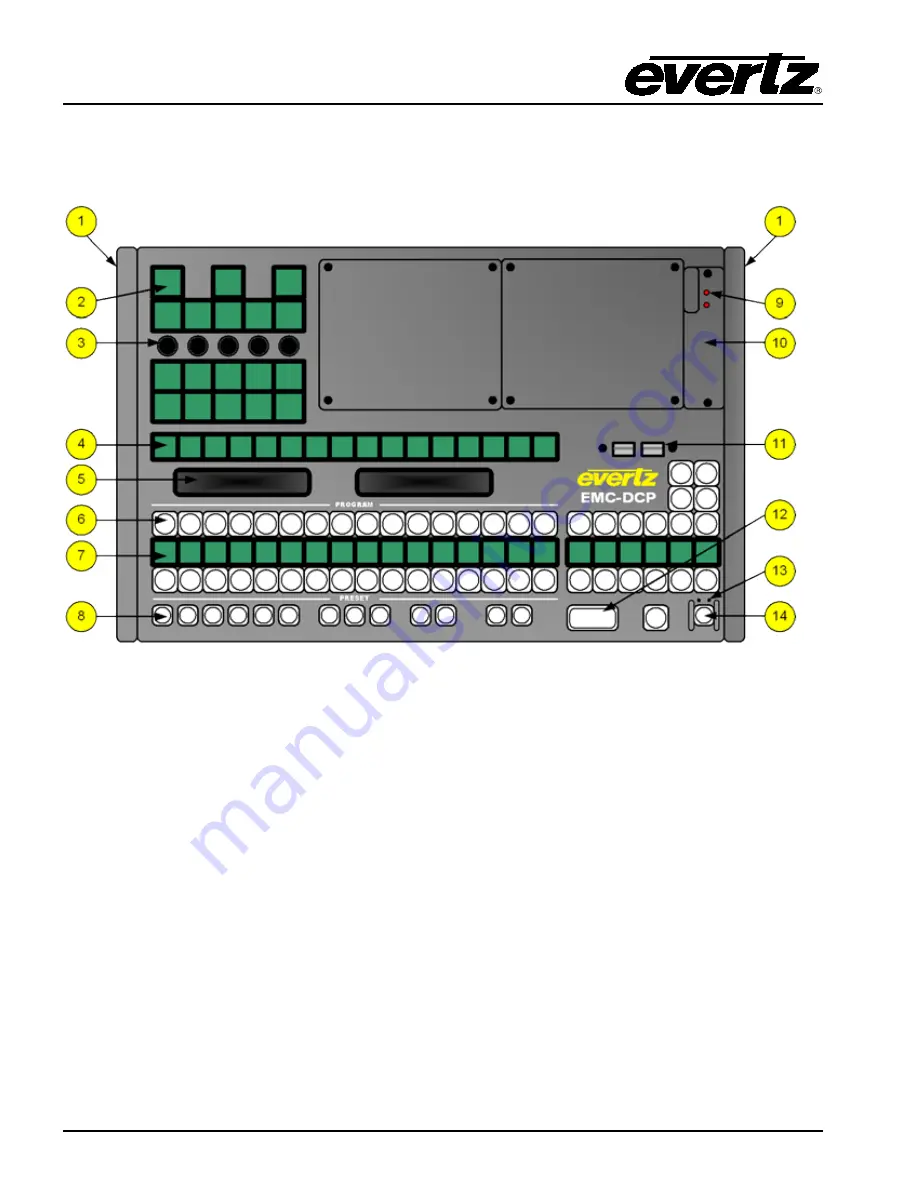
EMC-DCP
EMC DESKTOP CONTROL PANEL
Page
6
Revision 1.1
3.2.
EMC-DCP PANEL - TOP DESCRIPTION
Figure 3-4 is used to describe the parts of the EMC-DCP that will be referenced within this installation
guide.
Figure 3-4: EMC-DCP Top Panel
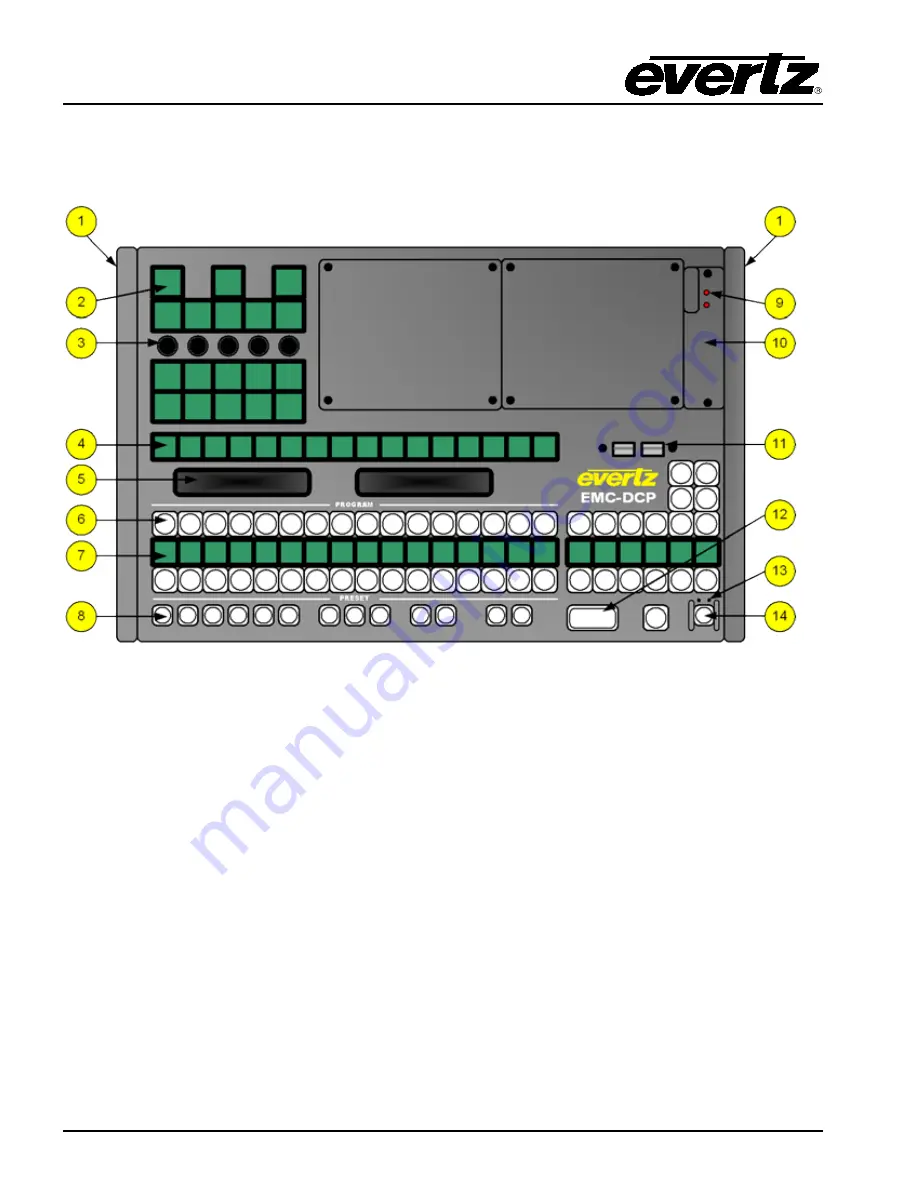
EMC-DCP
EMC DESKTOP CONTROL PANEL
Page
6
Revision 1.1
3.2.
EMC-DCP PANEL - TOP DESCRIPTION
Figure 3-4 is used to describe the parts of the EMC-DCP that will be referenced within this installation
guide.
Figure 3-4: EMC-DCP Top Panel

















