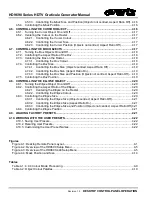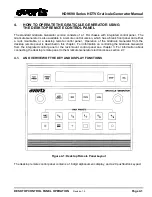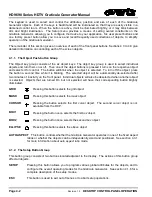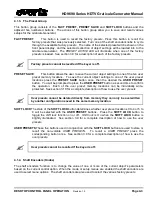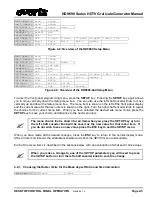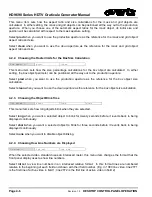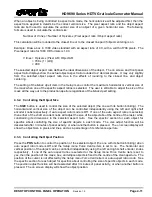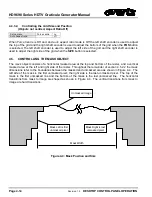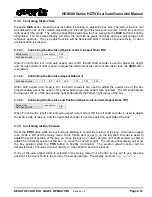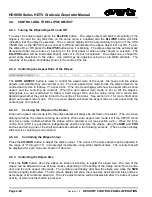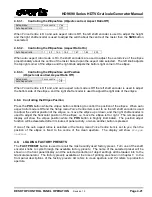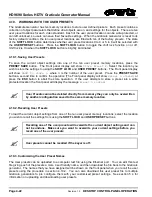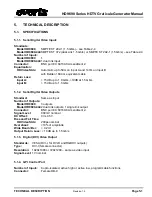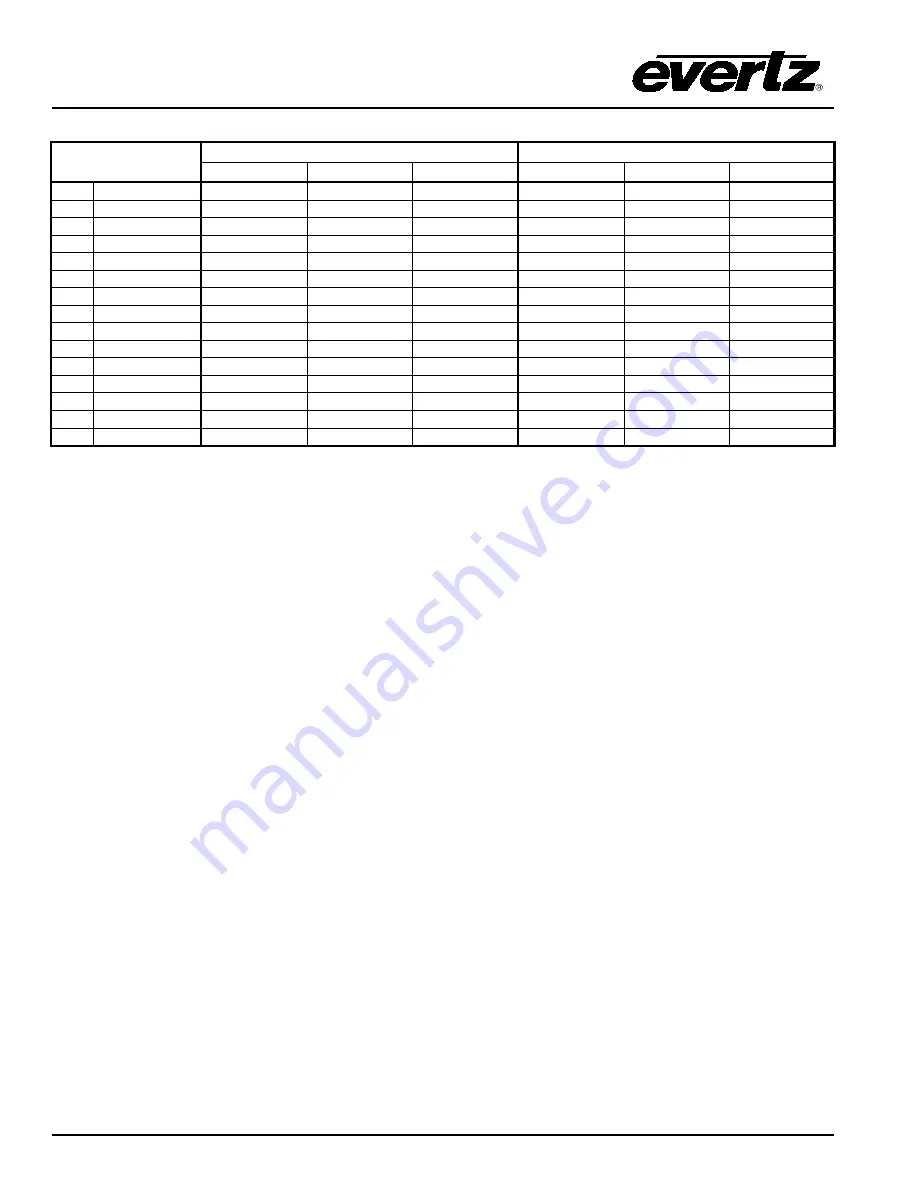
HD9690 Series HDTV Graticule Generator Manual
Page 4-10
Revision 1.5
DESKTOP CONTROL PANEL OPERATION
Colour
Normal Palette
Full Scale Palette
G
B
R
G
B
R
0
Black
040
h
(64)
040
h
(64)
040
h
(64)
04
h
(4)
04
h
(4)
04
h
(4)
1
25% Gray
11C
h
(284)
11C
h
(284)
11C
h
(284)
100
h
(256)
100
h
(256)
100
h
(256)
2
50% Gray
1F8
h
(504)
1F8
h
(504)
1F8
h
(504)
200
h
(512)
200
h
(512)
200
h
(512)
3
75% Gray
204
h
(724)
204
h
(724)
204
h
(724)
300
h
(768)
300
h
(768)
300
h
(768)
4
White
3AC
h
(940)
3AC
h
(940)
3AC
h
(940)
3FB
h
(1019)
3FB
h
(1019)
3FB
h
(1019)
5
100% Green
3AC
h
(940)
040
h
(64)
040
h
(64)
3FB
h
(1019)
04
h
(4)
04
h
(4)
6
75% Green
204
h
(724)
040
h
(64)
040
h
(64)
300
h
(768)
04
h
(4)
04
h
(4)
7
100% Blue
040
h
(64)
3AC
h
(940)
040
h
(64)
04
h
(4)
3FB
h
(1019)
04
h
(4)
8
75% Blue
040
h
(64)
204
h
(724)
040
h
(64)
04
h
(4)
300
h
(768)
04
h
(4)
9
100% Red
040
h
(64)
040
h
(64)
3AC
h
(940)
04
h
(4)
04
h
(4)
3FB
h
(1019)
10
75% Red
040
h
(64)
040
h
(64)
204
h
(724)
04
h
(4)
04
h
(4)
300
h
(768)
11
100% Cyan
3AC
h
(940)
3AC
h
(940)
040
h
(64)
3FB
h
(1019)
3FB
h
(1019)
04
h
(4)
12
75% Cyan
204
h
(724)
204
h
(724)
040
h
(64)
300
h
(768)
300
h
(768)
04
h
(4)
13
100% Yellow
3AC
h
(940)
040
h
(64)
3AC
h
(940)
3FB
h
(1019)
04
h
(4)
3FB
h
(1019)
14
75% Yellow
204
h
(724)
040
h
(64)
204
h
(724)
300
h
(768)
04
h
(4)
300
h
(768)
Table 4-2: Object Colour Palettes
4.3.
CONTROLLING THE INDIVIDUAL OBJECTS
The Graticule Generator has separate controls for each of its objects (
grid
,
mask
,
cursor, box1
,
box2
, and
ellipse
). To select the
object
press the corresponding button. The selected object will blink momentarily (if
it is On and the
OBJ BLINK
item on the
SETUP
menu is enabled) and the object's button will blink
indicating that the object is selected. To turn the object On or Off, press the object's button when it is
blinking. All objects will be automatically de-selected after two minutes of inactivity on the front panel.
Individual objects will also be deselected when another object is selected. The object button will be
illuminated brightly when it is On but not selected. The on screen display will be automatically turned on if
the
OSD TIMER
item on the
SETUP
menu is not set to
Off
and will show the object selected and whether
it is on or off.
4.3.1. Controlling the Object Aspect Ratios
The
AUTO ASPECT
button is used to control the aspect ratio of the ellipse, the boxes and the mask, and
whether they are centred or not. When you press the
AUTO ASPECT
button the Graticule Generator
enters
auto aspect ratio select
mode and the current aspect ratio for the objects is displayed. Turn one of
the shaft encoder knobs to select from a list of available aspect ratios. After a 30-second timeout, the
Graticule Generator exits from the auto aspect ratio select mode. If the
ESC
button is pressed, the
Graticule Generator also exits from the auto aspect ratio select mode. If the on screen display is visible it
will indicate the aspect ratio of the selected object.
The auto aspect ratio mode forces the
mask and box
objects to be centred and their size to follow one of
the following fixed aspect ratios
: 1:1, 4:3(1.33), 14:9 (1.55), 1.67, 16:9 (1.78), 1.85:1, 2.35:1
. (The on
screen display will show the aspect ratio as
fixed aspect
and the centering as
centred
) Auto aspect ratio
mode forces the
ellipse
object a
1:1
aspect ratio, and forces the
grid
,
cursor
and
ellipse
objects to be
centred. When the
auto aspect ratio
mode is set to
Off
the
mask, box, and ellipse
objects' dimensions are
not constrained to follow a fixed aspect ratio and the
setup menu force centre
item determines whether all
the objects will be forced to the centre of the raster. (The on screen display will show the aspect ratio as
user aspect
and the centering as
not centred)