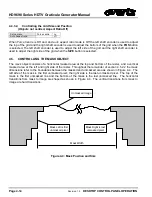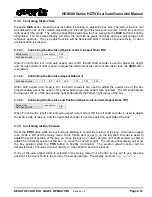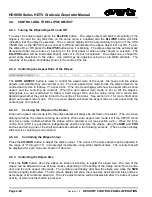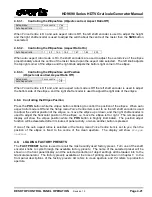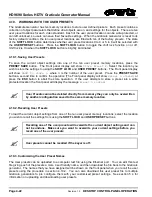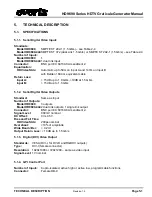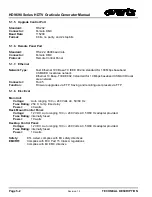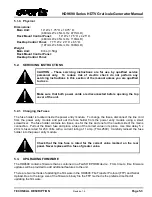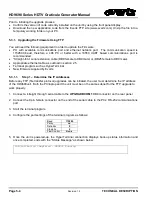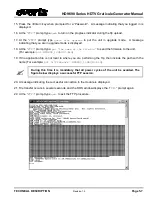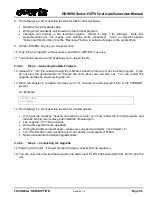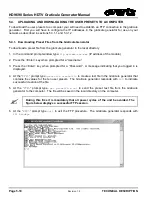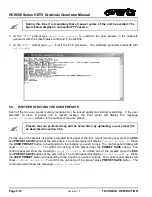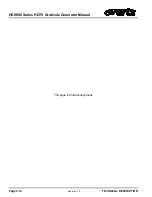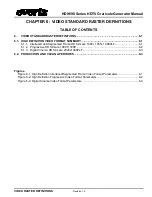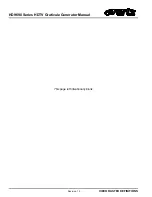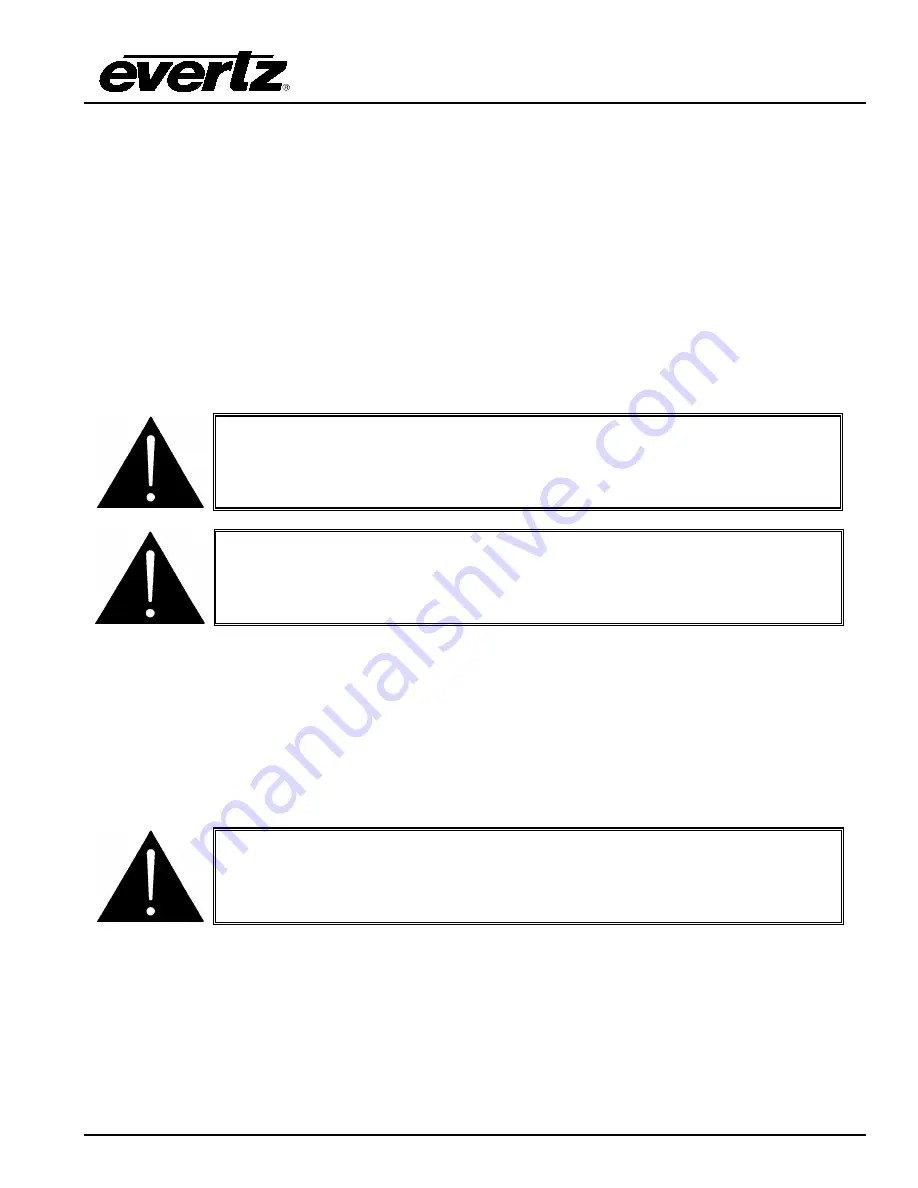
HD9690 Series HDTV Graticule Generator Manual
TECHNICAL DESCRIPTION
Revision 1.5
Page 5-3
5.1.9. Physical
Dimensions:
Main Unit:
19” W x 1.75” H x 18.75” D.
(483mm W x 45mm H x 477mm D)
Rack Mount Control Panel:
19” W x 1.75” H x 4.25” D.
(483mm W x 45mm H x 110mm D)
Desktop Control Panel:
7.75” W x 2.0” H x 6.5” D.
(197mm W x 50mm H x 160mm D)
Weight:
Main Unit:
8 lbs. (3.5Kg)
Rack Mount Control Panel:
Desktop Control Panel:
5.2.
SERVICING INSTRUCTIONS
CAUTION – These servicing instructions are for use by qualified service
personnel only. To reduce risk of electric shock do not perform any
servicing instructions in this section of the manual unless you are qualified
to do so.
Make sure that both power cords are disconnected before opening the top
cover of the unit.
5.2.1. Changing the Fuses
The fuse holder is located inside the power entry module. To change the fuses, disconnect the line cord
from the power entry module and pull out the fuse holder from the power entry module using a small
screwdriver. The fuse holder contains two fuses, one for the line and one for the neutral side of the mains
connection. Pull out the blown fuse and place a fuse of the correct value in its place. Use time delay 5 x
20 mm fuses rated for 250 Volts with a current rating of 1 amp. (T1AL250V) Carefully reinsert the fuse
holder into the power entry module.
Check that the line fuse is rated for the correct value marked on the rear
panel. Never replace with a fuse of greater value.
5.3.
UPGRADING FIRMWARE
The HD9690 contains firmware that is contained in a FLASH EPROM device. From time to time firmware
updates will be provided to add additional features to the unit.
There are two methods of updating the firmware in the HD9690: File Transfer Protocol (FTP) and Serial
Upload. Due to the large size of the firmware binary file the FTP method is the preferred method of
updating the firmware.