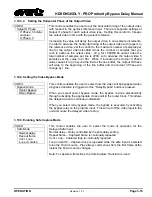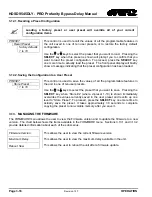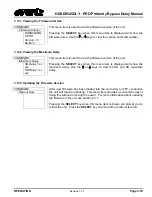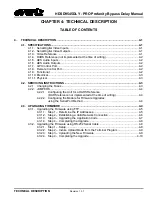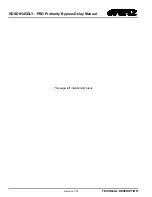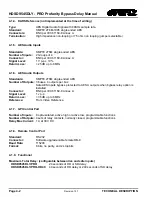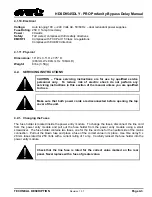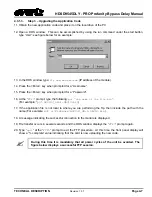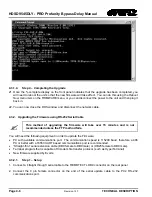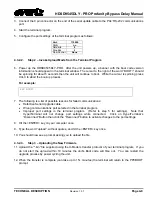HDSD9545DLY - PRO Profanity Bypass Delay Manual
Page 4-4
Revision
1.3.7
TECHNICAL DESCRIPTION
4.2.2. JUMPERS
4.2.2.1.
Configuring the Unit for a DARS Reference
(DARS reference not implemented at the time of writing)
The
VID REF/DARS
BNC can be configured as either a high impedance loop through from the
VIDEO
REF
BNC or as a 75 ohm terminated DARS reference input (factory default).
To reconfigure this BNC for a reference loop it is necessary to disconnect the power from the unit and
remove the top cover. Jumper J19 controls whether the BNC will be a loop through or a DARS reference
input. Position jumper J19 in the
Loop
position (pins 2 & 3) for loop through operation. Position jumper
J19 in the
Split
position (pins 1 & 2) for DARS operation. In addition you should also set the termination
jumpers for the
VIDEO REF
and
VID REF/DARS
input BNCs to the 75 ohm position when J19 is set in the
Split
position. Position jumper J20 in the
75
position to terminate the
VIDEO REF
input BNC. Position
jumper J12 in the
75
position to terminate the
VID REF/DARS
input BNC. You should set the termination
jumper (J20) for the
VIDEO REF
input BNC to the Hi-Z position when J19 is set in the
Loop
position.
4.2.2.2.
Configuring the Module for Firmware Upgrades
using the Serial Port Method
The UPGRADE jumper J12, located at the front of the main circuit card, is used when firmware upgrades
are being done to the unit using the serial port method. For normal operation it should be installed in the
RUN
position. See the section 4.3.2 for more information.
To upgrade the firmware, move Jumper J12 into the
UPGRADE
position. Install the Upgrade cable
provided. Run the upgrade as described in section 4.3.2. Once the upgrade is completed, move J12 into
the
RUN
position and remove the upgrade cable. The unit is now ready for normal operation.
4.3. UPGRADING
FIRMWARE
The HDSD9545DLY-PRO contains firmware that is contained in a FLASH EPROM device. From time to
time firmware updates will be provided to add additional features to the unit.
There are two methods of updating the firmware in the HDSD9545DLY-PRO: File Transfer Protocol (FTP)
and Serial Upload. Due to the large size of the firmware binary file the FTP method is the preferred
method of updating the firmware.
Prior to initiating the upgrade process:
•
Confirm the version of code currently installed on the unit by using the Firmware Version menu item on
the front panel setup menu. See section 3.13.1.
•
Download the new application code from the Evertz FTP site (www.evertz.com). Unzip the file into a
temporary working folder on your PC.
Summary of Contents for HDSD9545DLY-PRO
Page 2: ......