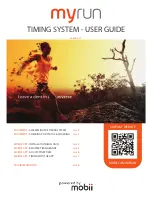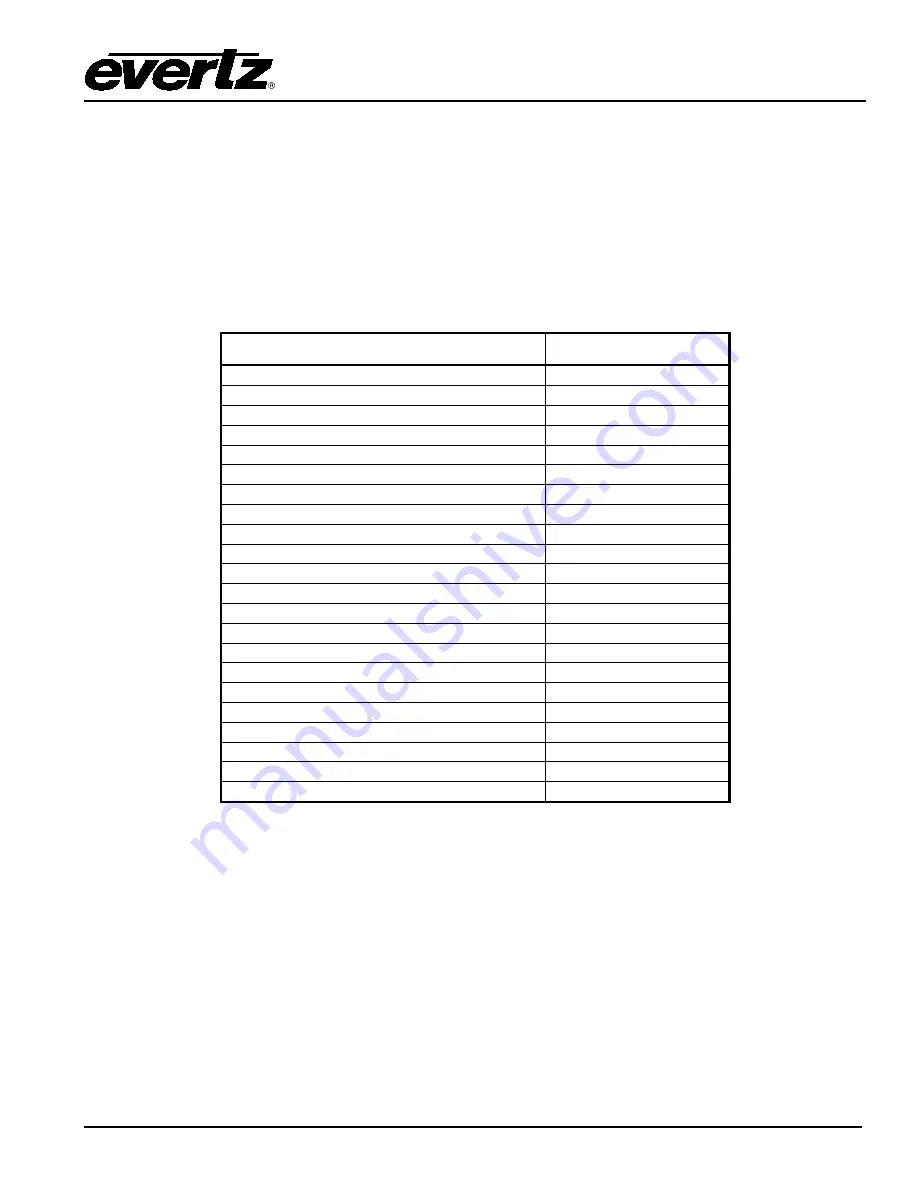
IntelliGain
User Manual
Revision 1.6
IntelliGain
- 7
3.
INTELLIGAIN
CONFIGURATION BY AUDIO PROGRAM
IntelliGain
can individually process up to eight audio programs independently. An audio program defines
how the audio is grouped together.
For example, a 5.1+2 program configuration mode is defined to have 2 audio programs. The first audio
program is 5.1 and the second is 2.
Table 3-1 outlines the relationship between the program configuration mode and the number of audio
programs.
Program Configuration
Number of Programs
5.1 + 2
2
5.1 + 1 + 1
3
4 + 4
2
4 + 2 + 2
3
4 + 2 + 1 + 1
4
4 + 1 + 1 + 1 + 1
5
2 + 2 + 2 + 2
4
2 + 2 + 2 + 1 + 1
5
2 + 2 + 1 + 1 + 1 + 1
6
2 + 1 + 1 + 1 + 1 + 1
6
1 + 1 + 1 + 1 + 1 + 1 + 1 + 1
8
4
1
2 + 2
2
2 + 1 + 1
3
1 + 1 + 1 + 1
4
7.1
1
7.1 Screen
1
2 + 5.1
2
1 + 1 + 5.1
3
2 + 2 + 2 + 2 (p1, p2, p3, p4)
4
2 + 2 + 2 + 1 + 1 (p1, p2, p3, p4, p5)
5
2 + 2 + 2 (p1, p2, p3)
3
Table 3-1: Relationship between Program Configuration Mode and Audio Programs
The internal IntelliGain
engine will analyze the value of the selected Program Config Source
.
This value
will determine how many Program VistaLINK
®
tabs are to be accessible.
For example, if a program configuration source of 5.1 + 2 is selected, then 2 program configuration tabs
will be user accessible. However, if a program configuration source of 1 + 1 + 1 + 1 is selected then 4
program configuration tabs will be accessible.