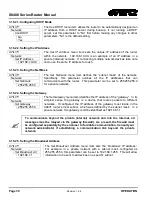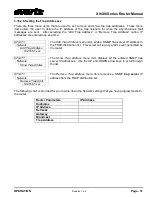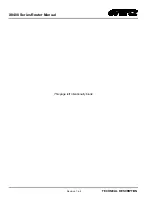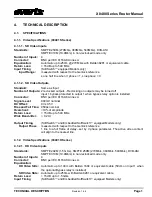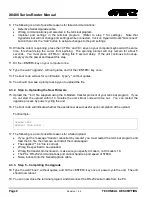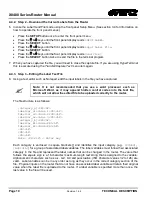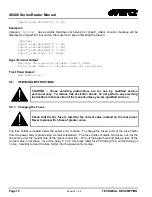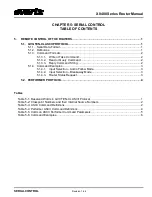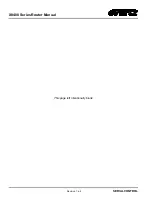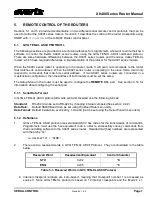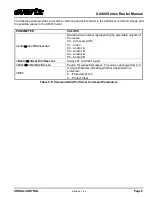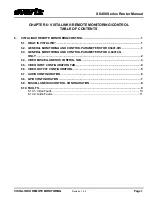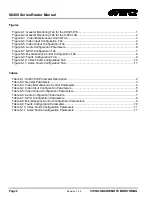X0400 Series Router Manual
TECHNICAL DESCRIPTION
Revision 1.4.4
Page 7
2. Connect the 9 pin female connector on the end of the serial update cable to the PCs’ RS-232
communications port.
3. Start the terminal program.
4. Configure the port settings of the terminal program as follows:
Baud
57600
Parity
no
Data bits
8
Stop bits
2
Flow Control
None
6. Power up the X0401 series router unit.
4.3.1.1.
Step 2 – Invoke Upload Mode via the Front Panel
If you cannot invoke the upload mode via the front panel outlined in section 4.3.1.1 then follow the steps in
section 4.3.1.2.
7. You can invoke the Software upgrade mode using the front panel Setup Menu. (See section 3.2 for
information on how to operate the front panel menus.)
•
Press the
SETUP
button once to enter the front panel menu.
•
Press the
↑
&
↓
keys until the front panel display reads
SOFTWARE UPGRADE.
•
Press the
SELECT
button to select the software upgrade mode.
•
The front panel display should now show the message
Select = Upgrade
.
•
Press the
SELECT
button to confirm the
Upgrade
operation, or press the
SETUP
button two times
to return to normal operating mode.
•
Proceed to Step 4 for instructions on uploading the firmware.
4.3.1.2.
Step 3 – Invoke Upload Mode from the Terminal Program
In the event that you cannot initiate upload mode from the front panel menu, you may send commands to
the Router to initiate upload mode using the terminal program.
8. Power up the X0401 Router. After the unit powers up, a banner with the boot code version information
should appear in the terminal window. The cursor to the right of the word “BOOT>” should be spinning
for about 5 seconds and then the unit will continue to boot.
For example:
EVERTZ MCF5407 MONITOR 2.3 BUILD 8
COPYRIGHT 1997, 1998, 1999, 2000, 2001, 2002 EVERTZ MICROSYSTEMS LTD.
28F160C3B FLASH DETECTED
BRD=X0401
MODEL=X0401H-AES4-SS
PROD=X0401H-AES4-SS
FRAME=9000SFF
MCF5407 COLD BOOT> |
Summary of Contents for X0400 Series
Page 2: ...This page left intentionally blank ...
Page 6: ...X0400 Series Router Manual Revision 1 4 4 REVISION HISTORY This page left intentionally blank ...
Page 14: ...X0400 Series Router Manual Revision 1 4 4 OVERVIEW This page left intentionally blank ...
Page 42: ...X0400 Series Router Manual Revision 1 4 4 OPERATION This page left intentionally blank ...
Page 90: ...X0400 Series Router Manual Revision 1 4 4 SERIAL CONTROL This page left intentionally blank ...