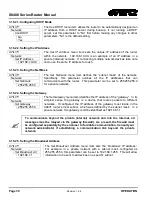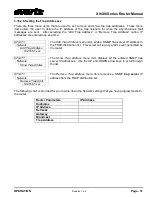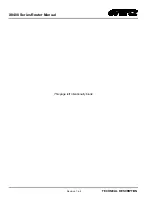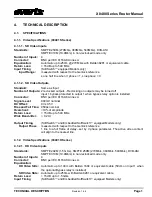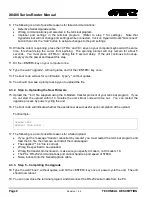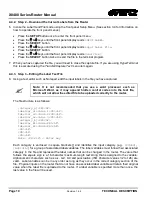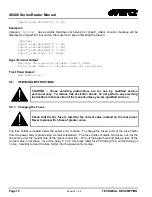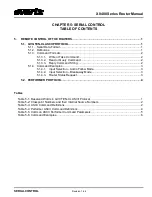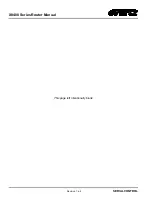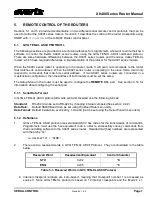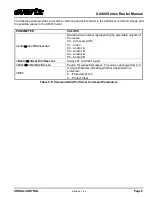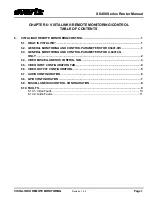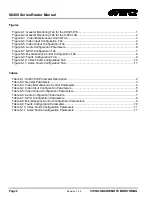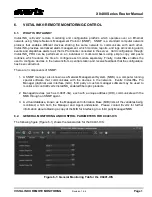X0400 Series Router Manual
TECHNICAL DESCRIPTION
Revision 1.4.4
Page 9
4.4.
UPLOADING ROUTER INPUT LABELS FROM A TEXT FILE
The
Input Label File
menu item allows labels for the video and audio inputs to be input from the serial port
of the router using a simple terminal program such as HyperTerminal. It is important to make sure that the
structure of the text file that contains the router labels is correct, or the router will not accept any of the
label definitions. The simplest way to create a file with the correct layout is to download the current labels
from the router using the
Send File
menu option. You can then edit the label names, and upload the new
file back to the router using the
Receive File
menu option.
Any serial protocol (remote panel or GVG) that is currently open on the remote port will be closed during
the Label updating procedure. The serial protocol will be reopened once the upload or download has
finished.
The following procedure describes the process used to upload labels to the router:
4.4.1. Step 1 – Terminal Program Setup
1. If the REMOTE CTL connector is configured as a standard RS-232-C DCE port (default from the
factory) connect a ‘straight-through’ serial cable to the REMOTE CTL DB9 connector on the rear
panel.
If the REMOTE CTL connector has been configured as an RS-422 tributary port, (as described in
section 2.1.7) it can be automatically reconfigured as an RS-232 port with a non-standard pin-out by
grounding pin 5. You will need to connect a special serial cable as shown in Table 4-1 to the
REMOTE CTL DB9 connector on the rear panel. This cable will automatically change the port to
RS-232 levels.
2. Connect the 9 pin female connector on the end of the serial update cable to the PCs’ RS-232
communications port.
3. Start the terminal program.
4. Configure the port settings of the terminal program as follows:
Baud
57600
Parity
no
Data bits
8
Stop bits
2
Flow Control
None
If you are using HyperTerminal this is done using the
File/Properties
menu item. Note that
HyperTerminal will not change port settings while connected. Click on HyperTerminal’s “Disconnect”
button then click the “Call” button to activate changes to the port settings.
5. Configure the terminal program to capture text to a file.
If you are using HyperTerminal this is executed
using the
Transfer/Capture Text
menu item.
Summary of Contents for X0400 Series
Page 2: ...This page left intentionally blank ...
Page 6: ...X0400 Series Router Manual Revision 1 4 4 REVISION HISTORY This page left intentionally blank ...
Page 14: ...X0400 Series Router Manual Revision 1 4 4 OVERVIEW This page left intentionally blank ...
Page 42: ...X0400 Series Router Manual Revision 1 4 4 OPERATION This page left intentionally blank ...
Page 90: ...X0400 Series Router Manual Revision 1 4 4 SERIAL CONTROL This page left intentionally blank ...