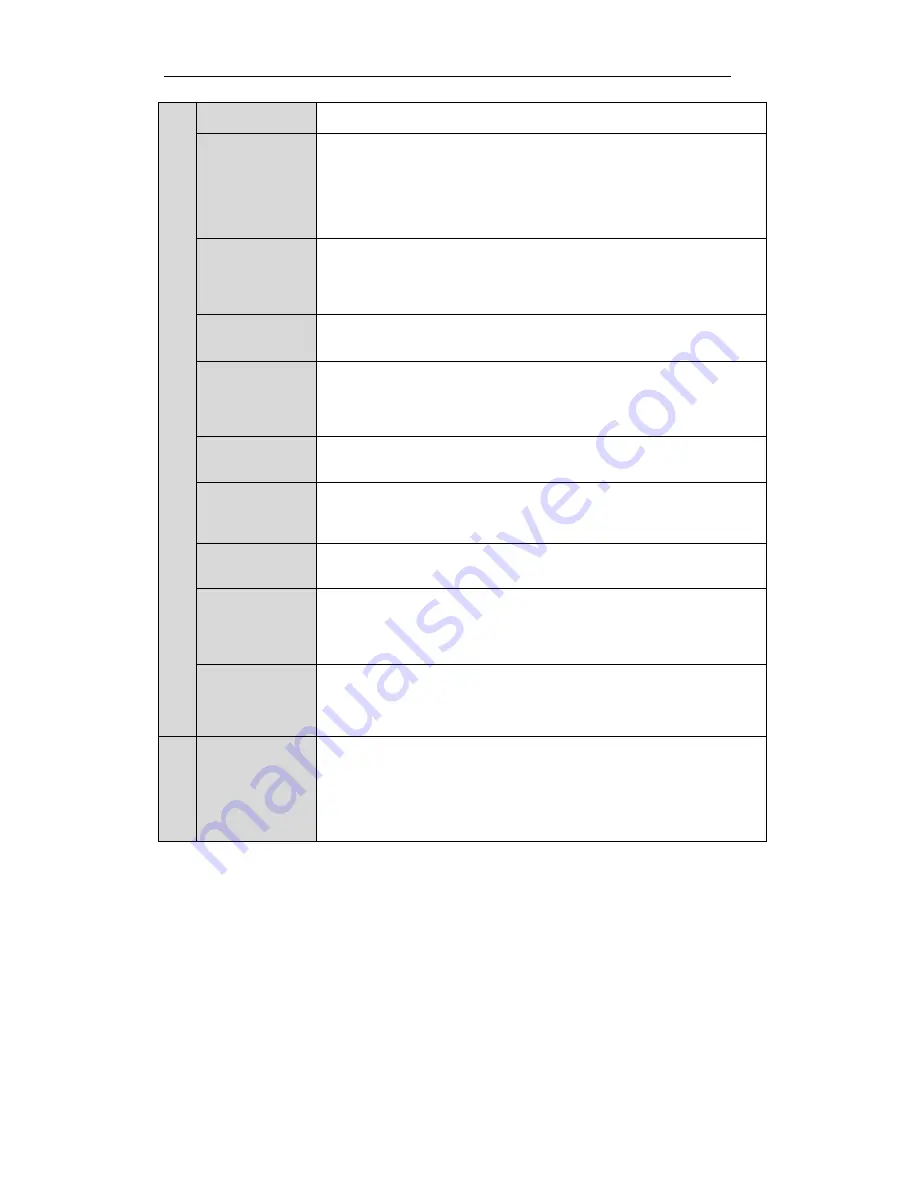
User Manual of Digital Video Recorder
14
1/MENU
Enter numeral “1”;
Access the main menu interface.
2ABC/F1
Enter numeral “2”;
Enter letters “ABC”;
The F1 button can be used to select all items on the list;
In PTZ Control mode, the F1 button can be used to zoom out (zoom-)
the PTZ camera;
In live view or playback mode, the F1 button can be used to switch
between main and spot video output.
3DEF/F2
Enter numeral “3”;
Enter letters “DEF”;
In PTZ Control mode, the F1 button can be used to zoom in (zoom+) the
PTZ camera;
The F2 button can be used to cycle through tab pages.
4GHI/ESC
Enter numeral “4”;
Enter letters “GHI”;
Exit and back to the previous menu.
5JKL/EDIT
Enter numeral “5”;
Enter letters “JKL”;
Delete characters before cursor;
Select the checkbox and ON/OFF switch;
Start/stop record clipping in playback.
6MNO/PLAY
Enter numeral “6”;
Enter letters “MNO”;
In Playback mode, it is used for direct access to playback interface.
7PQRS/REC
Enter numeral “7”;
Enter letters “PQRS”;
Manual record, for direct access to manual record interface; manually
enable/disable record.
8TUV/PTZ
Enter numeral “8”;
Enter letters “TUV”;
Access PTZ control interface.
9WXYZ/PREV
Enter numeral “9”;
Enter letters “WXYZ”;
Multi-camera display in live view;
In Playback mode or Menu
Playback
Tag playback interface, this
button can be used to delete the selected tag.
0/A
Enter numeral “0”;
Switch between input methods (upper and lowercase alphabet, symbols
and numeric input).
In Playback mode, this button can be used to add the default tag.
8
JOG SHUTTLE
Control
Move the active selection in a menu. The inner ring will move the
selection up and down; the outer ring will move it left and right.
In Playback mode, the inner ring is used to jump 30s forward/backward
in video files. The outer ring can be used to speed up/slow down the
video.
In Live View mode, it can be used to cycle through different channels.
In PTZ control mode, in can control the movement of the PTZ camera.
Summary of Contents for AR300 series
Page 1: ...Digital Video Recorder User Manual ...
Page 12: ...User Manual of Digital Video Recorder 11 C H A P T E R 1 Introduction ...
Page 22: ...User Manual of Digital Video Recorder 21 C H A P T E R 2 Getting Started ...
Page 27: ...User Manual of Digital Video Recorder 26 C H A P T E R 3 Live View ...
Page 38: ...User Manual of Digital Video Recorder 37 C H A P T E R 4 PTZ Controls ...
Page 47: ...User Manual of Digital Video Recorder 46 C H A P T E R 5 Record Settings ...
Page 68: ...User Manual of Digital Video Recorder 67 C H A P T E R 6 Playback ...
Page 90: ...User Manual of Digital Video Recorder 89 C H A P T E R 7 Backup ...
Page 105: ...User Manual of Digital Video Recorder 104 C H A P T E R 8 Alarm Settings ...
Page 108: ...User Manual of Digital Video Recorder 107 Figure 8 6 Copy Settings of Motion Detection ...
Page 111: ...User Manual of Digital Video Recorder 110 Figure 8 11 Copy Settings of Alarm Input ...
Page 118: ...User Manual of Digital Video Recorder 117 C H A P T E R 9 Network Settings ...
Page 136: ...User Manual of Digital Video Recorder 135 C H A P T E R 1 0 HDD Management ...
Page 151: ...User Manual of Digital Video Recorder 150 C H A P T E R 11 Camera Settings ...
Page 155: ...User Manual of Digital Video Recorder 154 C H A P T E R 1 2 Device Management and Maintenance ...
Page 166: ...User Manual of Digital Video Recorder 165 C H A P T E R 1 3 Others ...
Page 177: ...User Manual of Digital Video Recorder 176 C H A P T E R 1 4 Appendix ...
















































