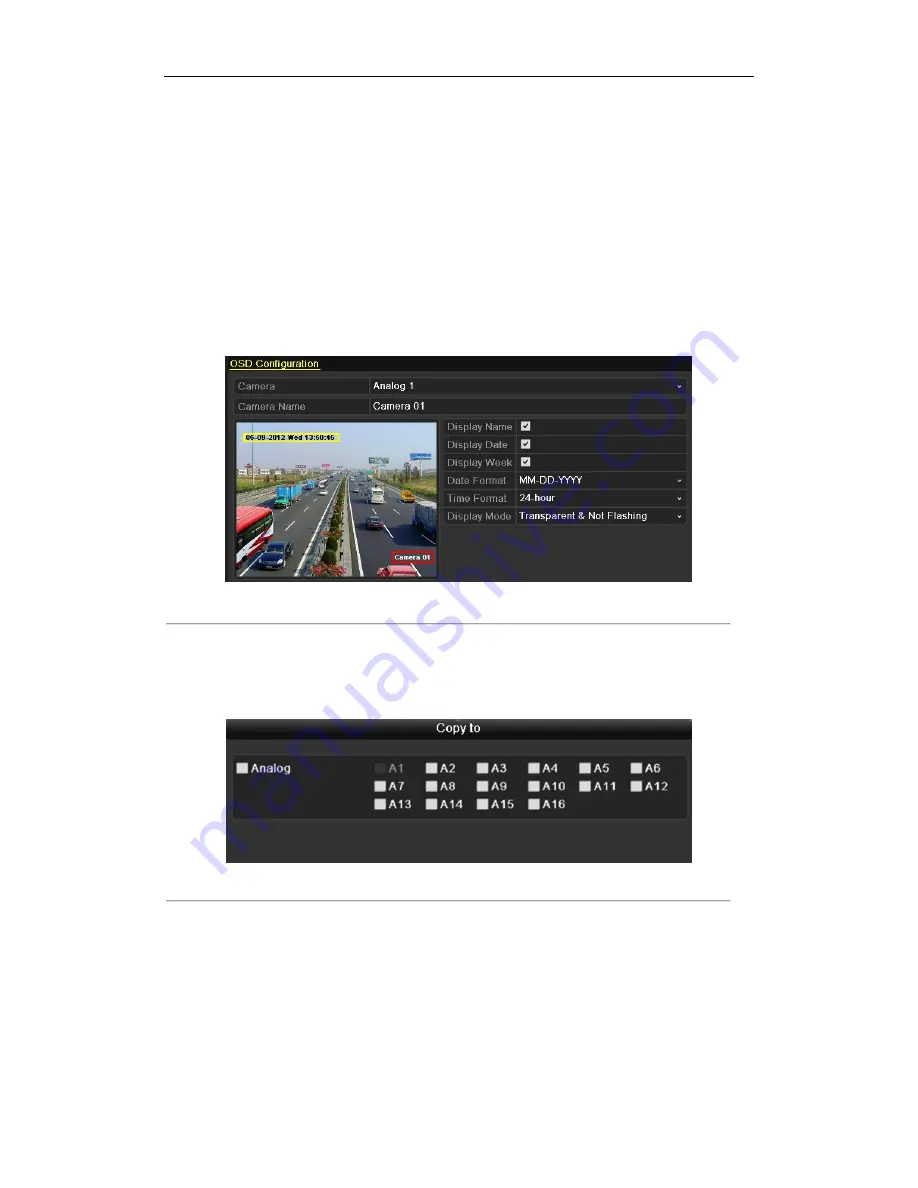
User Manual of Digital Video Recorder
151
11.1 Configuring OSD Settings
Purpose:
You can configure the OSD (On-screen Display) settings for the camera, including date /time, camera name, etc.
Steps:
1.
Enter the OSD Configuration interface.
Menu > Camera > OSD
2.
Select the camera to configure OSD settings.
3.
Edit the Camera Name in the text field.
4.
Configure the Display Name, Display Date and Display Week by clicking the checkbox.
5.
Select the Date Format, Time Format and Display Mode.
Figure 11.1 OSD Configuration Interface
6.
You can use the mouse to click and drag the text frame on the preview window to adjust the OSD position.
7.
Copy Camera Settings
1)
If you want to copy the OSD settings of the current camera to other cameras, click the
Copy
button to
enter the Copy Camera interface, as shown in Figure 11.2.
Figure 11.2 Copy Settings to Other Cameras
2)
Select the camera (s) to be configured with the same OSD settings. You can also click the checkbox of
Analog to select all cameras.
3)
Click the
OK
button to finish the Copy settings and back to the OSD Configuration interface.
8.
Click the
Apply
button to apply the settings.
Note:
You can also click the
Restore
to restore the current OSD settings to the default parameters.
Summary of Contents for AR300 series
Page 1: ...Digital Video Recorder User Manual ...
Page 12: ...User Manual of Digital Video Recorder 11 C H A P T E R 1 Introduction ...
Page 22: ...User Manual of Digital Video Recorder 21 C H A P T E R 2 Getting Started ...
Page 27: ...User Manual of Digital Video Recorder 26 C H A P T E R 3 Live View ...
Page 38: ...User Manual of Digital Video Recorder 37 C H A P T E R 4 PTZ Controls ...
Page 47: ...User Manual of Digital Video Recorder 46 C H A P T E R 5 Record Settings ...
Page 68: ...User Manual of Digital Video Recorder 67 C H A P T E R 6 Playback ...
Page 90: ...User Manual of Digital Video Recorder 89 C H A P T E R 7 Backup ...
Page 105: ...User Manual of Digital Video Recorder 104 C H A P T E R 8 Alarm Settings ...
Page 108: ...User Manual of Digital Video Recorder 107 Figure 8 6 Copy Settings of Motion Detection ...
Page 111: ...User Manual of Digital Video Recorder 110 Figure 8 11 Copy Settings of Alarm Input ...
Page 118: ...User Manual of Digital Video Recorder 117 C H A P T E R 9 Network Settings ...
Page 136: ...User Manual of Digital Video Recorder 135 C H A P T E R 1 0 HDD Management ...
Page 151: ...User Manual of Digital Video Recorder 150 C H A P T E R 11 Camera Settings ...
Page 155: ...User Manual of Digital Video Recorder 154 C H A P T E R 1 2 Device Management and Maintenance ...
Page 166: ...User Manual of Digital Video Recorder 165 C H A P T E R 1 3 Others ...
Page 177: ...User Manual of Digital Video Recorder 176 C H A P T E R 1 4 Appendix ...
















































