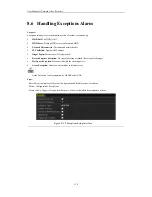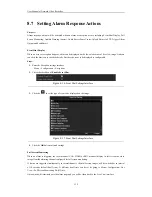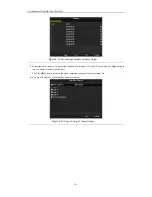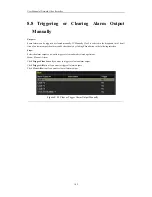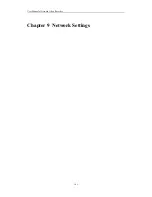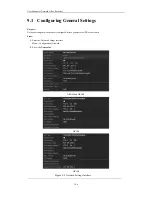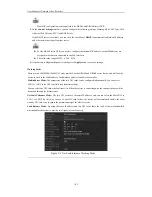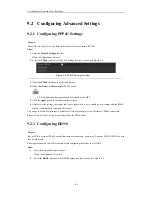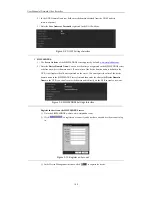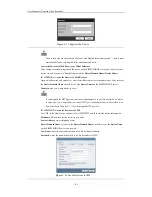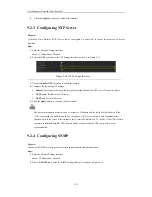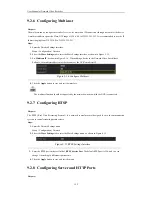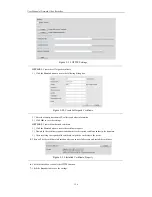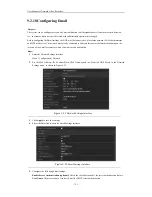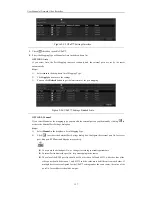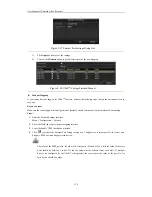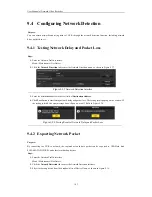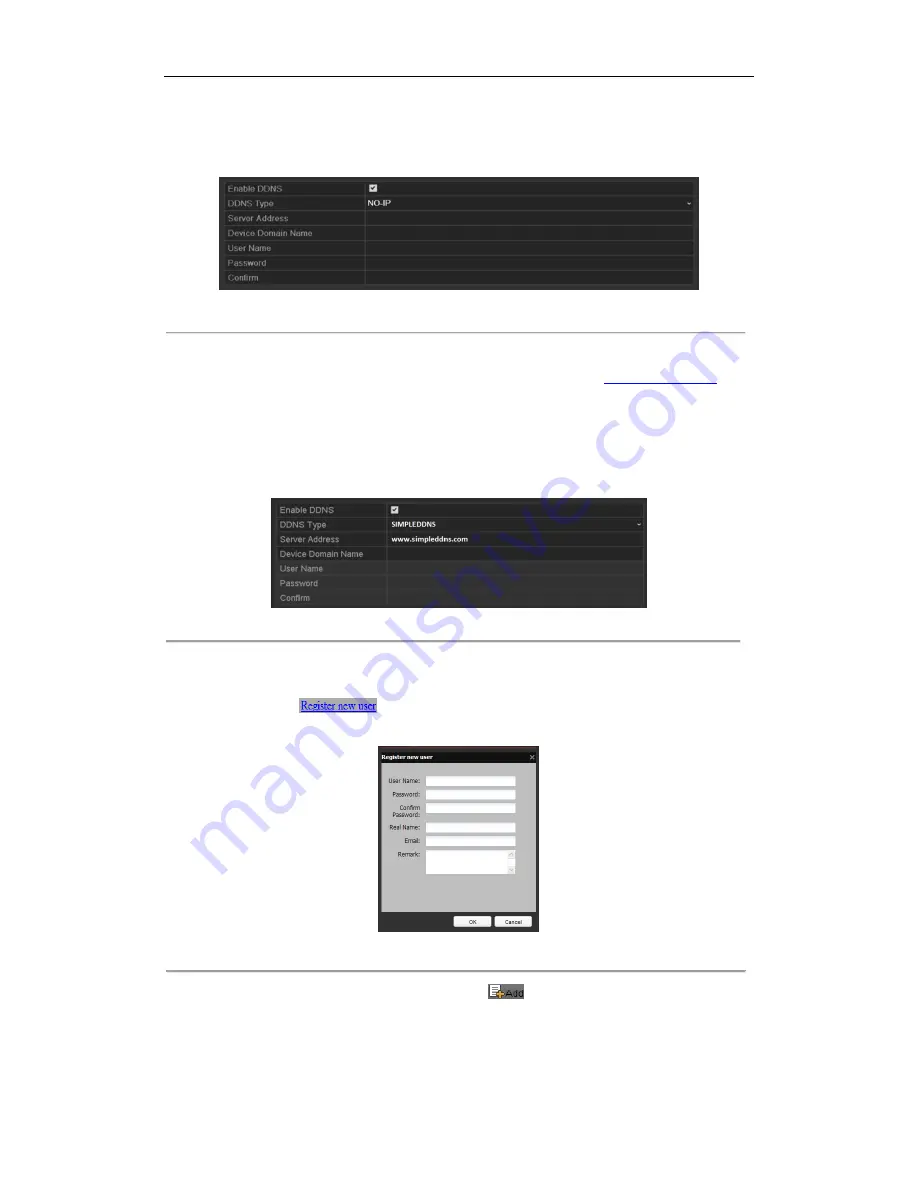
User Manual of Network Video Recorder
148
2)
In the NVR Domain Name text field, enter the domain obtained from the NO-IP website
(www.no-ip.com).
3)
Enter the
User Name
and
Password
registered in the NO-IP website.
Figure 9. 8
NO-IP Settings Interface
•
SIMPLEDDNS:
1)
The
Server Address
of the SIMPLEDDNS server appears by default:
www.simpleddns.com
.
2)
Enter the
Device Domain Name.
You can use the alias you registered in the SIMPLEDDNS server
or define a new device domain name. If a new alias of the device domain name is defined in the
NVR, it will replace the old one registered on the server. You can register the alias of the device
domain name in the SIMPLEDDNS server first and then enter the alias to the
Device Domain
Name
in the NVR; you can also enter the domain name directly on the NVR to create a new one.
Figure 9. 9
SIMPLEDDNS Settings Interface
Register the device on the SIMPLEDDNS server.
1)
Go to the SIMPLEDDNS website: www.simpleddns.com.
2)
Click
to register an account if you do not have one and use the account to log
in.
Figure 9. 10
Register an Account
3)
In the Device Management interface, click
to register the device.
Summary of Contents for Diamon Series
Page 1: ...Network Video Recorder User Manual ...
Page 12: ...User Manual of Network Video Recorder 11 Chapter 1 Introduction ...
Page 24: ...User Manual of Network Video Recorder 23 Chapter 2 Getting Started ...
Page 40: ...User Manual of Network Video Recorder 39 Figure 2 24 Edit IP Camera Interface Manual ...
Page 41: ...User Manual of Network Video Recorder 40 Chapter 3 Live View ...
Page 52: ...User Manual of Network Video Recorder 51 Chapter 4 PTZ Controls ...
Page 61: ...User Manual of Network Video Recorder 60 Chapter 5 Recording and Capture Settings ...
Page 84: ...User Manual of Network Video Recorder 83 Chapter 6 Playback ...
Page 104: ...User Manual of Network Video Recorder 103 Chapter 7 Backup ...
Page 126: ...User Manual of Network Video Recorder 125 Figure 7 44 Synchronizing ...
Page 127: ...User Manual of Network Video Recorder 126 Chapter 8 Alarm Settings ...
Page 144: ...User Manual of Network Video Recorder 143 Chapter 9 Network Settings ...
Page 168: ...User Manual of Network Video Recorder 167 Chapter 10 RAID Only for NRA0R series NVR ...
Page 183: ...User Manual of Network Video Recorder 182 Figure 10 28 Upgrade the Firmware ...
Page 184: ...User Manual of Network Video Recorder 183 Chapter 11 HDD Management ...
Page 198: ...User Manual of Network Video Recorder 197 Figure 11 26 View HDD Status 2 ...
Page 202: ...User Manual of Network Video Recorder 201 Chapter 12 Camera Settings ...
Page 206: ...User Manual of Network Video Recorder 205 Chapter 13 NVR Management and Maintenance ...
Page 218: ...User Manual of Network Video Recorder 217 Chapter 14 Others ...
Page 227: ...User Manual of Network Video Recorder 226 Appendix ...