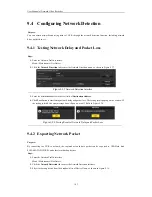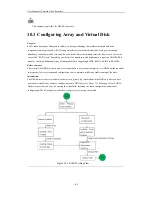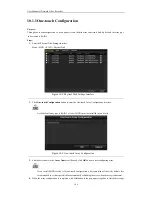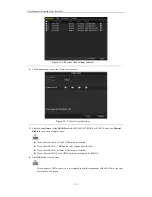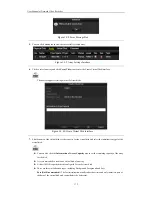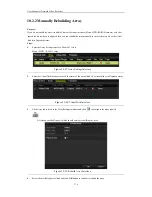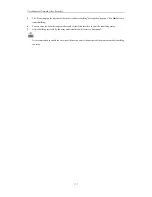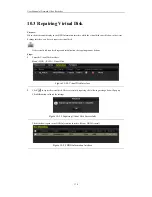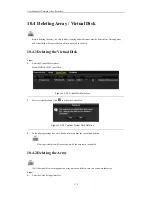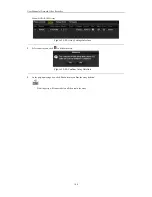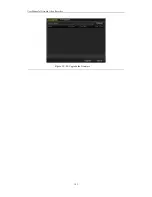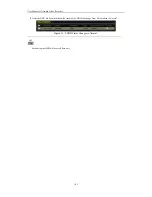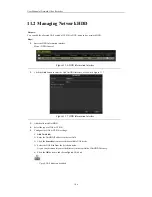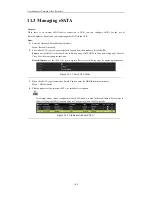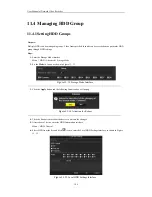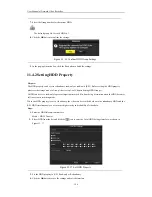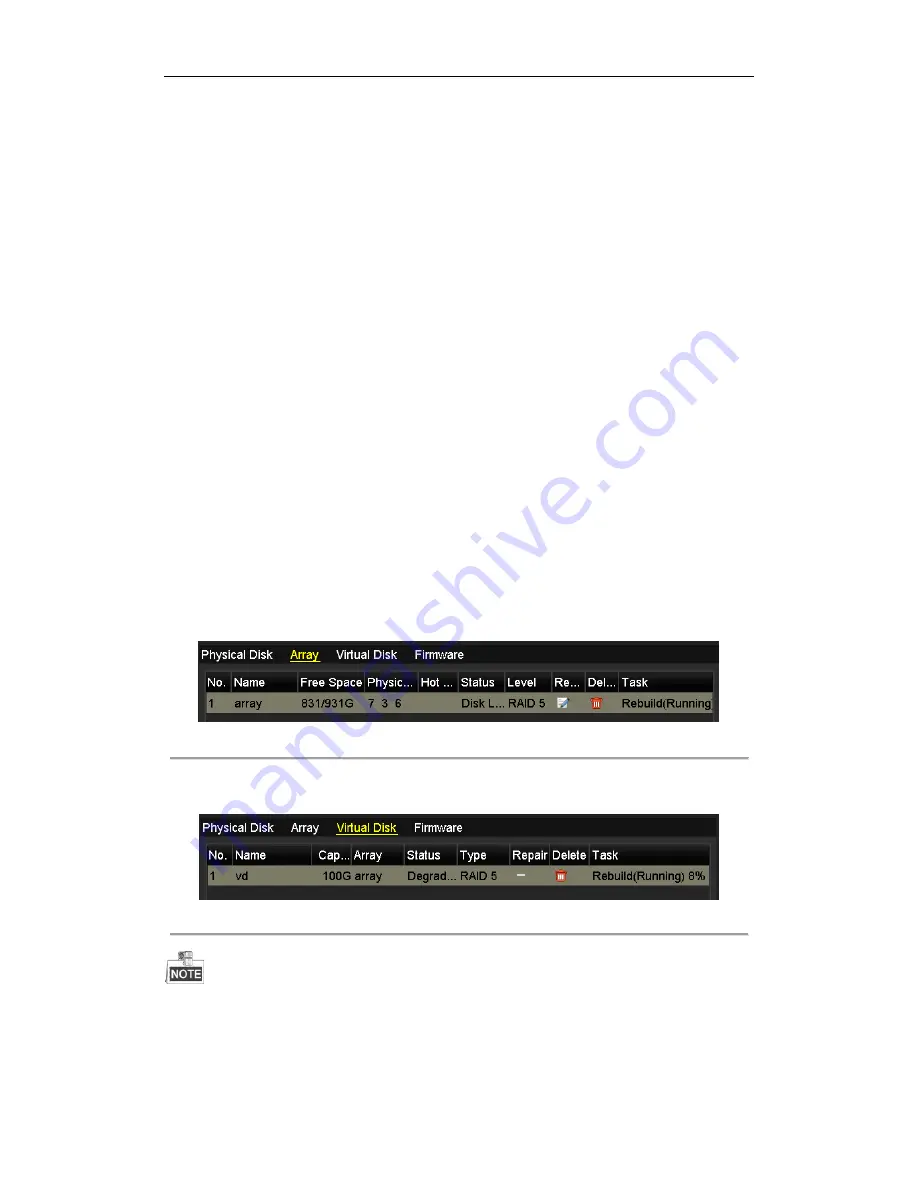
User Manual of Network Video Recorder
175
10.2
Rebuilding Array
Purpose:
The working status of array includes Functional, Disk Loss and Offline. By viewing the array status, you can take
immediate and proper maintenance for the disks so as to ensure the high security and reliability of the data stored
in the disk array.
When there is no disk loss in the array, the working status of array remains Functional; when the number of lost
disks has exceeded the limit, the working status of array changes to Offline; in other conditions, the working status
is Disk Loss.
When the virtual disk is in Degraded status, you can restore it to Functional by array rebuilding.
10.2.1
Automatically Rebuilding Array
Purpose:
When the virtual disk is in Degraded status, the device can start rebuilding the array automatically with the hot
spare disk to ensure the high security and reliability of the data.
Before you start:
Since the
Auto-rebuild
function is enabled by default, the hot spare disk must be configured.
Steps:
1.
Enter the Array Settings interface. The status of the array is Disk Loss. Since the hot spare disk is configured
and
Auto-rebuild
function is enabled. The hot spare disk will be automatically used for array rebuilding.
Menu > HDD > RAID > Array
Figure 10. 15
Array Settings Interface
2.
Enter the Virtual Disk interface to view the rebuilding status of the virtual disk.
Menu>HDD>RAID>Virtual Disk
Figure 10. 16
Virtual Disk Settings Interface
If there is no hot spare disk after rebuilding, it is recommended to install a HDD into the device and set is as
a hot spare disk to ensure the high security and reliability of the array. For detailed operation guide, please
refer to steps 12-15 of
Chapter 10.1.2
Summary of Contents for Diamon Series
Page 1: ...Network Video Recorder User Manual ...
Page 12: ...User Manual of Network Video Recorder 11 Chapter 1 Introduction ...
Page 24: ...User Manual of Network Video Recorder 23 Chapter 2 Getting Started ...
Page 40: ...User Manual of Network Video Recorder 39 Figure 2 24 Edit IP Camera Interface Manual ...
Page 41: ...User Manual of Network Video Recorder 40 Chapter 3 Live View ...
Page 52: ...User Manual of Network Video Recorder 51 Chapter 4 PTZ Controls ...
Page 61: ...User Manual of Network Video Recorder 60 Chapter 5 Recording and Capture Settings ...
Page 84: ...User Manual of Network Video Recorder 83 Chapter 6 Playback ...
Page 104: ...User Manual of Network Video Recorder 103 Chapter 7 Backup ...
Page 126: ...User Manual of Network Video Recorder 125 Figure 7 44 Synchronizing ...
Page 127: ...User Manual of Network Video Recorder 126 Chapter 8 Alarm Settings ...
Page 144: ...User Manual of Network Video Recorder 143 Chapter 9 Network Settings ...
Page 168: ...User Manual of Network Video Recorder 167 Chapter 10 RAID Only for NRA0R series NVR ...
Page 183: ...User Manual of Network Video Recorder 182 Figure 10 28 Upgrade the Firmware ...
Page 184: ...User Manual of Network Video Recorder 183 Chapter 11 HDD Management ...
Page 198: ...User Manual of Network Video Recorder 197 Figure 11 26 View HDD Status 2 ...
Page 202: ...User Manual of Network Video Recorder 201 Chapter 12 Camera Settings ...
Page 206: ...User Manual of Network Video Recorder 205 Chapter 13 NVR Management and Maintenance ...
Page 218: ...User Manual of Network Video Recorder 217 Chapter 14 Others ...
Page 227: ...User Manual of Network Video Recorder 226 Appendix ...