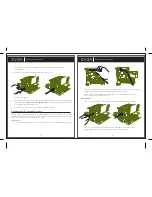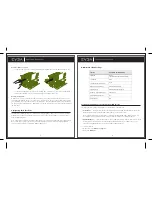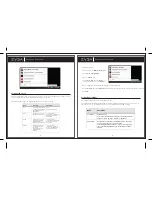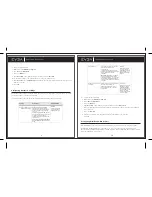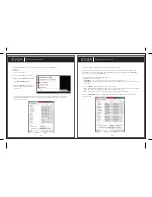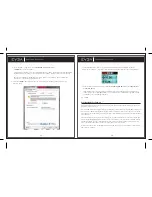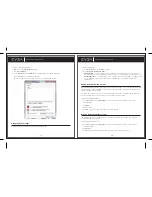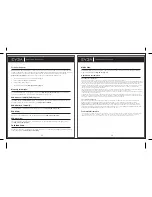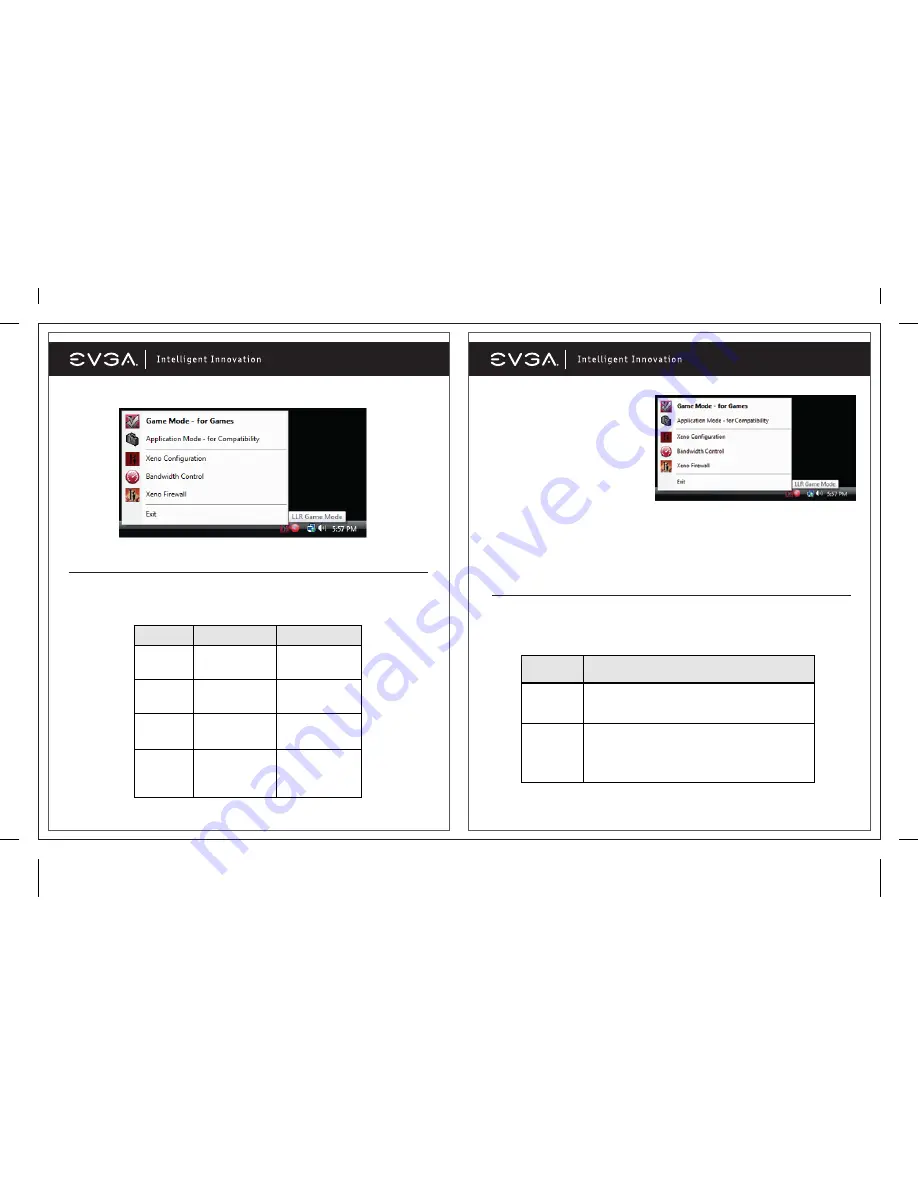
8
To set the link speed:
1. Right-click on the
Killer Xeno tray icon
.
2. Select
Xeno Configuration
.
3. Select the
Main
tab.
4. Under
Xeno NIC
, open the
Mode
drop-down menu and select
Normal
.
Note: The Killer Xeno must be in Normal mode to set the link speed.
5. Under
General
, open the
Link Speed
drop-down menu and select the speed for your network connection.
6. Click
OK
.
Setting Duplex Mode
The following table shows the available duplex modes.
The duplex mode should be changed from the default setting only if the Killer Xeno is connected to an
older switch or router (for example, a switch or router manufactured in 1998 or earlier).
Mode
Description
Full Duplex
Default setting
This is the recommended setting for connecting all recent
consumer home switches, routers, or gateways.
Half Duplex
Restricts the connection to half duplex mode, and limits
overall performance for your Killer Xeno.
This setting should be used only if you are connecting to
legacy networking equipment (manufactured in 1998 or
earlier).
7
Setting Link Speed
Link speed determines how fast the Killer Xeno connects to the local network or Internet. In most cases,
your local network will be much faster than your Internet connection.
The following table shows the available speeds and requirements for each.
Speed
Description
Requirement
Auto
Auto-negotiates the fastest
available speed based upon
the configuration of your
local network
None
(recommended setting)
10 Mb
Configures the Killer Xeno
for 10 Mb connections only
Your local network
connection must support 10
Mb Ethernet networking
connections
100 Mb
Configures the Killer Xeno
for 100 Mb connections
Note that speeds up to
100 Mb are also supported
Your local network
connection must support 100
Mb Ethernet networking
connections
1000 Mb
Configures the Killer Xeno
for 1000 Mb (1 Gigabit)
connections
Note that speeds up to
1000 Mb (are also
supported
Your local network
connection must support 1
Gigabit (1000 Mb) Ethernet
networking connections