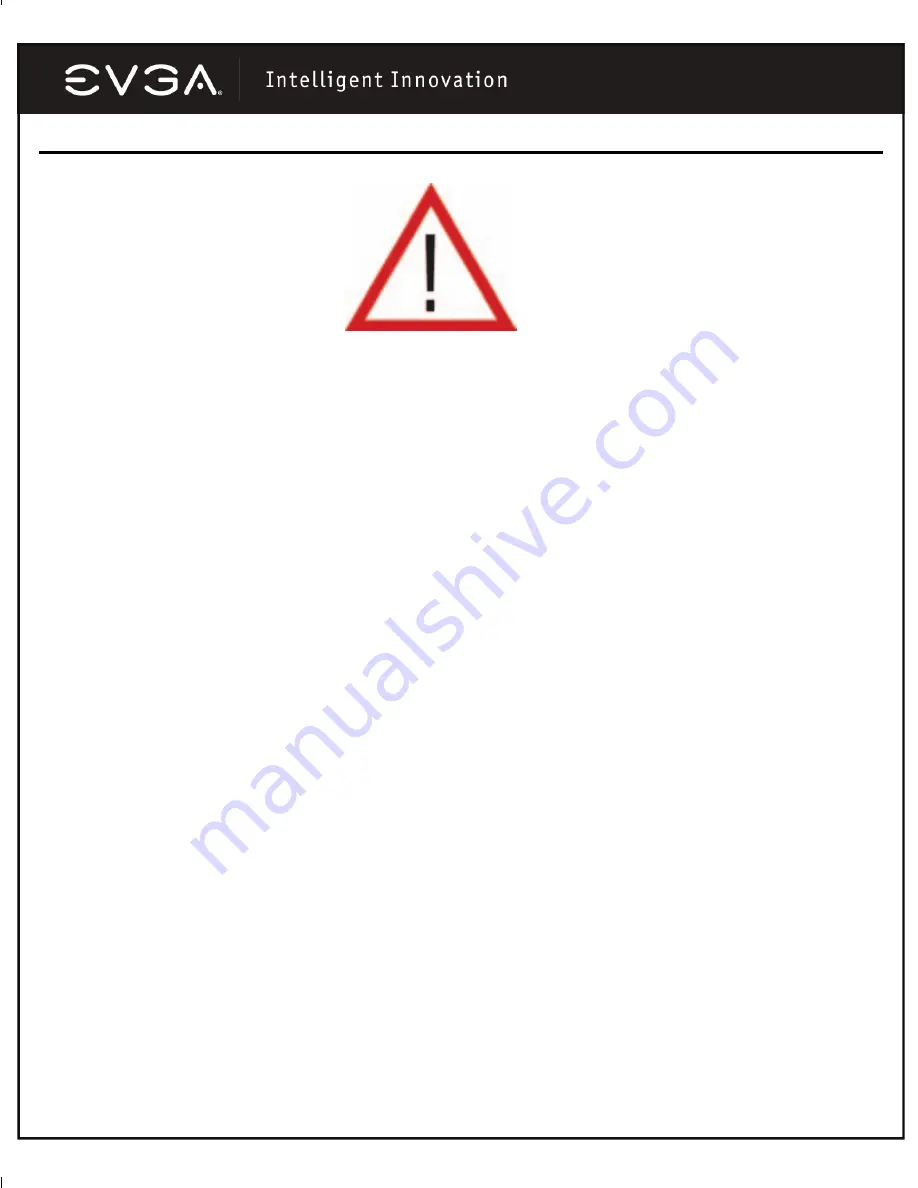
4
Hardware Installation
Preparing Your Computer
WARNING:
Turn off the power to your system and discharge your body’s static electric charge by touching a
grounded surface – for example, the metal surface of the power supply – before performing any hardware
procedure.
EVGA assumes no liability for any damage, caused directly or indirectly, by improper
installation of any components. If you do not feel comfortable performing the installation, consult a
qualified computer technician. Damage to system components, the graphics card, and injury to
yourself may result if power is applied during installation.
Now that you have prepared your computer,
you are ready to install your graphics card.
Quick Start
1.
Power off the computer and all attached devices such as monitors, printers, and external
components.
2.
Disconnect the display cable from your current display adapter from the back of your
computer.
3.
Remove the cover of your computer case. In most cases this is held in place by several
screws or clips – you may need to consult your system manual or case manual for additional
information.
4.
Remove your existing graphic adapter (if you have one) from your computer. You will do this
by removing the retaining screw and gently rocking the card back and forth, applying
upwards pressure.
(Please note: if your motherboard has integrated video, you may
need to disable it on the motherboard. Please contact your system or motherboard
manufacturer for additional information).
5.
Align your new card with the PCI-Express slot, the brown AGP™ slot or the white PCI slot,
as appropriate, and press it in firmly until the card is fully seated. Make sure that the metal
contacts of the card are completely pushed into the expansion slot.
6.
Replace the retaining screw to fasten the card into place and then replace the computer
cover.
7.
Reconnect any devices that you detached during installation and then connect the monitor’s
video cable to your new video card.
8.
Apply power to your system and reboot.




































