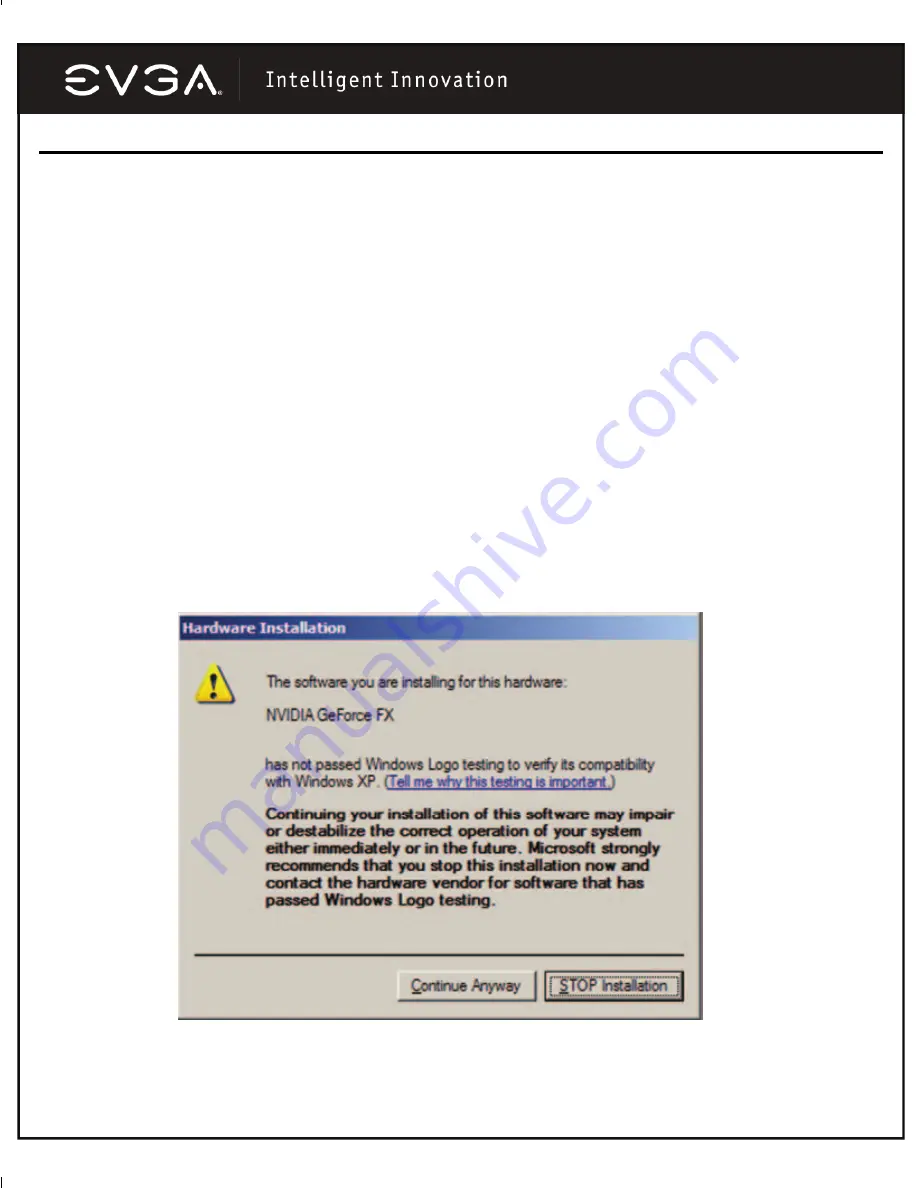
6
Software Installation
When you boot up your computer for the first time after installing your new graphics adapter, Windows will
detect a new display device and attempt to search for the drivers. Allow Windows to proceed by clicking the
Next
and
Continue
buttons as appropriate. This will cause Windows to load a default driver for your display
adapter. Your computer will then reboot. Once your computer has completed the reboot, you will be ready to
install the display drivers for your video card.
Installing the drivers for your new graphics card is made fast and simple through the use of EVGA’s patented
ADM™ (Automated Driver Management) software. Once Windows has loaded, insert the EVGA Installation
CD and allow the autorun driver installation menu to start.
Note: If the autorun driver installation menu does not appear, it can be launched manually by choosing
the Run command from the Windows Start Menu and entering: D:\autorun.exe (where D is the letter of
your CD-ROM drive).
Once the autorun installation menu appears, select the “
Install Video Drivers
” button from the menu. This
will start the driver installation process and ADM will go to work.
If you are prompted by the Microsoft WHQL (Windows Hardware Quality Labs) warning, please select the
Continue Anyway button, as it is safe to do so.
See the example below.




































