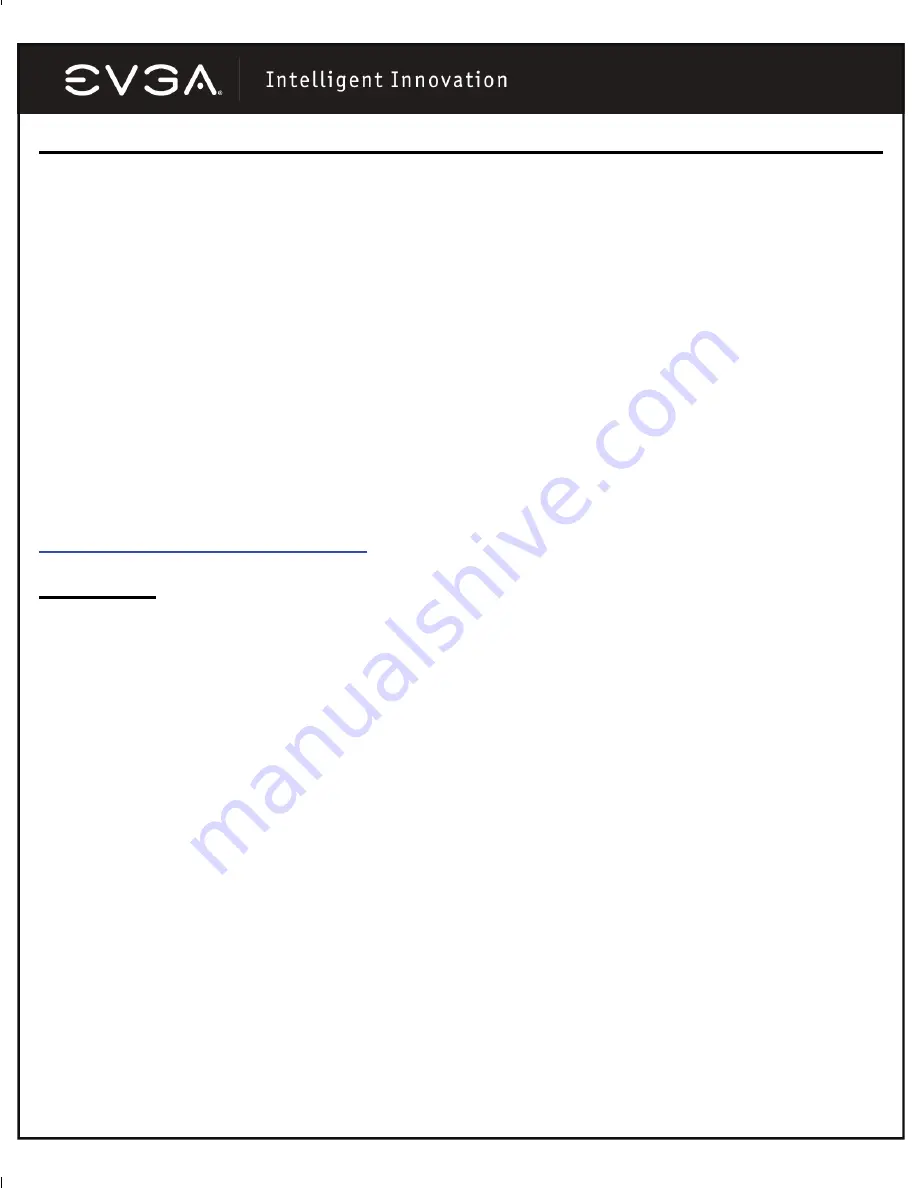
9
Troubleshooting
EVGA’s SyScan™ Diagnostic Utility
Encountering installation problems are commonplace especially when upgrading hardware on a computer
system. These potential problems can be easily avoided if the right troubleshooting tools are in place, more
notably using a utility to identify all computer components installed.
The SyScan Diagnostic program available under the Support page of the EVGA website will give you an in-
depth analysis of the current hardware and software installed on your system. To ensure proper functionality,
it is recommended to install the latest drivers for the motherboard as well as the present video card, and with
the assistance of the SyScan Diagnostic tool, it will locate which drivers or patches are necessary. The
SyScan utility will identify system components such as your motherboard chipset, BIOS type as well as any
video card(s) installed.
Please Note: To use SyScan you must have administrator rights to your computer and you must have
your video card’s serial number available.
The SyScan online utility can be viewed at the following address:
http://www.evga.com/support/syscan
Quick Fixes
Problem:
The display drivers install successfully, but when Windows reboots it tells you that the display
device is not functioning correctly.
Cause:
The display adapter requires certain hardware resources in order to function correctly – if these
resources are not available, then Windows cannot properly start the device.
Solution:
The most common resource that is missing is called an IRQ (interrupt ReQuest). Most
motherboards, but not all, have a BIOS setting called ASSIGN IRQ TO VGA (or some variation of this name).
This setting needs to be changed to ENABLED. Then save the BIOS settings and reboot into Windows. If you
need assistance locating or configuring your motherboard BIOS, please consult your motherboard manual or
contact your motherboard manufacturer for specific information.
———————————————————————————————
Problem:
The computer will only display a black screen after it boots into Windows.
Cause:
Quite often this problem is caused by the integrated video adapter not being disabled prior to
installing the new PCI based video card.
Solution:
Ensure that the integrated video adapter has been disabled prior to installing the new PCI based
video card. After the new card has been installed, connect the monitor cable to the new video card and
reboot the system.




































