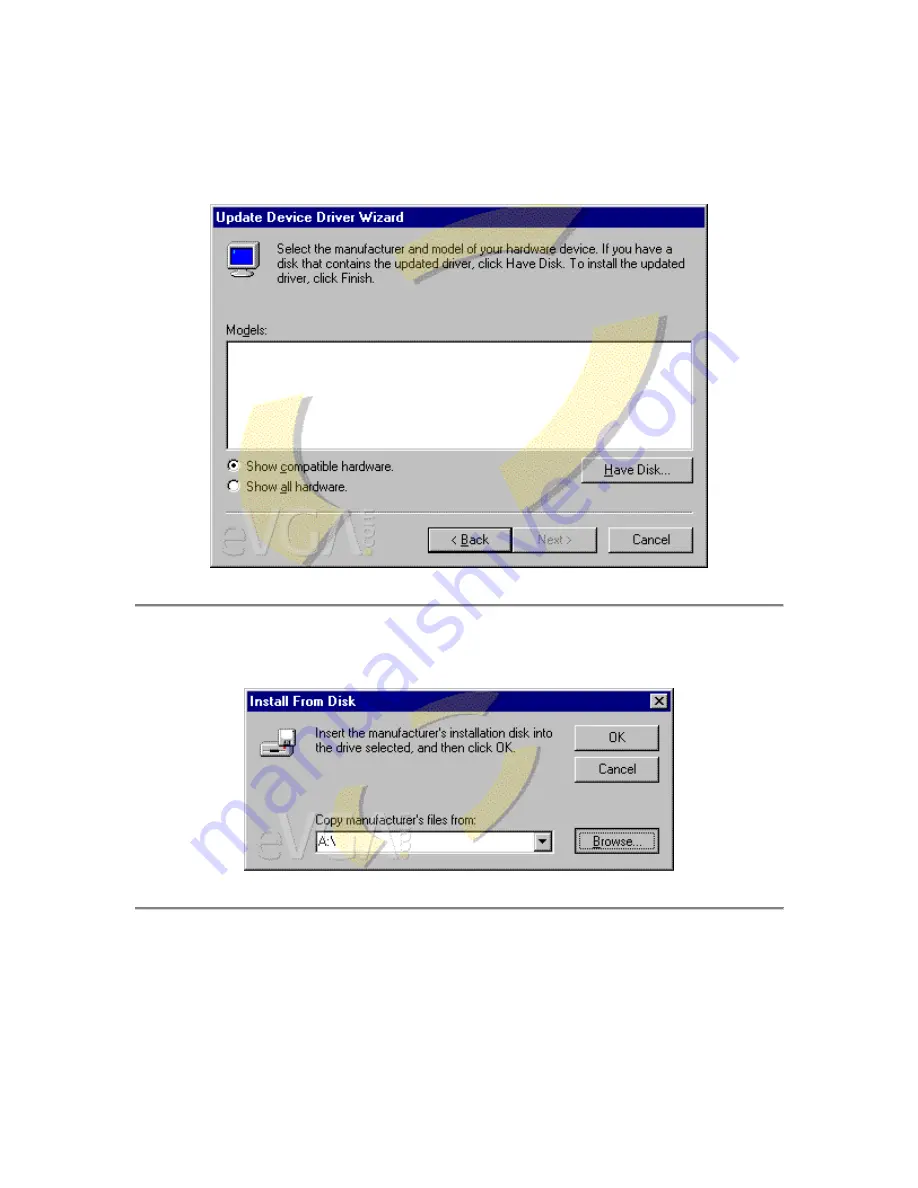
Step 15: Afterwards a list of models may be shown depending on whether or not a
previous driver has been installed before. Otherwise, the list will be blank. Select the
Have Disk... button at the lower right.
Step 16: A pop-up window will appear asking for the location of these drivers.
Simply click the Browse... button.
Step 17: Another window will appear showing you the folders and contents on your
hard drive. At the bottom of the window denoted Drives: make sure the C: drive is
selected. That will be the drive in which the eVGADrv folder was created from the
earlier steps.
Summary of Contents for drivers for video card
Page 12: ...Step 12 Once in the Driver tab click the Update Driver at the bottom right ...
Page 20: ...You will arrive at this window if you have successfully accessed your Display Properties ...
Page 21: ...Select the Settings Tab at the upper right then select the Advanced button in the lower right ...









































