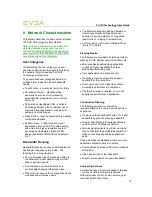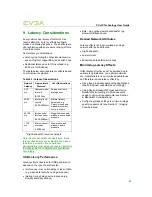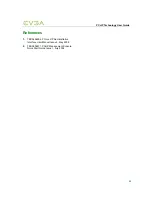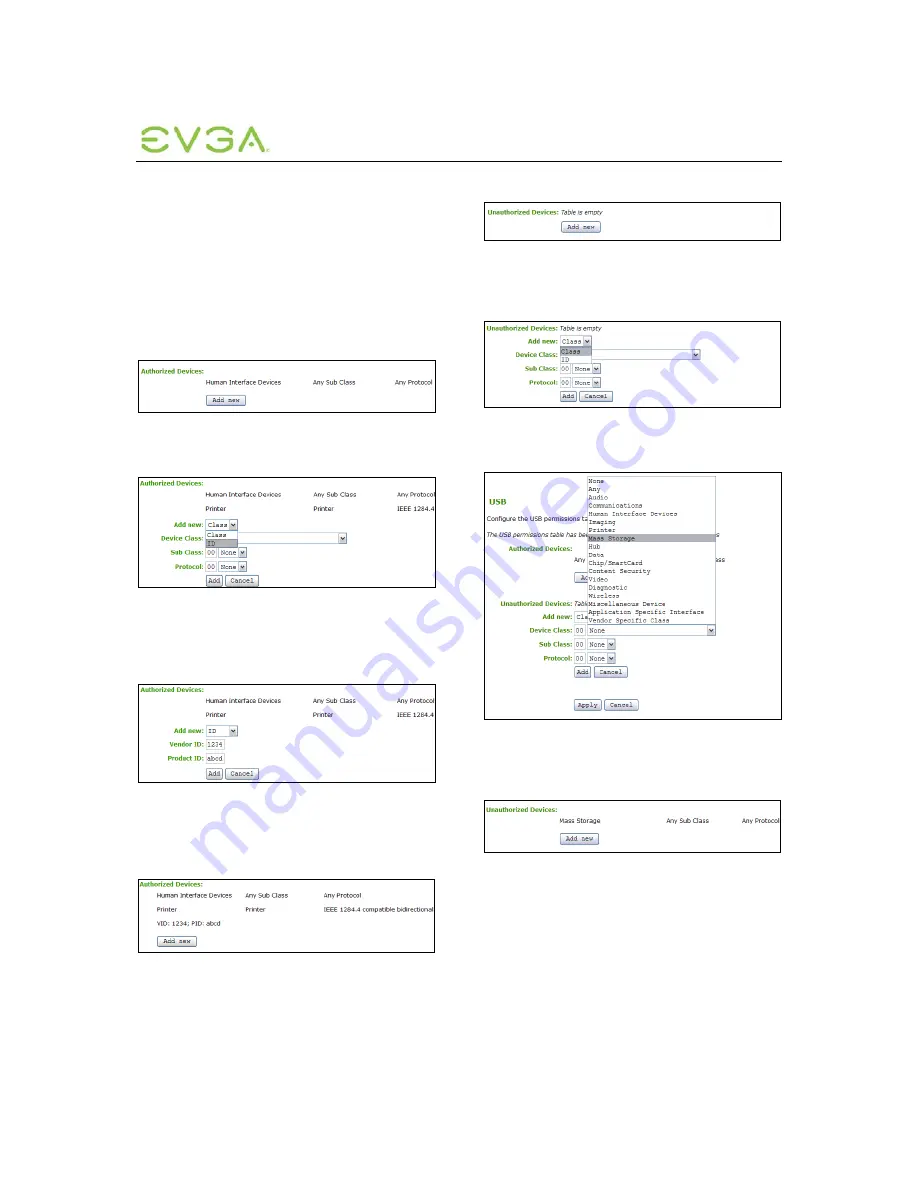
PCoIP Technology User Guide
24
Example: Authorizing USB Device by
Vendor ID and Product ID
This example demonstrates authorizing USB
mass-storage devices with a particular Vendor
and Product ID.
1.
In the
Authorization
section, click the
Add
New
button.
Figure 10-7: Add New Button
2.
In the drop-down list that appears, select
ID
.
Figure 10-8: Selecting ID
3.
In the text boxes, enter the USB device’s
Vendor ID and Product ID.
Figure 10-9: Entering Vendor and Product
IDs
4.
Click the
Add
button to add the changes,
then the
Apply
button to save changes.
Figure 10-10: Vendor ID and Product ID
Authorized
Example: Deauthorizing (Blocking) a
USB Device by Class
1.
In the
Deauthorization
section, click the
Add
New
button.
Figure 10-11: Add New Button
2.
In the drop-down list that appears, select
Class
.
Figure 10-12: Selecting Class
3.
In
Device Class
, select
Mass Storage
.
Figure 10-13: Selecting Mass Storage
4.
Click the
Add
button to add the changes,
then the
Apply
button to save changes.
Figure 10-14: Mass Storage Deauthorized