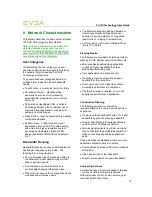PCoIP Technology User Guide
5
2 PCoIP
Technology
Administration
Administrators (admins) can use several tools to
configure PCoIP
Hosts and Portals:
•
PCoIP Administrative Web Interface (Web
Interface)
•
PCoIP Management Console
•
Connection broker
•
Portal’s On Screen Display (OSD) (Portal
only)
These tools allow administrators to:
•
Assign Host/Portal peering
•
View and change network and security
configuration settings and user permissions
•
View session diagnostics and peripheral
information
Each tool supports a different set of features.
This document uses the Administration Web
Interface for examples. For further information,
see:
•
PCoIP Administrative Interface User Manual
[1]
•
PCoIP Management Console Quick Start
Guide [2]
•
Connection broker documentation (provided
by supplier)
Web Interface
The Web Interface allows admins to configure
endpoints remotely via a Web browser.
Figure 2-1: Administration Web Interface
The figure above shows the Web Interface with
seven regions highlighted:
•
Log Out
•
TERA1100 Portal PCoIP Processor or
TERA1200 Host PCoIP Processor
•
Home
•
Drop-down menus: Configuration,
Permissions, Diagnostics, Info, Upload
•
Webpage summary information
•
Data field (with inline help when appropriate)
•
Apply/Cancel buttons (Apply stores
parameters in flash memory; Cancel aborts
the operation)
Supported Web Browsers
The Web Interface webpage server on PCoIP
Hosts and Portals has been tested with:
•
Firefox 1.5, 2.0 and 3.0
•
Internet Explorer 6.0 and 7.0
Other browsers may also be compatible.
Accessing the Web Interface
1.
Obtain the IP address of the Host or Portal
endpoints:
•
If using a static IP Address, it is hard-coded
and must be known.
•
If using a dynamic IP address, it is
dynamically assigned by your DHCP
(Dynamic Host Configuration Protocol)
server. An admin can find the IP addresses