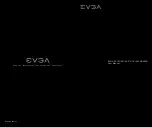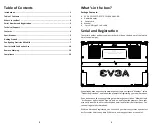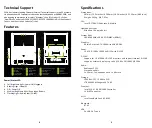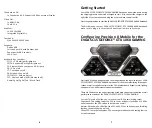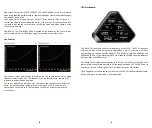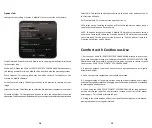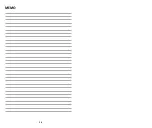19
18
Select Skin: This selects the background visuals, font, and color options of the UI
for Precision X Mobile.
GUI Transparency: This slider sets the opacity of the UI.
GUI Always on top: Enabling this option will force this software to always stay on
top of other programs you have running.
NOTE: The above images of Precision X Mobile OC Utility are from a beta version,
and may not accurately reflect the Precision X Mobile OC Utility that comes with
your Notebook. For the latest version, please use “Check Updates” feature in
Precision X Mobile or visit EVGA.com
Comfort with Continuous Use
1. Position your EVGA SC15 GEFORCE® GTX 1060 GAMING directly in front of you,
if you have an external mouse; use it adjacent to the EVGA SC15 GEFORCE® GTX 1060
GAMING and with easy reach. Do not place it in a way you need to stretch to reach
the mouse or EVGA SC15 GEFORCE® GTX 1060 GAMING.
2.
Adjust the height of your chair and/or desk to put the keyboard just slightly
below elbow height.
3. Keep your posture straight and your shoulders relaxed.
4. During gameplay or long work periods, keep your wrists relaxed and straight.
When doing repetitive tasks avoid keeping your hands and wrists flexed or extended
for prolonged periods of time.
5.
When using the EVGA SC15 GEFORCE® GTX 1060 GAMING for long periods of
time do not rest your wrists on a hard surface, instead use a wrist rest for proper
wrist support. This should minimize fatigue.
6.
Sitting in the same position all day is not ideal. You should get up, walk around,
moving legs and arms at regular intervals.
Options Tab:
Settings for controlling Precision X Mobile’s features outside of hardware.
Start Minimized: When Precision X Mobile starts, the program will start minimized
in the system tray.
Start with OS: When the EVGA SC15 GEFORCE® GTX 1060 GAMING Notebook boots,
this setting enables Precision X Mobile to be launched with the operating system.
Check Updates: This setting schedules how often to check for updates to the
Precision X Mobile software.
Screen Capture Hotkey: This designates a key to be pressed to capture a screen
image.
Screenshot Format: This allows you to select the file type the screenshots are saved as.
Screenshot Folder: This designates a location to store the screenshots taken with
above step. The Browse and View buttons help you to select and verify the proper location.
Summary of Contents for SC15 GEFORCE GTX 1060 GAMING
Page 13: ...22 MEMO 23 MEMO...
Page 14: ...24 MEMO...