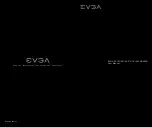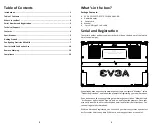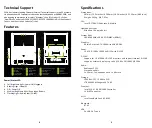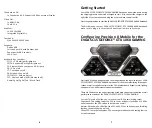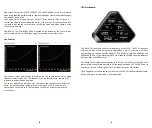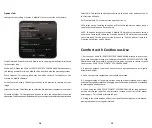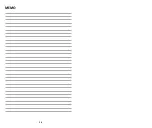Thunderbolt 3.0:
1x Thunderbolt 3.0 Supports 4K 60Hz external Display
Video Out:
1x HDMI 2.0b
1x mDP 1.4
WebCam:
FHD 1920x1080
Integrated Digital Mic
Touchpad:
Elan 2H1619-03330XA05
Keyboard:
Darfon RGB
Full sized backlit with Number pad.
Zone specific RBG controls
EVGA Font
Keyboard Key Functions:
F1/F2: LCD Backlight Brightness
F3/F4: Keyboard Backlight Brightness
F5: External Mode (output on HDMI port)
F6: LCD on/off
F7: Touchpad on/off
F8: Windows Key on/off
F9/F10/F11: Volume Adjust
F12: Airplane mode (WiFi/Bluetooth off)
Home/Pg Up/Pg Dn/End: Music Track
Getting Started
Your EVGA SC15 GEFORCE® GTX 1060 GAMING Notebook is powered down during
the shipping process and must be charged to start. First, connect the charger to the
right side of your notebook and plug the other end into the wall outlet.
Press the power button to start the EVGA SC15 GEFORCE® GTX 1060 GAMING Notebook.
The first time you run your EVGA SC15 GEFORCE® GTX 1060 GAMING Notebook,
make sure to plug it in for at least 3 hours to allow it to fully charge.
Configuring Precision X Mobile for the
EVGA SC15 GEFORCE® GTX 1060 GAMING
Precision X Mobile is designed to be the monitoring and tuning suite for your EVGA
SC15 GEFORCE® GTX 1060 GAMING Notebook. This will cover monitoring in the upper
section as well as specific controls for the CPU, Motherboard, Graphics card, lighting,
and general non-performance/appearance options.
There are 5 buttons on the upper-right side of the main screen that control the overall
performance aspects of the EVGA SC15 GEFORCE® GTX 1060 GAMING.
Custom: This tab will allow you to save custom GPU overclocking values.
Superclock: This setting forces the CPU to run at its Boost clock value of 3.8GHz
and also pushes the GPU to Boost clock mode as well.
Normal: Default mode, this allows the CPU and GPU to use its boost and throttling
functions by default based on load.
Silent: CPU runs at default values, GPU cannot go into boost mode, cooling fans run
at reduced speed.
7
6
Summary of Contents for SC15 GEFORCE GTX 1060 GAMING
Page 13: ...22 MEMO 23 MEMO...
Page 14: ...24 MEMO...