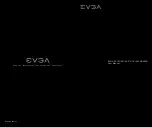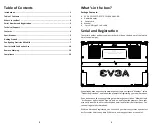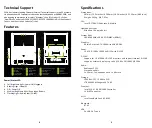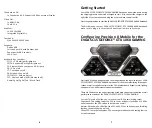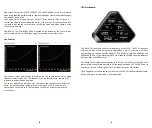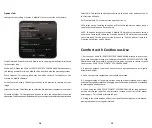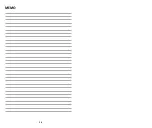The Others tab has the same settings as the “ALL” tab (Page 13), but this tab only
controls keys aside from Q, W, E, A, S, D, Z, X, C, or the Arrow keys.
The next tab is WASD. The WASD tab has the same settings as the “All” tab (page 13),
but this tab controls ONLY the W, A, S, and D keys.
15
14
Keyboard Lighting Controls:
From the lighting tab, click the Keyboard RGB button to open the Keyboard lighting
controls and you will see a keyboard control overlay.
At the bottom, there are 3 profile tabs to create up to 3 fully separate configurations
saved; each Profile tab will have the same configuration options available.
The ALL tab, this setting will set the entire keyboard to use the same LED control
information uniformly.
There are 4 check boxes; each can be hotkeyed.
Static Off: Disables all keyboard based LEDs.
Static On: Enables keyboard based LEDs. You can select the LED color by clicking
the box to the right of Static On. Once clicked, the color controls will open;
select the desired color.
Rainbow:
Enables a keyboard-wide rolling rainbow effect. All keys will cycle through
colors, giving the key an effect similar to a wave of colored light across the
keyboard.
Breathing:
Enables a cyclical effect where keys will slowly brighten to the selected
color, and then dim until off. After you click Breathing, and click the box to
the right to pick the color.
Summary of Contents for SC15 GEFORCE GTX 1060 GAMING
Page 13: ...22 MEMO 23 MEMO...
Page 14: ...24 MEMO...