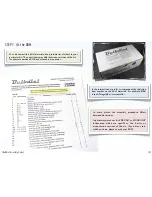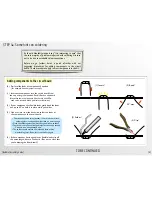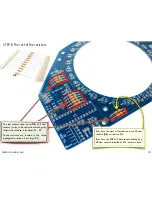Kit versions 1.0-1.1
Manual v. 1.1a
Support: http://www.evilmadscientist.com/forum/
Distributed by
Evil Mad Science LLC
http://evilmadscience.com/
L E D S h a d o w C l o c k K i t
Assembly Guide
An open-source hsoftware project. For design files, source code, & additional
documentation, please visit: http://wiki.evilmadscience.com/Bulbdial
The Bulbdial Clock kit is based on an original design concept by David
Friedman of IronicSans.com and developed at Evil Mad Scientist Laboratories.
The Bulbdial Clock works like an indoor sundial. Three rings of LEDs cast
shadows of different lengths, forming three moving hands on the clock face.
This guide covers the procedures for assembling the Bulbdial Clock and its
accessories. Please exercise appropriate safety practice while soldering.