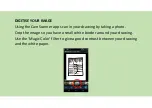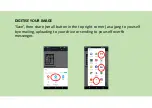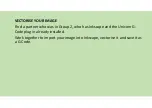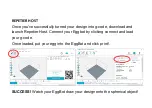Summary of Contents for EggBot
Page 1: ...EggBot Instructions...
Page 4: ...Assembling instructions...
Page 5: ...ATTACH THE BEARINGS Position the bearings on each side part of the eggbot as depicted below...
Page 11: ...MOUNT THE PEN ARM mount the arm for the pen to the Y axis motor as shown below...
Page 17: ...PROGRAM YOUR BOARD...
Page 24: ...CREATING DIGITAL DESIGN...
Page 28: ...CREATE DIGITAL FILE FOR THE EGGBOT...
Page 34: ...CREATING DIGITAL DESIGN FROM A DRAWING...
Page 40: ...PRINT YOUR DESIGN...