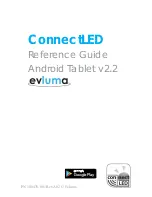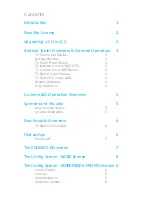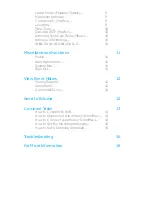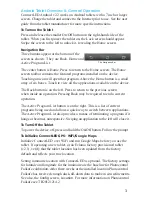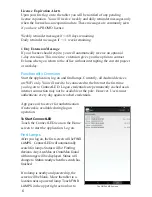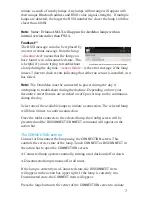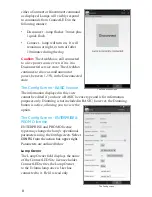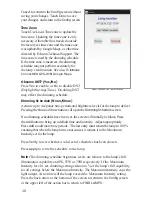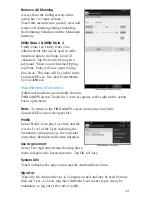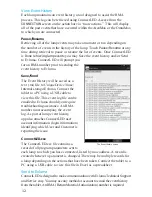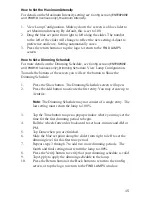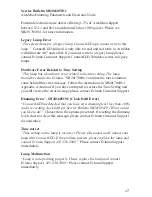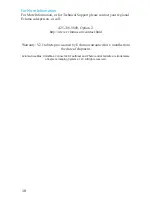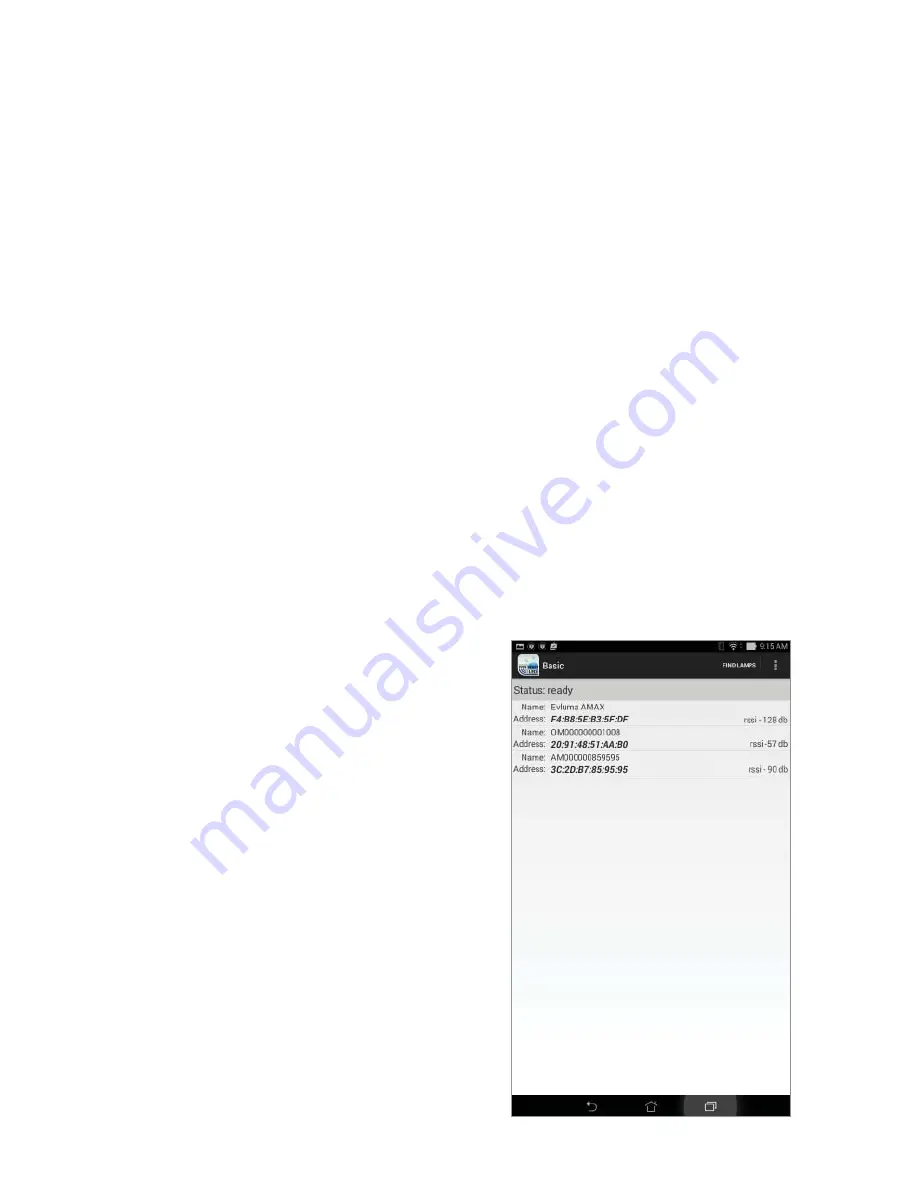
6
License Expiration Alerts
Upon your fi rst log on to the tablet you will be notifi ed of any pending
license expiration. You will receive weekly and daily reminder messages only
when the license has an expiration date. These messages are commonly seen
if you have a PROMO license.
Weekly reminder messages if <=60 days remaining.
Daily reminder messages if <= 1 week remaining.
1 Day Extension Message
If your license should expire, you will automatically receive an optional
1-day extension. This one time extension gives you the option to contact
Evluma when you return to the offi ce without interrupting the current project
or workday.
Functionality Overview
Start the application, log on and fi nd lamps. Currently, all Android devices
are WiFi only. You will need to be connected to the Internet the fi rst time
you log on to ConnectLED. Logon credentials are permanently cached as an
internet connection may not be available at the pole. However, Users must
authenticate every day against cached credentials.
App goes out to server for authentication
if network is available during logon
operation.
To Start ConnectLED
Touch the ConnectLED icon on the Home
screen to start the application. Log on.
Find Lamps
After you log on, the fi rst screen will be
FIND
LAMPS
. ConnectLED will automatically
search for lamps. Status will be:
Finding
devices
. Any AreaMax or OmniMax found
within range will be displayed. Status will
change to
Status: ready
when the search has
fi nished.
If no lamp is nearby and powered up, the
screen will be blank. Move the tablet to a
location near a powered lamp. Touch
FIND
LAMPS
in the upper right action bar to
The FIND LAMPS screen