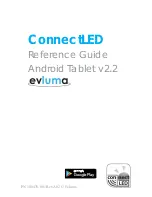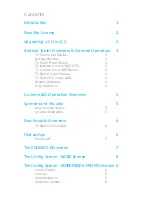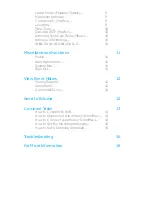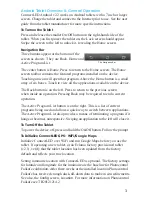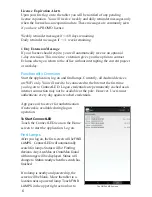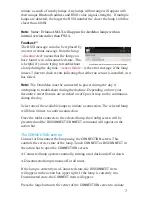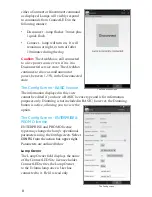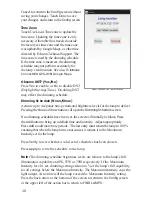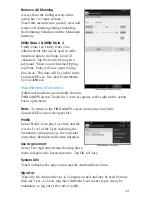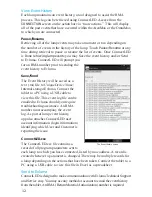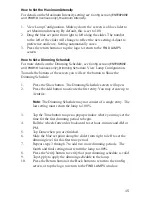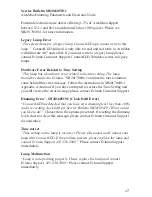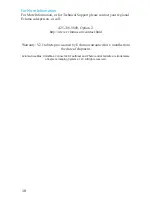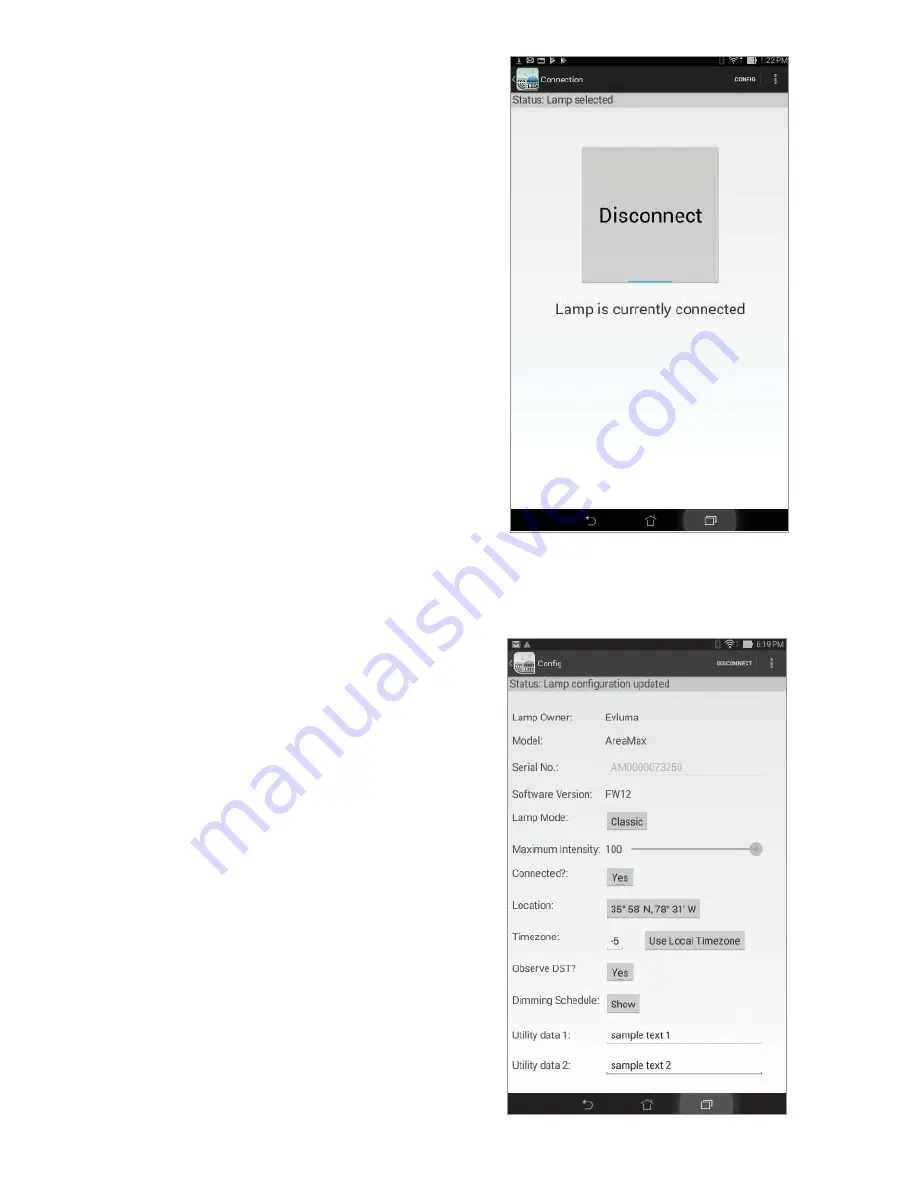
8
either a
Connect
or
Disconnect
command
as displayed. Lamps will visibly respond
to commands from ConnectLED in the
following manner:
•
Disconnect – lamp fl ashes 3 times plus
1 quick fl ash
•
Connect – lamp will turn on. It will
remain on at night, or turn off after
10 minutes during the day.
Caution:
The AreaMax is still connected
to a live power source even if it is in a
Disconnected service state. The AreaMax
continues to draw a small amount of
power, between 1-5W, in the Disconnected
state.
The Confi g Screen - BASIC license
The information displayed in this view
cannot be edited if you have a BASIC license type and is for information
purposes only. Dimming is not included in BASIC; however, the Dimming
button is active, allowing you to view the
option.
The Confi g Screen - ENTERPRISE &
PROMO license
ENTERPRISE and PROMO license
types may change the lamp’s operational
parameters using the
Con
fi
g
screen.
Select
CONFIG
from the action bar, upper right.
Parameters are outlined below.
Lamp Owner
The Lamp Owner fi eld displays the name
of the ConnectLED Site licensee holder.
ConnectLED writes the Lamp Owner
to the Evluma lamp once a User has
connected to it. Field is read only.
The Con
fi
g screen
The Connection screen