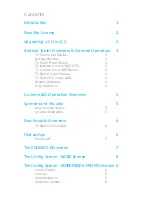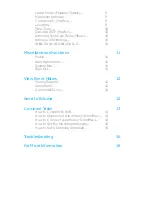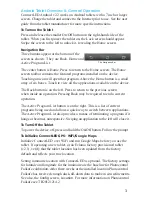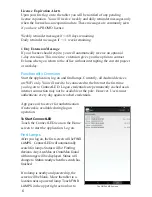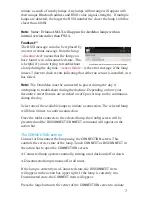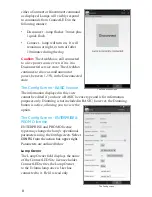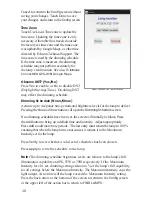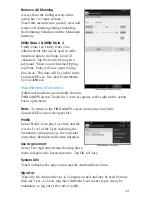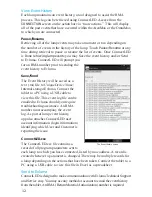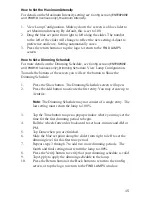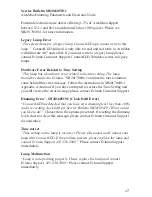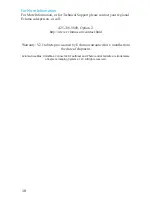12
View Event History
Each lamp maintains an event history, a tool designed to assist the RMA
process. This log can be retrieved using ConnectLED. Access from the
CONNECTION
screen on the action bar via “more actions.” This will display
all of the past events that have occurred within the AreaMax or the OmniMax
to which you are connected.
Pause/Resume
Retrieving all of the lamp events may take a moment or two depending on
the number of events in the history of the lamp. Touch
Pause/Resume
at any
time during retrieval to pause or resume the list of events. Once ConnectLED
is
Done retrieving lamp events
you may Save the event history and/or Send
to Evluma. ConnectLED will prompt you
for an RMA number prior to sending the
event history to Evluma.
Save/Send
The Event History will be saved as a
text (.txt) fi le to
UniqueDeviceName
\
Internal storage\Evluma. Connect the
tablet to a PC using a USB cable to
view this fi le. This event log fi le can be
emailed to Evluma should you require
troubleshooting assistance. An RMA
number must accompany the event
log. As part of lamp event history,
app also attaches ConnectLED user
account information (login information)
identifying which User and Customer is
reporting the issue.
ConnectLED.csv
The ConnectLED.csv fi le contains a
record of all program parameters sent to
each lamp to which you have connected, listed by mac address. A record is
created whenever a parameter is changed. There may be multiple records for
a lamp depending on the actions that have been taken. Connect the tablet to a
PC using a USB cable to view this fi le in Excel as a spreadsheet.
Send to Evluma
ConnectLED is designed to make communication with Evluma Technical Support
and Service easy. You may use any method or account to email the event history
from the tablet. An RMA (Return Material Authorization) number is required
The Event History screen