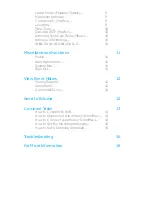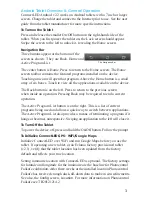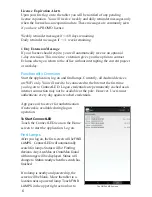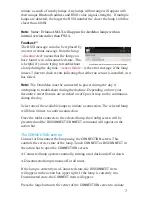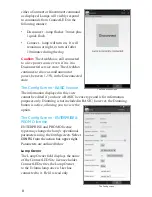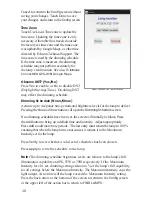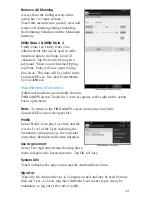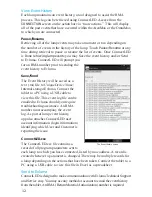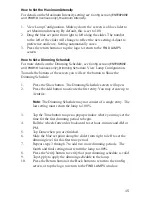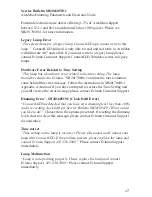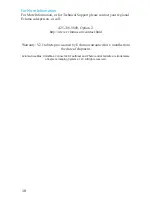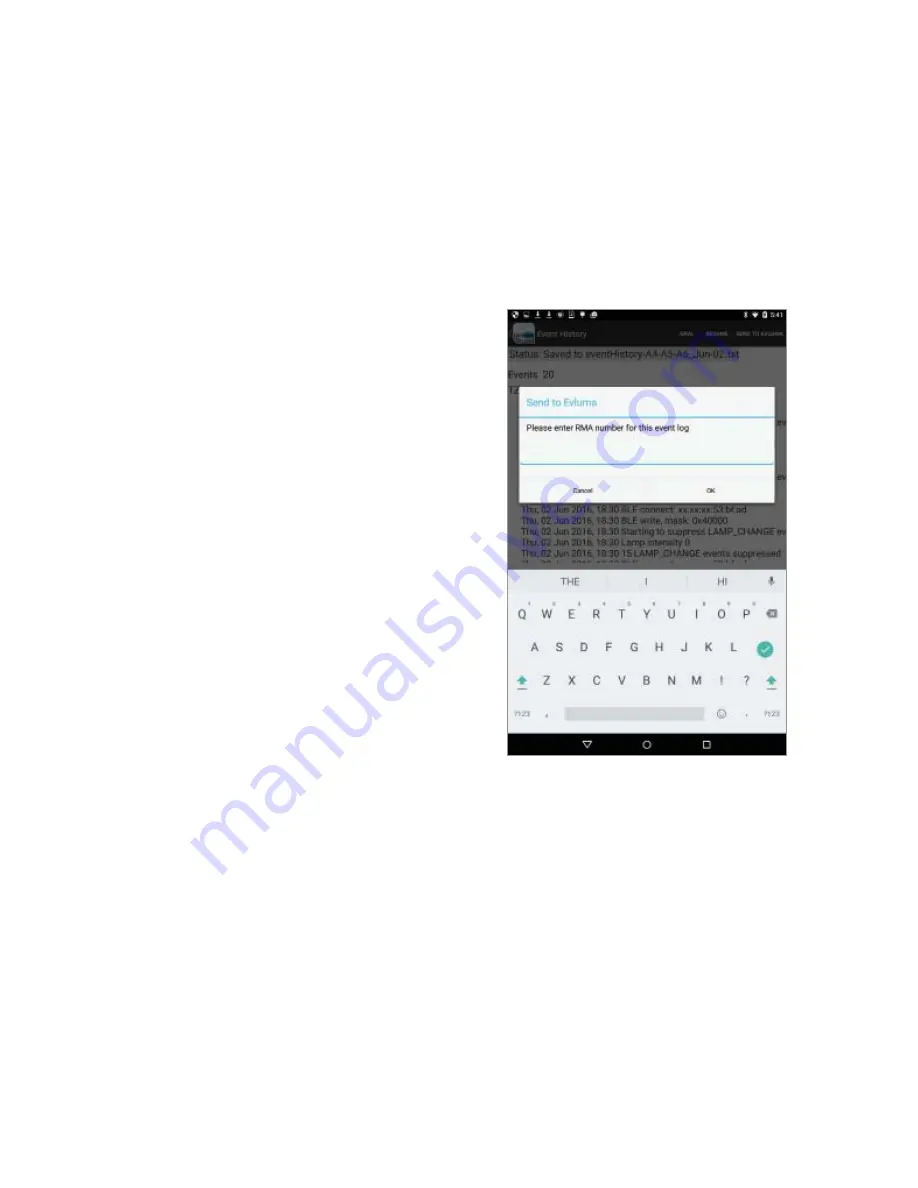
13
prior to sending an event history to Evluma.
Event History
The AreaMax event history is stored in a text (.txt) fi le that may be sent to Evluma
for analysis if there are conditions to diagnose. This fi le is unique to the lamp to
which you are currently connected. The event history should not be sent to Evluma
unless an RMA number has been assigned specifi cally to the lamp. From the Event
History screen, touch
Save
and then
Send to Evluma
to send the event history log
to Evluma.
Common Tasks
The following section outlines the most
common tasks performed in ConnectLED.
Steps, functions, or settings may vary
depending on the model of your tablet.
How to Connect to WiFi on your
Android Tablet
Connect to WiFi to use Google Play,
receive software updates, send emails
for RMA/event histories, or to set lamp
location (optional). See also,
To Initialize
ConnectLED GPS - WiFi/Google Maps.
1. Touch the Settings icon to open the
Settings
screen.
2. Under “Wireless & Networks,” touch
WiFi.
3. Touch the WiFi switch to turn it to the
On position. You’ll see a list of
saved and available networks.
4. Select the account you wish to use and follow the password prompt.
5. Once connected, your device will say “Connected” under the network
name, and it will show up in your saved networks list. Your device will
automatically connect when in range. Touch the Home button to
return to the Home screen
How to Disconnect an AreaMax or OmniMax
When connecting to an AreaMax or OmniMax for the fi rst time, the lamp
will always be in a Connected state. By default, all Evluma lamps are in a
Connected state and ready to install when they are shipped from the factory.
1. Tap the logo on the Home screen to launch ConnectLED. Log on.
2. ConnectLED will automatically search for lamps. Any AreaMax or
Enter an RMA to send an Event History.