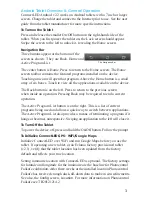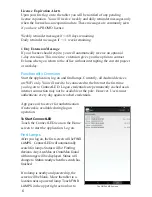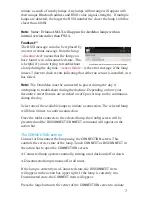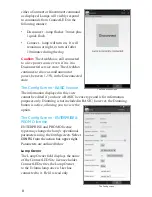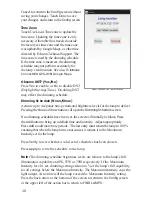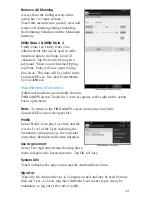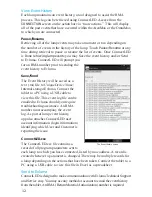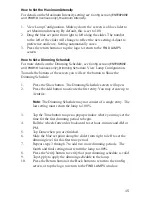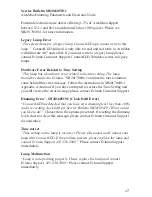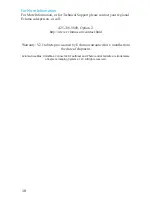15
How to Set the Maximum Intensity
For details on the Maximum Intensity setting see
Confi g screen (ENTERPRISE
and PROMO licenses only), Maximum Intensity.
1. View Lamp Confi guration. Midway down the screen is a blue slider to
set Maximum Intensity. By default, this is set to 100.
2. Drag the blue set point from right to left along the slider. The number
to the left of the slider will change to refl ect the new setting. Adjust to
preference and leave. Setting automatically saves.
3. Press the return button or tap the logo to return to the
FIND LAMPS
screen.
How to Set a Dimming Schedule
For more details on the Dimming Schedule, see
Confi g screen (ENTERPRISE
and PROMO licenses only), Dimming Schedule.
View Lamp Confi guration.
Towards the bottom of the screen you will see the button to Show the
Dimming Schedule.
1.
Press the Show button. The Dimming Schedule screen will open.
2.
Press the Add button to activate the fi rst entry. You may create up to
4
entries.
Note
: The Dimming Schedule may not consist of a single entry. The
last setting must return the lamp to 100%.
3.
Tap the Time button to open a popup window where you may set the
time for the fi rst dimming period to begin.
4.
Roll the wheels forward or backward to set hour, minute and AM or
PM.
5.
Tap Done when you are fi nished.
6.
Slide the blue set point along the slider from right to left to set the
dimming level for this fi rst time period.
7.
Repeat steps 3 through 7 to add two more dimming periods. The
fourth
and
fi nal setting must return the lamp to 100%.
8.
Press the Verify button to verify that your dimming schedule is valid.
9.
Tap Apply to apply the dimming schedule to the lamp.
10.
Press the Return button or the Back button to return to the
Con
fi
g
screen, or tap the logo to return to the
FIND LAMPS
window.