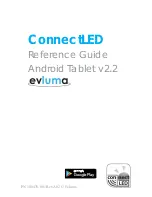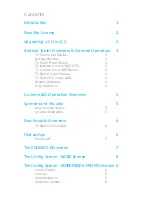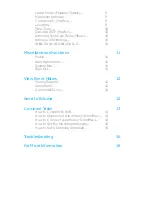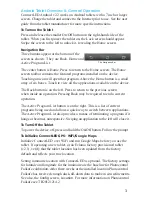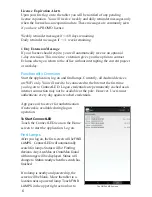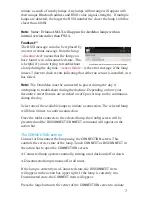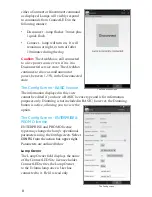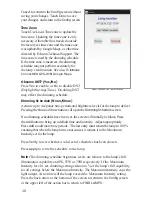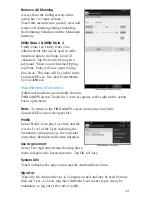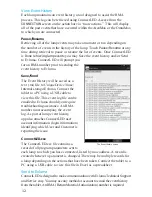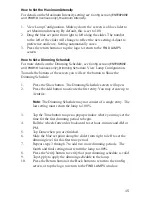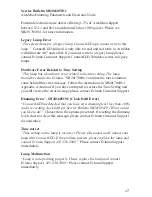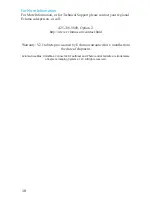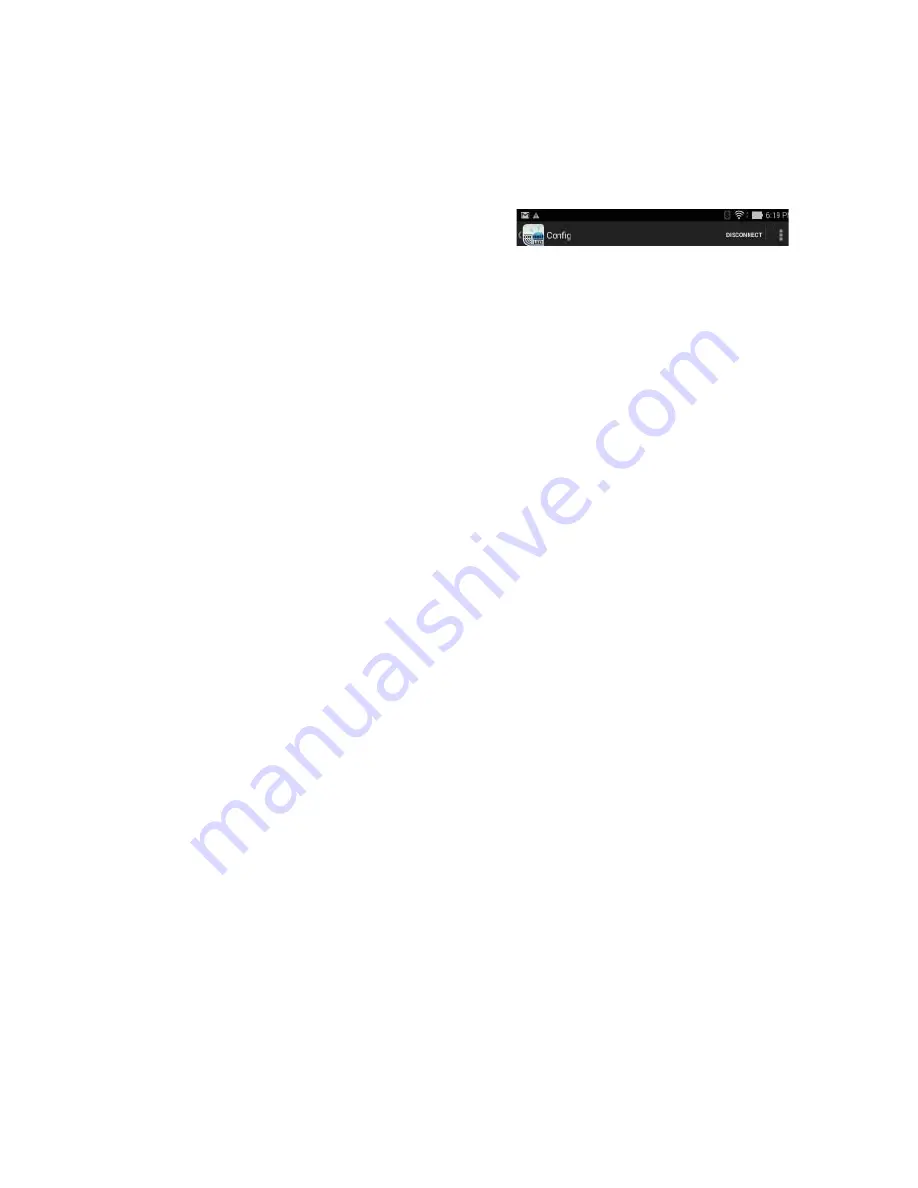
5
ConnectLED Operation Overview
FIND LAMPS
is the main screen. It displays all lamps within range of the
tablet. Select a lamp to initiate a secure connection to the lamp. Once
connected, you may view or change the operating confi guration of the lamp
in the
Con
fi
g
screen.
The ConnectLED logo and screen name
appears on the left of the action bar. In the
example provided, the screen name is
Con
fi
g.
Touch the logo to return to the
FIND LAMPS
screen at any time.
The 3 vertical squares to the right mean “more actions” and provide additional
commands if available. See
Miscellaneous Functions
for more information.
Licenses and Security
Customers are issued a unique Site license for a registered number of BASIC
or ENTERPRISE User types. The Site license is managed by the Customer
IT Admin. The User license type controls the functionality available within
ConnectLED.
When ConnectLED fi rst connects to an Evluma lamp the unique customer
Site license assignment takes ownership of an Evluma lamp, becoming the
Lamp Owner, regardless of the User type.
User License Types
There are three types of User licenses available for ConnectLED: BASIC,
ENTERPRISE and PROMO. The BASIC license has restricted functionality;
ENTERPRISE has full functionality. A BASIC license allows you to Connect
and Disconnect an unlimited number of Evluma lamps from service, send
event history and system information to Evluma with an RMA, and view
lamp information. Additionally, a User with an ENTERPRISE license type
may set Dimming and Maximum Brightness.
A PROMO license provides full functionality to a restricted number of lamps.
Evluma is the IT Admin for all PROMO licenses as a PROMO license is
limited to the individual performing the evaluation and may be installed on
a personal device. Once a PROMO license is upgraded to a Site license, the
Company IT Admin manages the license, User types and all devices.
License Renewals
Your license may have a time limit. ConnectLED will notify you when your
license is about to expire. All PROMO licenses have an expiration period
as indicated when the application starts. Should you wish to extend your
license, please contact Evluma Customer Support.
The Action Bar