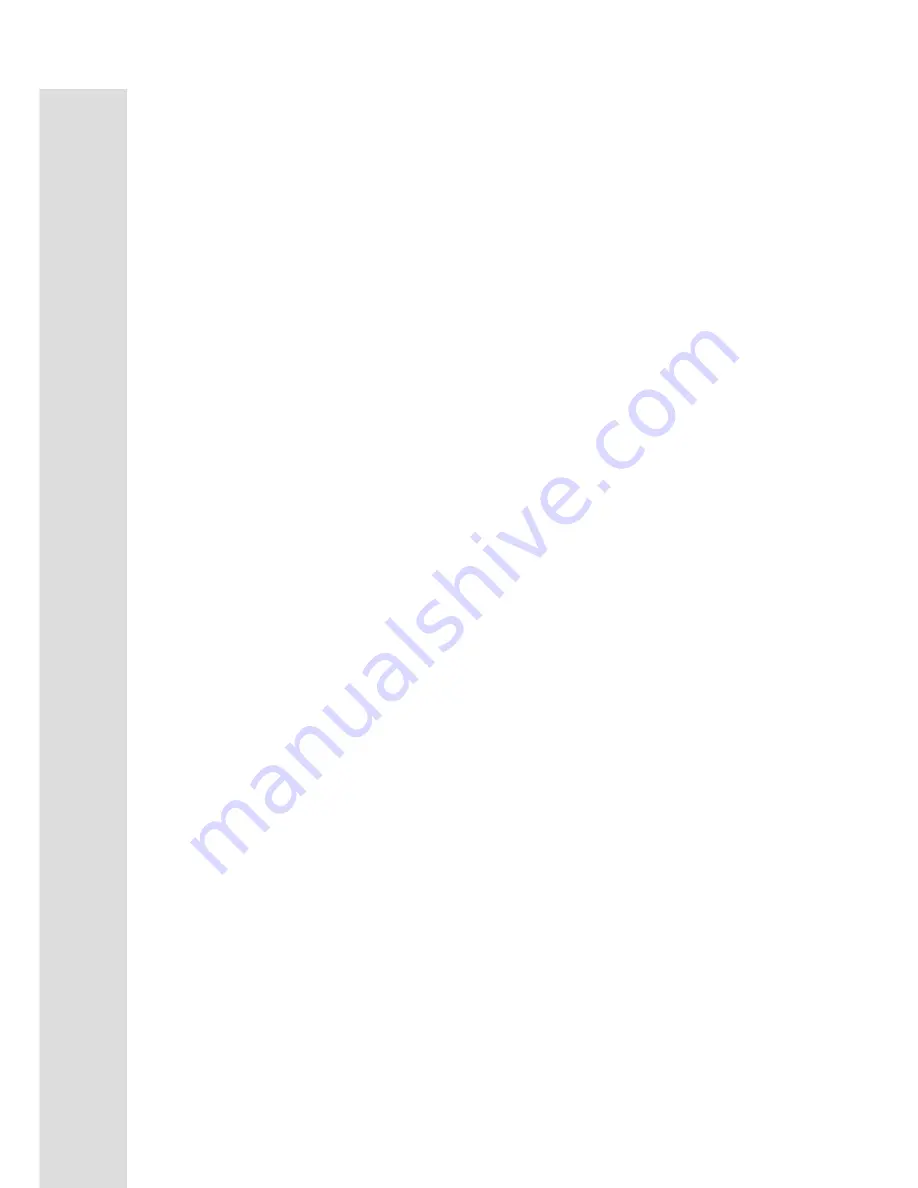
15
FUNCTIONS
WILD RIDE
(
P-3
)
The Wild Ride program is designed to increase your Cardio vascular function. This is, simply said, exercise for
your heart and lungs. It will build up your heart muscle and increase blood flow and lung capacity. This is
achieved by incorporating a higher level of exertion with slight fluctuations in work. To start the Wild Ride
program follow the instructions below or press program Up / Down button to choice then the Enter button and
follow the directions in the message window.
1.
Press program Up / Down key to choice Wild Ride program then press the
Enter key.
2.
The message window will ask you to enter your
Age
. You may enter your Age, using the Up and Down
keys, then press the Enter key to accept the new number and proceed on to the next screen.
3.
You are now asked to enter your
Weight
. You may adjust the Weight number using the Up and Down
keys, then press enter to continue.
4.
Next is
Time
. You may adjust the Time and press enter to continue.
5.
Now you are asked to adjust the
Max Level.
This is the peak exertion level you will experience during the
program. The factory setting is level seven. Adjust the level and then press enter.
6.
Now you are finished editing the settings and can begin your workout by pressing the Start key. You can
also go back and modify your settings by pressing the Enter key.
NOTE: At any time during the editing of Data you can press the Stop key to go back one level, or screen.
7.
If you want to increase or decrease the workload at any time during the program press the Up or Down key.
This will only affect the workload for the present position in the profile. When the profile changes to the
next column it will return to the preset work level.
8.
During the Cardio program you will be able to scroll through the data in the message window by pressing
the
Enter key.
9.
When the program ends, you may press Start to begin the same program again or Stop to exit the program
or you can save the program you just completed as a
custom user program
by pressing a User key and
following the instructions in the message window.
XTREME
(
P-4
)
The Xtreme program is designed to increase muscular strength in your lower body. This program will steadily
increase in resistance to a high level and then keeps you there. This is designed to strengthen and tone your legs
and gluteus. To start the Xtreme program follow the instructions below or press program Up / Down button to
choice then the Enter button and follow the directions in the message window.
1.
Press program Up / Down key to choice Xtreme program then press the
Enter key.
2.
The message window will ask you to enter your
Age
. You may enter your Age, using the Up and Down
keys, then press the Enter key to accept the new number and proceed on to the next screen.
3.
You are now asked to enter your
Weight
. You may adjust the Weight number using the Up and Down
keys, then press enter to continue.
4.
Next is
Time
. You may adjust the Time and press enter to continue.
5.
Now you are asked to adjust the
Max Level.
This is the peak exertion level you will experience during the
program. The factory setting is level eight. Adjust the level and then press enter.
6.
Now you are finished editing the settings and can begin your workout by pressing the Start key. You can
also go back and modify your settings by pressing the Enter key.
NOTE: At any time during the editing of Data you can press the Stop key to go back one level, or screen.
7.
If you want to increase or decrease the workload at any time during the program press the Up or Down key.
This will only affect the workload for the present position in the profile. When the profile changes to the
next column it will return to the preset work level.
8.
During the Strength program you will be able to scroll through the data in the message window by pressing
the
Enter key.
9.
When the program ends, you may press Start to begin the same program again or Stop to exit the program
or you can save the program you just completed as a
custom user program
by pressing a User key and
following the instructions in the message window.
Summary of Contents for 106E
Page 1: ......
Page 6: ...5 ASSEMBLY DRAWING Step 1 ...
Page 7: ...6 ASSEMBLY DRAWING Step2 ...
Page 8: ...7 Step3 ASSEMBLY DRAWING ...
Page 9: ...8 Step4 ASSEMBLY DRAWING ...
Page 25: ...24 OVERVIEW CHART ...
Page 29: ......













































