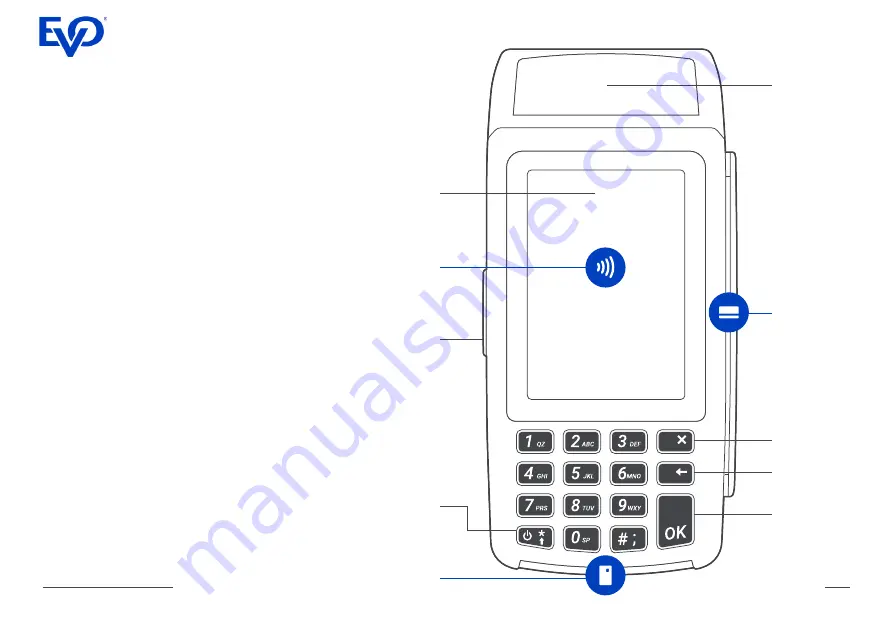
VEGA 3000M Quick Guide
2
VEGA Description
VEGA 3000M is a new generation of payment
terminals combining ergonomic design and the
latest technologies.
This combination ensures quick transaction
processing and superb user experience.
Cancel
button
Magnetic
stripe card
reader
Power
socket
Chip
card
reader
Power
button
Printer
Correction
button
OK
button
Colour
touch
screen
Contactless
card
reader
2
Summary of Contents for VEGA 3000 M
Page 12: ......





























