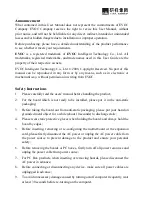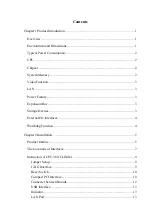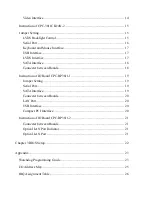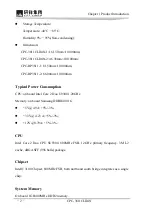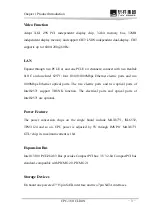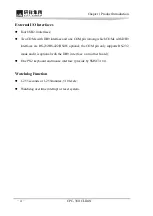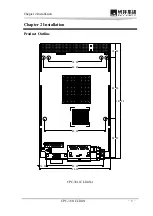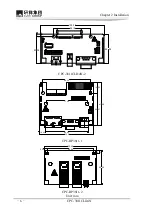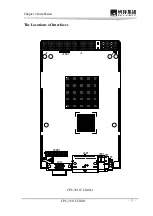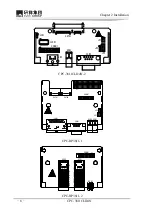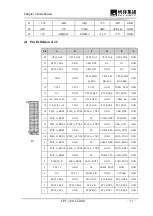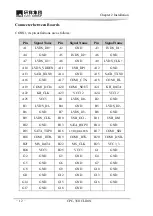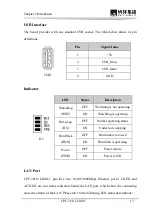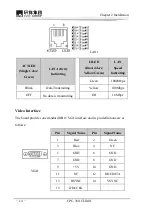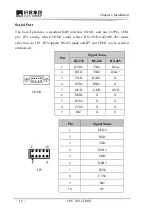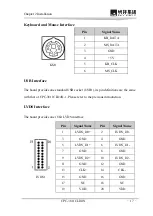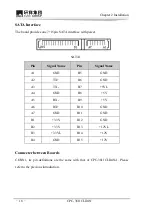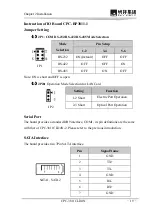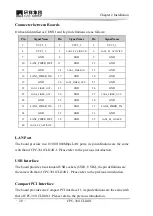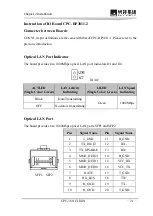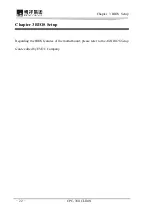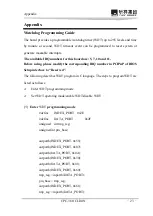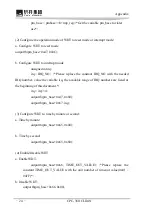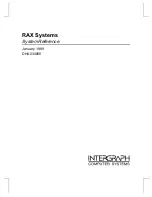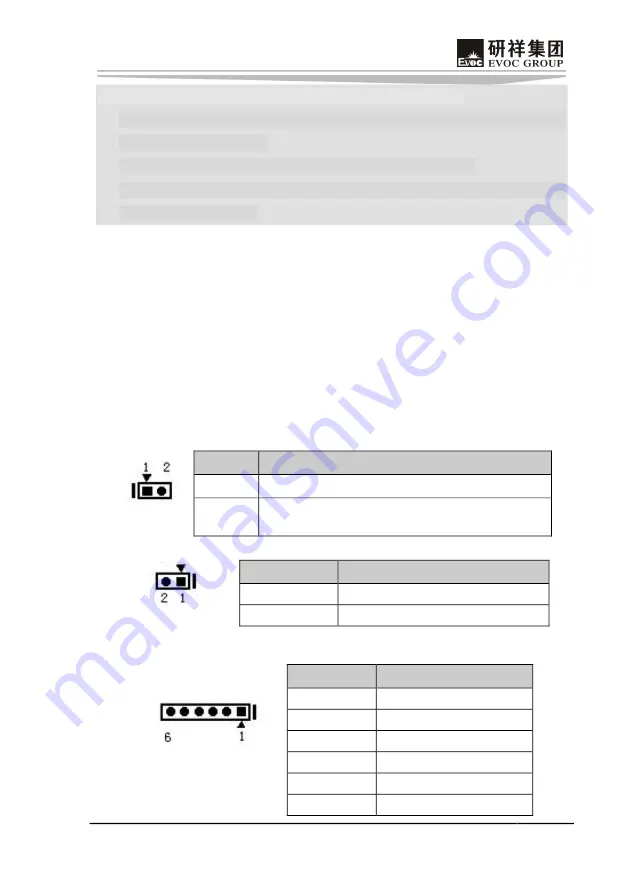
Chapter 2 Installation
CPC3811CLD4N
-
9
-
Tip: How to identify the first pin of the jumpers and interfaces
1. Observe the letter beside the socket, it would be marked with “1” or thickened
lines or triangular symbols;
2. Observe the solder pad on the back, the square pad is the first pin;
3. The red line on the cable or other marks shows that they should be connected with
the first pin of the socket.
Instruction of CPC3811CLD4N1
Jumper Setup
(1)
JCC1: Clear/Keep CMOS Setting
CMOS is powered by the onboard button battery. Clear CMOS will restore original
settings (factory default). The steps are listed as follows:
a) Turn off the computer and unplug the power cable;
b) Instantly short JCC1;
c) Turn on the computer;
d) Enter BIOS setup when starting the computer, reload optimized defaults;
e) Save and exit setup mode.
JCC1
Setup
Function
12 Open
Normal (Default)
12 Short
Clear the content of CMOS, all the BIOS setting
resume to factory default value.
(2)
JP1: Power Switch Selection
JP1
Setup
Function
12 Open
Power off
12 Short
Power on
JTAG Interface
JTAG1
Pin
Signal Name
1
VCC
2
GND
3
TCK
4
TDO
5
TDI
6
TMS
Summary of Contents for CPC-3811CLD4N
Page 1: ...CPC 3811CLD4N 3U CompactPCI Motherboard with Wide Temperature and Low Consumption Version C00...
Page 31: ......
Page 32: ...EVOC 2008 1 2 3 10 4 5 6 7 8 9 30...
Page 33: ...1 1 1 2 2 2 2 2 2 3 3 3 I O 3 4 4 6 CPC 3811CLD4N 1 8 8 JTAG 8 8 Compact PCI 9 11 USB 12 12...
Page 38: ...4 CPC 3811CLD4N 19 93 86 00 161 50 54 07 74 00 88 90 85 00 10 00 100 00 80 00 CPC 3811CLD4N 1...
Page 40: ...6 CPC 3811CLD4N D5 SW1 USB1 LAN1 VGA1 CONN1 JCC1 J2 JTAG1 J1 JP1 CPC 3811CLD4N 1...